Welcome to System SocialZ’s guide on Facebook! If you’re new to the world of social media or simply looking to get more out of your Facebook experience, you’ve come to the right place. This article will introduce you to Facebook’s core features and provide step-by-step instructions to help you navigate and use the platform with confidence. Whether you want to connect with friends, join communities, or stay updated with the latest news, we’ll walk you through everything you need to know to get started. Let’s dive in and discover how Facebook can enhance your social interactions and digital presence.
What is Facebook?
Facebook is a social networking platform launched in 2004 by Mark Zuckerberg and his college roommates. Originally created for Harvard University students, it quickly expanded to become one of the largest social media platforms in the world. Facebook allows users to create personal profiles, connect with friends and family, share updates, photos, and videos, and interact with others through likes, comments, and messages. It also provides features like Facebook Groups, Pages, and Marketplace, making it not just a platform for personal interaction, but also a tool for businesses, organizations, and communities to engage with a global audience. With its wide array of features, Facebook has evolved into a space for social connection, information sharing, and digital marketing.
Development history of Facebook

Facebook was founded in 2004 by Mark Zuckerberg, along with his Harvard University roommates Eduardo Saverin, Andrew McCollum, Dustin Moskovitz, and Chris Hughes. Initially known as “TheFacebook,” it was designed as a social network for college students to connect and interact. Within a few months, the platform expanded to other Ivy League schools, and by 2006, it was opened to anyone over the age of 13 with a valid email address.
As Facebook grew, it introduced new features like the News Feed (2006), Facebook Pages (2007), and the “Like” button (2009), which revolutionized user engagement. Over the years, Facebook acquired companies such as Instagram (2012) and WhatsApp (2014), expanding its influence in the social media landscape. Today, Facebook is a global giant with billions of users, continually evolving its platform to integrate new technologies like AI, virtual reality (through its acquisition of Oculus), and advanced advertising tools.
Why use Facebook?
Facebook offers a wide range of benefits, making it a versatile platform for both personal and professional use. For individuals, it’s an easy way to stay connected with friends and family, no matter where they are in the world. Users can share updates, photos, and videos, join groups with like-minded people, and discover new interests through Pages and events.
For businesses, Facebook is a powerful marketing tool, allowing brands to reach a global audience through targeted advertising and organic engagement. Its robust analytics, via Facebook Insights, help businesses track performance and understand their audience better. Additionally, Facebook’s Marketplace and e-commerce integrations make it an ideal platform for small businesses and entrepreneurs to sell products directly. Whether for networking, entertainment, or business growth, Facebook’s broad functionality and global reach make it an essential platform in today’s digital age.
Key Features of Facebook
Personal Profiles
Personal profiles on Facebook serve as a digital identity for users, allowing them to share personal information, updates, and connect with others. Each profile includes basic details like the user’s name, profile picture, and cover photo, as well as customizable sections such as “About” for biographical information and contact details. Users can post status updates, photos, and videos, and engage with friends through comments, likes, and shares.
Personal profiles also feature a timeline where users can view past posts, memories, and life events. Privacy settings allow individuals to control who can see their content, ensuring a tailored experience. Additionally, Facebook profiles offer the option to highlight personal achievements, work history, and interests, making them a dynamic representation of a user’s online presence.
Facebook Pages
Facebook Pages are public profiles designed for businesses, brands, organizations, public figures, and creators to connect with a wider audience. Unlike personal profiles, Pages allow unlimited followers and provide a platform for sharing content such as posts, photos, and videos to promote services, products, or messages. Businesses use Facebook Pages to build brand awareness, engage with customers, and drive traffic through organic posts or paid advertisements. Pages come with features like analytics (Facebook Insights), which help administrators track engagement, audience demographics, and post performance. Additionally, Pages offer tools like the “Call-to-Action” button, Messenger integration for customer service, and the ability to create events and promotions. Overall, Facebook Pages are an essential tool for businesses and influencers looking to grow their presence and reach on the platform.
Facebook Groups
Facebook Groups are communities within the platform where users with shared interests, hobbies, or goals can gather to communicate, collaborate, and share content. Groups can be public, private, or secret, allowing varying levels of privacy and exclusivity. They serve as discussion hubs where members can post updates, ask questions, share media, and engage in conversations on specific topics. Group admins and moderators can manage the group’s rules, approve or deny membership requests, and ensure that discussions remain productive. Facebook Groups are widely used for anything from hobbyist communities and support groups to professional networks and business collaborations. They provide an interactive space for meaningful interactions and can be powerful tools for building engaged online communities around common interests or causes.
Messenger
Facebook Messenger is a standalone messaging app that allows users to communicate in real-time via text, voice, and video. Originally part of Facebook, Messenger was separated into its own app in 2011, enhancing its functionality with features like group chats, voice and video calls, and file sharing. Messenger enables users to send messages to both Facebook friends and phone contacts, making it a versatile communication tool. It also supports interactive features such as stickers, GIFs, and reactions, making conversations more engaging. Businesses use Messenger to interact with customers, offering customer support and automated responses through chatbots. Additionally, Messenger has a “Rooms” feature for group video calls and integration with Instagram, allowing cross-platform messaging. Overall, Messenger has evolved into a dynamic communication platform that extends beyond basic texting to support personal and business interactions.
Facebook Marketplace
Facebook Marketplace is an online platform where users can buy and sell items within their local community. Launched in 2016, Marketplace allows users to browse categories like electronics, furniture, clothing, and vehicles, making it a convenient alternative to classified ads or other e-commerce platforms. Sellers can list items with photos, descriptions, and pricing, while buyers can contact sellers directly via Messenger to negotiate or arrange purchases. Marketplace offers localized searches, showing items available near a user’s location, and allows users to filter results by price, category, and condition. While Facebook itself doesn’t handle payments or shipping, the platform serves as a bridge between buyers and sellers. It’s widely used for casual sales, small businesses, and even larger commercial ventures, providing a simple and accessible way to engage in online commerce.
Facebook Stories
Facebook Stories is a feature that allows users to share photos and videos that disappear after 24 hours, similar to Instagram and Snapchat Stories. Introduced in 2017, this feature provides a more ephemeral way to share moments with friends and followers. Stories appear in a dedicated section at the top of the News Feed and offer a full-screen, immersive viewing experience. Users can enhance their Stories with stickers, text, and drawing tools, and they can also add music or filters to create engaging content. The Stories feature encourages more spontaneous and casual sharing, as the temporary nature of the content often leads to more frequent updates. Additionally, Facebook Stories supports interactive elements, such as polls and questions, allowing for greater engagement with viewers. This feature has become a popular way for users to stay connected and share updates without the permanence of traditional posts.
Facebook Reel
Facebook Reels is a feature introduced to compete with the growing popularity of short-form video content platforms like TikTok. Launched in 2021, Reels allows users to create and share short, engaging videos set to music, audio clips, or original soundtracks. Each Reel can be up to 60 seconds long and offers various editing tools, effects, and filters to enhance creativity. Users can browse through Reels from their friends, other creators, or explore trending content, making it a dynamic way to discover new trends and connect with a wider audience. Reels are prominently featured in the Facebook app, integrating seamlessly with the user’s News Feed and Stories, and are also promoted through a dedicated Reels tab. This feature aims to provide a platform for creative expression and entertainment, encouraging users to produce and engage with compelling short videos.
Facebook Watch
Facebook Watch is a video-on-demand service launched by Facebook in 2017, designed to provide a platform for discovering and watching a variety of video content. It offers a diverse range of programming, including original shows, live events, and user-generated content. Through Facebook Watch, users can explore curated video content based on their interests and interactions, with personalized recommendations appearing in their Watch tab. The platform supports social engagement features, allowing viewers to comment on and share videos, and interact with friends and other viewers in real-time. Additionally, Facebook Watch includes Watch Parties, a feature that enables users to watch videos together with friends and discuss them live. This integration of social features aims to enhance the viewing experience by fostering community interaction around shared content.
Facebook Ads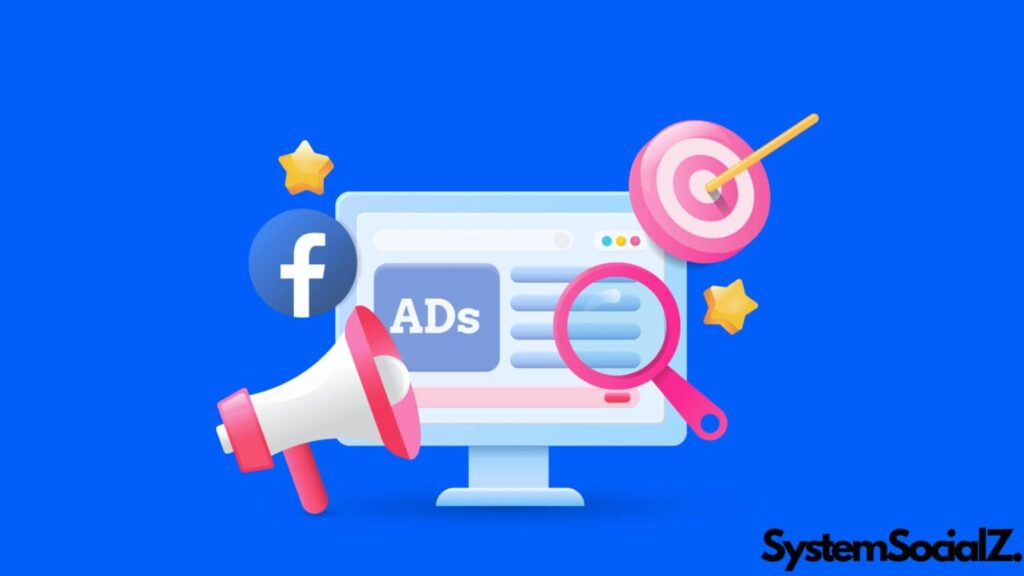
Facebook Ads is a powerful advertising platform that allows businesses and individuals to create and manage targeted advertising campaigns on Facebook and its associated properties, such as Instagram and Messenger. Launched in 2004, Facebook Ads provides a variety of ad formats, including image ads, video ads, carousel ads, and slideshow ads, catering to different marketing objectives. The platform leverages Facebook’s extensive user data to enable precise targeting based on demographics, interests, behaviors, and location, ensuring ads reach the most relevant audience. Advertisers can set budgets, choose ad placements, and track performance using Facebook Ads Manager, which offers detailed analytics on metrics like reach, engagement, and conversion rates. This data-driven approach helps businesses optimize their campaigns for better results and a higher return on investment. Facebook Ads is widely used for brand awareness, lead generation, and driving sales, making it a key tool in modern digital marketing strategies.
Engaging customers through Facebook
Engaging customers through Facebook involves leveraging the platform’s features to build meaningful relationships and foster interactions with your audience. Businesses can utilize Facebook’s tools such as Pages, Groups, and Messenger to create a vibrant presence. By regularly posting valuable and relevant content, including updates, promotions, and industry insights, companies can capture their audience’s attention and encourage likes, shares, and comments. Engaging directly with customers through timely responses to messages and comments, and hosting interactive events like live Q&A sessions or Facebook Live broadcasts, enhances customer interaction and trust. Additionally, utilizing Facebook Insights helps track engagement metrics, enabling businesses to refine their strategies based on what resonates most with their audience. This active engagement not only strengthens brand loyalty but also boosts visibility and credibility, making Facebook a powerful platform for fostering lasting customer relationships.
Facebook Insights and Analytics
Facebook Insights and Analytics provide a comprehensive suite of tools for measuring and understanding the performance of your Facebook content and advertising efforts. Facebook Insights, available for Pages and Groups, offers detailed metrics on user engagement, reach, and demographics. This includes data on post interactions, page likes, and follower growth, helping you gauge the effectiveness of your content strategy. For advertisers, Facebook Analytics delivers in-depth analysis of ad performance, including metrics such as impressions, clicks, conversions, and return on ad spend. These insights allow you to track user behavior, optimize ad targeting, and refine your campaigns based on real-time data. By leveraging these analytical tools, businesses can make informed decisions, enhance their marketing strategies, and improve overall engagement with their audience on Facebook.
Getting Started with Facebook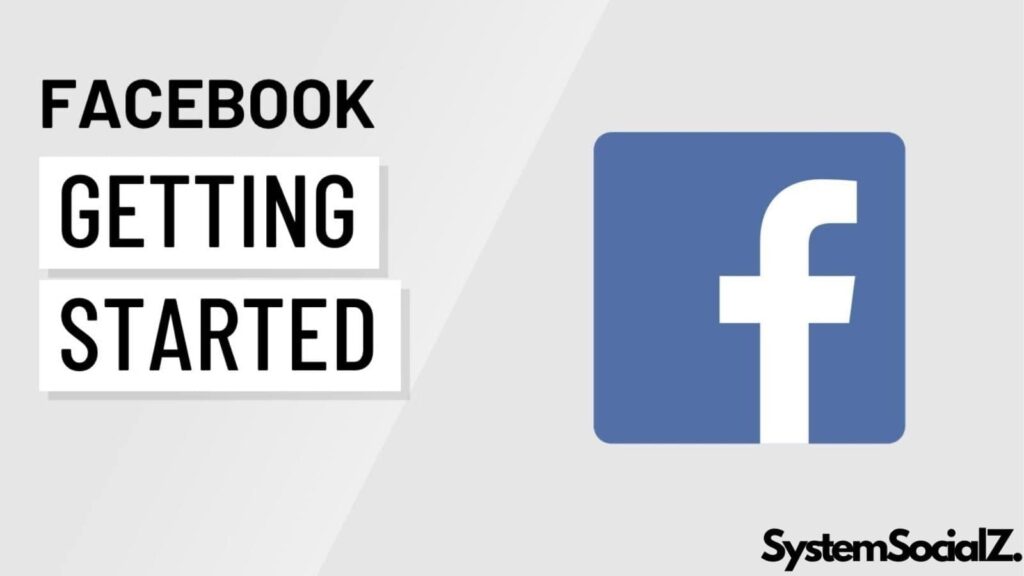
Common Facebook Terms
Are you new to Facebook and feeling a bit overwhelmed by terms like Friends, Likes, and Status Updates? Don’t worry – familiarizing yourself with these common terms can help you navigate the platform with ease. By understanding these key concepts, you’ll have a clearer picture of how Facebook operates and what to expect as you begin.
Creating a Facebook Account
To get started with Facebook, you need to set up an account, which is completely free. All you require is an email address and a few minutes to complete the registration process.
To create an account:
- Go to www.facebook.com using your web browser.
- Under the “Sign Up” section, enter your personal details and choose a password, then click “Sign Up.”
Once registered, follow the on-screen instructions to find friends, upload a profile picture, and review privacy settings. You’ll also need to confirm your email address. Check your email for a confirmation message from Facebook and click “Confirm Your Account.”
Exploring Facebook
After setting up your account, spend some time getting to know Facebook’s layout, including the homepage and your Timeline.
- The Homepage
This is what you see when you log in. It features your News Feed, where you can view posts from your friends. The homepage also provides links to other parts of Facebook, such as your Timeline.
- The Timeline
Also known as your profile page, this is where you share personal updates. Posts you make will appear here, and friends can also add posts to your Timeline.
Facebook for Mobile Devices
Facebook is highly accessible on mobile devices, with many users primarily using the app to connect. The official Facebook app is available for both iOS and Android devices, offering most of the same features as the desktop version, such as posting updates, viewing content, and messaging friends.
If you’re using an Android or iPhone, the interface may differ slightly, but the core functionalities remain consistent. If you don’t have a smartphone, you can still use Facebook via the Facebook for Every Phone program or through SMS updates.
To learn more about using Facebook on mobile devices, explore our tutorials for Facebook on Android and iPhone.
Adjusting Your Privacy Settings
Using Facebook’s Privacy Settings
Regardless of how you use Facebook, it’s crucial to select privacy settings that suit your needs. Facebook provides two primary methods for managing your privacy:
- You can set general rules about who can contact you and view your information.
- You can specify who can see each individual post you share.
Privacy Shortcuts
The quickest way to adjust your privacy settings is through Privacy Shortcuts. To access these, click on the Help Center button on the toolbar and select Privacy Shortcuts. Here, you can adjust who can see your posts, block specific people, and perform a privacy checkup.
The Privacy Settings and Tools Page
Any adjustments made through Privacy Shortcuts will be reflected on the Privacy Settings and Tools page. This page allows you to manage some of Facebook’s most important privacy settings. To access it:
- Click the drop-down arrow on the Toolbar and select Settings.
- On the Settings page, choose Privacy. The Privacy Settings and Tools page will appear.
The Audience Selector
Beyond overall privacy settings, the audience selector lets you control who sees each post you make. You can adjust your default privacy settings to make your posts more or less private, and change the privacy level of individual posts at any time. To use the audience selector:
- Look for it across various parts of Facebook, including the Publisher and Timeline.
- Click the audience selector, choose the desired audience (e.g., Public), and click Post.
Remember, adjusting the audience selector changes the default setting for future posts, so always double-check before sharing.
Timeline and Tagging Settings
Tags are used to identify people by linking their names to their Timelines. Friends can tag you in posts, which will then appear on your Timeline, News Feed, and your friends’ feeds. To manage tagging settings and prevent unwanted tags, go to the Settings page and select Timeline and Tagging.
The Activity Log
To review or modify past posts, use the Activity Log. It records every action you take on Facebook, including posts, comments, and likes. You can review past activity and manage posts shared by friends on your Timeline. Access the Activity Log by going to your Timeline and selecting Activity Log.
Apps and Games Privacy
The Apps settings page manages the privacy of apps, games, and websites connected to Facebook. It allows you to:
- Prevent friends from sharing information about you when they use an app.
- Turn off all platform apps and websites.
You can also adjust specific settings for individual apps. Before using an app, review its settings to ensure you’re comfortable with the information it requests.
Blocking Unwanted Communication
To block someone on Facebook and stop them from contacting you or sending friend requests, go to the Settings page and select Blocking. Enter the person’s name to block them or block entire applications to stop receiving invitations from certain apps and games.
Advertisements and Your Privacy
Facebook uses your information and activity in advertisements by default. For example, a game might use your profile picture and activity to promote itself to your friends. If you’re uncomfortable with this, you can block ads from accessing your information. Access these settings by going to the Settings page and selecting Ads.
Sharing on Facebook
Sharing is at the heart of Facebook, enabling you to connect with friends through various forms of content. You can share status updates, photos, links, and your location, and even post directly on friends’ Timelines.
Before sharing, consider your audience and adjust your privacy settings accordingly. Our guides on understanding Facebook privacy and adjusting settings can help you with this.
Sharing with the Publisher
The Publisher is your tool for sharing content. You can find it in two places:
- On your Timeline
- At the top of the News Feed on your homepage
To post a status update:
- Type your update in the Publisher on either your News Feed or Timeline.
- Check the audience selector to ensure the post reaches the intended audience. For instance, if you want to share with friends, leave it as is.
- Click Post. Your status update will appear on your Timeline, in your News Feed, and in your friends’ News Feeds.
Posting on a Friend’s Timeline
To share something directly with a friend, use the Publisher on their Timeline. Note that you cannot set privacy options for posts on friends’ Timelines, so consider whether the content is appropriate before posting. If privacy is a concern, opt for sending a private message instead.
More Types of Sharing
Facebook offers several ways to share beyond status updates:
- Photos: Click Photo/Video in the Publisher to upload images or create a photo album.
- Links: Share a link by pasting it into the Publisher.
- Feeling/Activity: Share your mood or activities by selecting the Feeling/Activity button in the Publisher and filling in the details.
- Location: Share where you are by clicking More (…) in the Publisher and selecting Check In, then choose your location from the list.
Likes, Comments, and Resharing
Interaction on Facebook extends to liking, commenting, and resharing others’ posts:
- Likes and Reactions: Click the Like button to show appreciation. For different reactions, hover over the Like button or press and hold it on mobile devices.
- Comments: Leave a comment on a post by typing in the comment box below it and pressing Enter.
- Resharing: Click Share at the bottom of a post to share it with your other friends.
Social Plug-ins
You’ll often see social plug-ins like Facebook icons or Like buttons on other websites, allowing you to share content directly on Facebook without leaving the site. To use these:
- Click the social plug-in.
- A Facebook page will load. If not already logged in, enter your credentials and click Log In.
- Add a comment in the Publisher if desired.
- Use the audience selector to choose who will see the post.
- Click Share or Post to Facebook. The content will then be shared.
Adjusting Your Account Settings
As you use Facebook, you might find it necessary to adjust your account settings, which control aspects like your password and notifications. Changing these settings is optional and can be done at any time.
To modify your account settings:
- Click the drop-down arrow on the toolbar and select Settings.
- On the mobile app, tap the Menu button and choose Settings & Privacy.
For further guidance on adjusting your privacy settings, refer to our lessons on understanding and managing Facebook privacy settings.
Deactivating Your Facebook Account
If you decide to stop using Facebook, you can easily deactivate your account. Deactivating hides all your information from others – no one will be able to contact you or view your posts, including your Timeline, status updates, and photos. However, if you wish to return to Facebook later, you can reactivate your account and recover your previous information.
To deactivate your account
- Click the drop-down arrow on the toolbar and select Settings.
- On the Settings page, click Manage Account.
- Choose Deactivate your account.
- Select a reason for deactivation and, if desired, provide additional details in the text box. Click Deactivate when finished.
- Click Deactivate Now.
Your account will be deactivated, but you can reactivate it anytime by logging back in with your old account details.
Deleting Your Facebook Account
Deactivation does not permanently remove your account; it merely hides your information. Facebook retains your settings, photos, and details in case you decide to reactivate. To permanently delete your Facebook account with no option for recovery, follow these steps:
- Visit the Delete My Account page using the provided link.
- If you wish to save your photos and posts, click Download Info before proceeding.
- Click Delete Account.
Make sure you are certain about deleting your account, as this action is irreversible.
Managing Your News Feed
Although Facebook doesn’t allow you to directly customize the order of stories in your News Feed, it provides tools to help control what content appears there.
Unfollowing and Unfriending
If you want to stop seeing updates from specific friends, you can unfollow them. To do this, find the drop-down arrow on one of their posts and select Unfollow. Remember, unfollowing someone means you’re still friends on Facebook; you simply won’t see their posts in your feed.
If you wish to end a friendship on Facebook entirely, visit that friend’s Timeline, select Friends, and then choose Unfriend. This action will prevent you from receiving any updates from them and restrict their access to your nonpublic information.
Likes and Your News Feed
Liking posts on Facebook also subscribes you to the associated Facebook pages. Consequently, updates and ads from pages you’ve liked—such as businesses, celebrities, bands, movies, and TV shows—may appear in your News Feed. Frequent liking can lead to an influx of advertisements rather than updates from your friends.
To stop receiving updates from a page you’ve liked, locate the drop-down arrow on one of their posts and select Unfollow.
Using Lists to Manage Sharing
All About Lists
Sometimes, you might want to share content with specific friends on Facebook while excluding others. For instance, you might want to share photos from a recent party but prefer not to show them to your grandparents. Or you might want to connect with colleagues without mixing your social and professional circles.
You can manage who sees your posts by creating friend lists. Once a list is set up, you can choose to share content exclusively with people on that list or with everyone except those on the list.
To Create a List
- From the homepage, click on Friend Lists located on the left side of the screen.
- Click Create List.
- Enter a name for the list and add friends by typing their names. Suggested friends will appear as you type; click on a suggestion to add them.
- Click Create to finalize the list.
On the mobile app, you can use existing lists but cannot create new ones.
Using Lists
You can use lists to control your sharing preferences in various ways:
- To share content with a specific list, select the list from the audience selector. You might need to click More Options to view all your lists.
- To share with everyone except a certain list, choose Custom in the audience selector and enter the list’s name in the “These people or lists” box.
- You can also view a customized News Feed that displays only posts from the people on a specific list by selecting that list in the Friend Lists section of the homepage. For example, the News Feed will show updates only from your Close Friends list.
Locked Out of Your Facebook Account?
If you’re unable to log into Facebook because you can’t remember the email address or password you used, don’t worry – Facebook provides a straightforward way to recover your account.
To retrieve your account information, you’ll need to provide some details such as your email address, phone number, or full name.
To Recover Your Account Information:
- Visit [Facebook](http://www.facebook.com) and click on “Forgot password?” located below the sign-in field.
- Enter your email address, phone number, or full name in the form that appears, then click Search.
- If you entered your full name, choose your account from the list displayed.
- You will be prompted to select how you want to receive the code to reset your password. For example, you might choose “Send code via email” and then click Continue.
- A six-digit code will be sent to your email or phone. Enter this code into the form provided and click Continue.
- On the next page, create a new password in the New Password field and click Continue.
Your password will then be updated.
If these steps don’t resolve your issue, visit the Facebook Help Center for further assistance.
Facebook – FAQs
What are the basic privacy settings that new users should adjust?
To set up privacy settings on a new Facebook account:
- Profile Privacy: Set who can view your profile (e.g., Public, Friends).
- Post Visibility: Choose who can see your posts (e.g., Friends, Public).
- Friend Requests: Adjust who can send you friend requests.
- Personal Info: Control who sees your email, phone number, and other details.
- Tagging:Manage who can tag you and see those tags.
- Apps: Review and adjust permissions for apps connected to your account.
- Location: Control location tracking and tagging.
How To Get More Followers On Facebook ?
To gain more followers on Facebook, a well-rounded strategy is essential. Start by creating and posting valuable, high-quality content that appeals to your target audience. This includes visually appealing images, videos, and engaging captions. Post consistently, ideally during peak times when your audience is most active. Use Facebook Insights to understand the best times for your posts.
Encouraging engagement is key—ask questions, host polls, and reply to comments to build relationships. Collaborate with influencers or brands in your niche to tap into their follower base. Run Facebook ads to boost your posts or promote your page, ensuring it reaches a broader audience.
Hosting giveaways or contests can generate excitement and attract new followers quickly. Ensure the prize is relevant to your audience to increase participation. Cross-promote your Facebook page on other platforms like Instagram, Twitter, or your website to funnel traffic back to your page.
Lastly, stay active in relevant Facebook groups and communities, sharing your content where appropriate to gain visibility. By consistently applying these tactics, you can steadily increase your follower count.
How do you find and add friends on Facebook?
To find and add friends on Facebook:
- Search:Use the search bar to find the person.
- Profile: Go to their profile.
- Add Friend: Click the “Add Friend” button.
What is the purpose of Facebook’s News Feed, and how do you use it effectively?
The News Feed shows posts and updates from your friends and pages you follow. To use it effectively:
- Engage: Like, comment, and share posts to interact.
- Filter: Use settings to prioritize or hide certain content.
- Manage: Adjust what you see by unfollowing or following specific people or pages.
How can you create and manage Facebook posts, including photos and videos?
To create and manage Facebook posts:
- Create: Click “What’s on your mind?” on your News Feed or Timeline, then write your post or add photos/videos.
- Manage: Edit or delete posts by clicking the three dots on the top right of your post and selecting the appropriate option.
What are some common Facebook terms and their meanings, such as likes, shares, and tags?
Here are some common Facebook terms:
- Likes: Show approval or enjoyment of a post.
- Shares: Repost content to your own feed or timeline.
- Tags: Label people in photos or posts to link to their profiles.
How can beginners use Facebook to stay informed about events and news?
Beginners can stay informed on Facebook by:
- Following Pages: Like news organizations and event pages.
- Checking the News Feed: View updates from followed pages and friends.
- Joining Groups: Participate in groups related to your interests.
What are some tips for avoiding common mistakes that new Facebook users make?
To avoid common mistakes on Facebook:
- Review Privacy Settings: Adjust who can see your posts and personal info.
- Be Cautious with Friend Requests: Only accept requests from people you know.
- Think Before Posting: Avoid sharing sensitive or personal information.
How can you use Facebook to connect with communities or interests that matter to you?
To connect with communities or interests on Facebook:
- Join Groups: Search for and join groups related to your interests.
- Follow Pages: Like pages of organizations or topics you care about.
- Participate in Discussions: Engage with posts and comments in your groups and pages.
What steps should you take if you encounter problems or need help with Facebook?
If you encounter problems on Facebook:
- Visit the Help Center: Find answers to common issues.
- Use the Search Bar: Look for specific solutions.
- Report a Problem: Use the “Report a Problem” feature for issues not covered in the Help Center.
Conclusion
In conclusion, understanding and navigating Facebook can initially seem overwhelming, but with the right guidance, it becomes an intuitive and enjoyable experience. System SocialZ is here to help you make the most of Facebook by simplifying its features and functions. By familiarizing yourself with key tools like personal profiles, pages, groups, and privacy settings, you’ll be well-equipped to connect with friends, engage with communities, and stay informed about what matters to you. Remember, the more you explore and use Facebook, the more proficient you’ll become.

