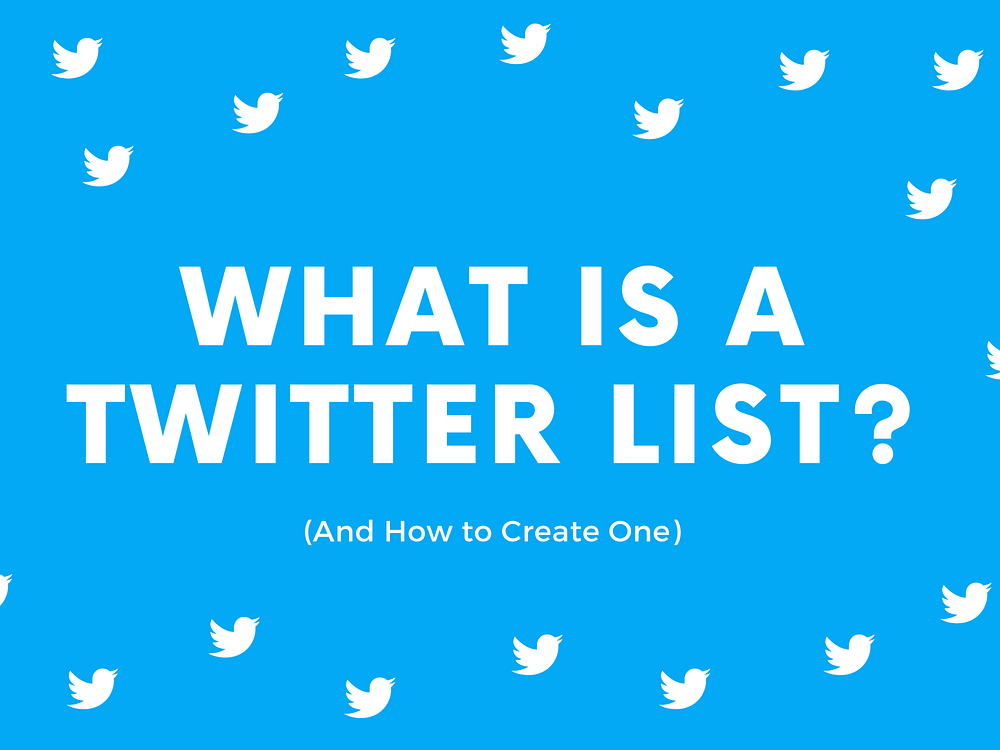Are you tired of the constant flood of irrelevant tweets clogging your timeline? In today’s fast-paced digital world, staying connected with the right people can feel overwhelming. That’s where Twitter List come in, offering a smarter, more efficient way to curate your Twitter feed. By organizing users into specific lists, you can filter out the noise, focus on key conversations, and enhance your engagement strategy.
At System SocialZ, we know firsthand how overwhelming managing social media can be—especially when your Twitter feed is a chaotic jumble of tweets. That’s why we’re here to share one of the most powerful but underutilized tools on Twitter: Twitter List.
What is Twitter List?

A Twitter List (now X List) is a feature that enables users to organize accounts into specific groups, offering a tailored feed that showcases tweets only from those accounts. It’s a valuable tool for simplifying your Twitter experience, helping users focus on particular interests without the clutter of their main timeline. You can create your own lists or subscribe to public lists curated by others, making it easy to track conversations from industry experts, news outlets, or preferred brands, all in one place.
Why You Should Start Using Twitter (X) Lists?
Though often overlooked, Twitter Lists offer an excellent way to refine and enhance your experience on the platform. By creating Lists, you can organize your timeline, streamline the content you see, and focus on the topics that matter most to you. Here are a few key reasons to give Twitter Lists a try:
Better Organization: Sort your timeline by grouping similar accounts, allowing you to focus on specific interests or topics without distractions.
Monitor Competitors: Keep an eye on competitors or industry leaders without needing to follow them directly, ensuring privacy while staying informed.
Quick Access to Key Accounts: Curate Lists of your favorite influencers or brands, making it easier to keep up with their latest content.
Boost Engagement: Use public Lists to showcase important accounts, build relationships, and engage with your audience around shared interests.
Identify New Connections: By tracking which Lists your account is added to, you can discover new audiences and potential collaborators.
Create a Community: Build a sense of belonging by connecting with like-minded users and curating conversations through dedicated Lists.
By using Twitter List, you can take control of your social media experience and maximize the value of your time on the platform.
How Do You Create a Twitter List?
Creating a Twitter List is straightforward and can be done either through the app or the web version of Twitter. Each user can create up to 1,000 lists, with a maximum of 5,000 accounts per list. Here’s how to create a list on both mobile devices and desktop:
On the Mobile App (iOS or Android)

- Open the Twitter app and tap your profile icon in the top-left corner.
- Select the “Lists” option from the menu and then tap the “+” icon in the bottom-right corner to start a new list.
- Enter a name, description, and choose a profile picture for your list. You can make the list private by toggling the “Private” switch.
- Tap “Create” to finalize your new list.
- Add accounts by selecting from the suggested profiles or searching for specific accounts using the search bar. You can always edit the list later if needed.
On Desktop (Twitter Web)

- Log in to your Twitter account, then click “Lists” from the left-hand menu. If it’s not visible, click “More” and then select “Lists.”
- Click the “New List” icon, represented by a plus sign next to three horizontal dots.
- Provide a name, description, and an optional profile picture. If you prefer to keep the list private, check the “Make private” box.
- Click “Next” to move forward, and then use the search bar to find and add accounts to your list.
- Once you’ve added the desired accounts, click “Done” to complete the process.
Whether on mobile or desktop, you can always access, edit, or manage your lists by navigating to the “Lists” section from your profile.
How Do Twitter List Work?
Twitter Lists allow users to group specific accounts without the need to follow them directly. You can add any public account to a list, even if you’re not following it. When you add someone to a list, they receive a notification, making lists a subtle way to appear in someone’s notifications. In addition to creating your own lists, you can subscribe to public lists created by others, giving you access to curated content. However, lists marked as private remain visible only to the creator, ensuring privacy for more discreet use cases like tracking competitors or organizing personal interests.
Using Twitter (X) Lists
Twitter Lists are an excellent tool for improving your social listening strategy. They allow you to organize and monitor key groups, such as influencers, competitors, or customers, all in one place. In addition to creating your own lists, you can also follow lists curated by others. Simply visit the profile of the user who has a public list you’re interested in, head to their “Lists” section, and subscribe to the ones relevant to your needs.
Integrating Twitter Lists into your social media strategy offers several advantages:
- Curate a list of influencers you want to connect with for future collaborations.
- Build a PR network by following reporters and news outlets.
- Track frequent followers or people who engage with your content, turning them into potential advocates for your brand.
- Monitor your competitors’ social media activities without following them directly.
- Stay inspired by creating lists of thought leaders whose content can help you generate fresh ideas.
Twitter Lists make it easier to focus on specific groups or topics, ensuring you stay up-to-date and engaged in meaningful conversations.
Unlock the Power of Twitter Lists and Their Feeds
Twitter Lists are a valuable resource for enhancing your social listening strategy. They enable you to organize and keep track of key groups—such as influencers, competitors, and customers—all in one place. Besides creating your own lists, you can also subscribe to lists curated by other users. Simply navigate to the profile of someone with a public list, go to their “Lists” section, and choose the ones that fit your interests.
Unlock the Power of Twitter Lists
Incorporating Twitter Lists into your social media strategy provides several benefits:
Curate Influencers: Create a list of influencers you’d like to collaborate with in the future.
Build a PR Network: Follow journalists and news organizations to strengthen your public relations outreach.
Identify Advocates: Track users who frequently engage with your content, potentially turning them into brand advocates.
Monitor Competitors: Keep tabs on your competitors’ social media activities without having to follow them.
Find Inspiration: Compile lists of thought leaders to draw inspiration for your own content.
Their Twitter List Feeds
Each Twitter List features its own dedicated feed, displaying tweets from the accounts included in that list. This targeted feed allows you to focus on specific topics without the distractions of your main timeline. It’s worth noting that while you can add accounts with protected tweets to your lists, their tweets will only appear in the list feed for those who are approved followers. This maintains privacy while still facilitating effective organization.
By leveraging Twitter Lists and their focused feeds, you can enhance your engagement, stay informed, and join meaningful conversations tailored to your interests.
What Are Private Twitter Lists?
Twitter allows users to create both public and private lists, each serving different purposes. A private Twitter list is only visible to its creator; no other users can follow it or view its contents. This feature is ideal for organizing accounts you want to monitor without sharing that information with others. For example, if you want to track competitors or follow accounts that may not align with your brand image, a private list is a suitable choice.
To create a private list, simply select the “Make private” option when you set it up. If you initially create a public list but decide later that you want it to be private, you can edit the list and change its settings accordingly.
Understanding Public and Private Twitter List

Twitter list can significantly enhance your social media experience, allowing you to organize accounts into curated groups; however, knowing when to use public versus private lists is essential for effective content management and engagement.
Differences Between Public and Private Lists
Visibility: Public lists can be followed by any Twitter user, making them a great tool for sharing curated content with a wider audience. Conversely, private lists are only accessible to the list owner, ensuring complete privacy.
Engagement: Public lists can foster collaboration and engagement among users, such as a list of coworkers who can support each other by liking and retweeting tweets. In contrast, private lists help you keep certain accounts organized without alerting others to your monitoring activities.
Use Cases for Both Types of Lists
Public Lists: Use them for networking purposes, such as creating a list of industry peers or thought leaders that others can follow for insights. They are also effective for promoting community engagement, as team members can interact with each other’s content.
Private Lists: Ideal for personal organization, private lists allow you to track off-topic accounts or sensitive information without the worry of others seeing your selections. This is particularly useful for strategizing or analyzing competitors while maintaining confidentiality.
By understanding the distinctions and appropriate applications of public and private Twitter lists, you can optimize your social media strategy to better meet your needs.
Best Practices for Using Twitter List

To optimize your experience with Twitter Lists, it’s essential to know how to effectively manage and curate them. Here’s a step-by-step guide on adding and removing users, discovering new lists, checking your memberships, exiting lists and vvv
How to Add or Remove Twitter Users from Your Lists?
Add a User:
- Visit the user’s profile.
- Click the three horizontal dots next to their name.
- Select “Add/remove from Lists.”
- Choose the list you want to add them to.
- Click “Save” to confirm your selection.
Remove a User:
- Follow the same initial steps as above.
- In the “Add/remove from Lists” menu, uncheck the list you want to remove them from.
- Click “Save” to finalize the changes.
How to Discover New Lists?
Finding new lists:
- In your Home timeline on the X app (for iOS and Android), look for prompts to discover new lists.
- If a suggested list interests you, tap “Follow.”
- For more options, click “Show more” to access the Lists discovery page.
- Use the search bar at the top of the page to look for specific lists that match your interests.
How to See Which Lists You’re On?
Viewing your list memberships:
- Navigate to the Lists tab in the Navigation menu.
- Click the More icon next to the New List button.
- Select “Lists you’re on” to view all the lists that include your account.
How to Remove Yourself from a List?
Exiting a List:
- Access the Lists tab and click on “Lists you’re on.”
- Choose the list you want to leave.
- Click on the profile of the list creator.
- Click the More icon next to their profile handle.
- Select “Block” to remove yourself from their list.
By following these best practices, you can effectively manage your Twitter lists and maintain a streamlined and relevant social media experience.
How to Maximize the Use of Twitter Lists?
Creating a List:
- Navigate to your Twitter profile and click on your profile icon.
- From the navigation menu, select “Lists.”
- Click on “Create new list,” then enter a title and a description. Decide whether you want the list to be public or private.
- Add relevant accounts to your list and click “Save” to finalize.
Subscribing to Lists:
- Go to the profile of the user whose list you are interested in following.
- Click on “Lists” to view their public lists.
- Select the list you wish to subscribe to and click “Follow.”
By effectively creating your own lists and subscribing to others, you can curate a personalized Twitter experience that enhances your engagement with the content and accounts that matter most to you.
How to Follow Twitter Lists?
Following Twitter lists is a straightforward process that enhances your experience on the platform. Here’s how you can do it:
Follow Your Own Lists: You automatically follow any lists you create for your own use.
Follow Public Lists: To follow a public list made by another user, simply navigate to that list and click the “Follow” button.
Using the List Overview: You can also hover your mouse over the list name in the Twitter list directory. This action will display the list profile, allowing you to click “Follow” from there.
By following various Twitter lists, you can easily keep up with curated content from specific accounts that align with your interests and preferences.
How to Delete Lists on Twitter?
To delete a list you’ve created on Twitter, follow these steps:
Access the Lists Page: Click on the gear icon in the upper-right corner of your homepage or navigate to your profile and select “More” to find the Lists section.
Select Your List: Go to the “Subscribed To” tab and choose the list you want to delete. Remember, you can only delete lists that you’ve created.
Delete the List: On the left side of your list’s details, you’ll find an option labeled “Delete.” Click on it and confirm your choice.
Important Note: Once a list is deleted, it will no longer be accessible to anyone who subscribed to it. If the list was used by customers or followers, consider notifying them before proceeding with the deletion.
How to Remove Yourself from a Twitter List?
If you find yourself added to a Twitter list created by someone else and want to remove yourself, you can do so easily:
Find the List: Access the list you’ve been added to through a notification or by going to your Lists page and selecting the “Members Of” tab.
Select the Creator: Click on the profile of the user who created the list.
Block the User: To remove yourself from the list, you’ll need to block that user. Keep in mind that blocking will sever any mutual follow status you had with them.
Unblock if Necessary: After blocking, you can unblock the user if you wish, or simply leave it as is.
By following these steps, you can effectively manage your Twitter lists and control your visibility on the platform.
How to Discover the Twitter Lists You Are Part Of?
While you can create your own Twitter lists, it’s also possible for other users to include you in theirs. Being added to someone else’s list is generally a positive indicator, suggesting they want to keep up with your tweets. Additionally, if a Twitter account appears on numerous lists, it often reflects its quality, influence, or expertise.
To check which Twitter lists include you, follow these steps:
Go to the Lists Page: Click on the three dots located in the upper right corner of the Lists page.
Select “Lists You’re On”: From the drop-down menu, choose this option to view all the public Twitter lists that feature your account.
If you’re interested in finding out which lists another user is a part of, you can do so by visiting their profile:
Access Their Profile: Navigate to the Twitter account you want to check.
Click on the Three Dots: Located next to the follow button, this will open a drop-down menu.
Choose “View Lists”: This will display all the lists created by that account.
Check Their Membership: To see which lists they are on, click the three dots again and select “Lists They’re On”.
By following these steps, you can easily track your presence on Twitter lists and explore how other users engage with the platform.
15 Creative Ways to Utilize Twitter (X) Lists
Twitter lists are a powerful tool that can help you organize your feed, engage with your audience, and stay informed about topics that matter to you. Here are 15 creative ways to leverage Twitter lists for personal and professional growth.
Monitor Competitor: Create a list of your competitors to keep an eye on their activities. Engage with their content by leaving insightful comments, which will be visible to their followers—who may also be part of your target audience. This interaction can help you gain visibility and attract new followers.
Connect with Customers: If your customers are active on Twitter, compile a list of them. This enables you to listen to their feedback and interests, helping you stay connected and responsive.
Organize Your Team: Showcase your employees by creating a list that allows them to follow each other’s updates. This fosters engagement among staff, making it easier for them to support one another’s posts through likes and retweets.
Highlight Brand Accounts: If your business manages multiple Twitter accounts, use a list to group them. For example, if you offer different products or services, having a list makes it easier for your audience to discover all your offerings at once.
Engage with Influencers: Following influencers in your niche can enhance your visibility. By joining discussions on their tweets, you can expand your reach and connect with their audience, driving growth for your own account.
Stay Updated on News: Twitter is a fantastic platform for quickly accessing news across various topics. Use lists to categorize sources related to your interests without cluttering your main feed. This allows you to stay informed without being overwhelmed.
Collect Event Participants: When organizing events, create a list of speakers or participants. This serves not only to promote the event but also helps potential attendees connect with speakers before and during the event.
Identify Potential Clients: If you’ve spotted individuals on Twitter who fit your ideal client profile, create a list to keep track of them. This allows you to engage with their content and maintain visibility in their feeds, nurturing the relationship.
Recommend Valuable Resources: Curate a list of useful tools, content sources, and other resources for your audience. This not only provides them with added value but also positions you as a knowledgeable resource in your niche.
Create a “Notice Me” List: If there are accounts you admire or wish to engage with, add them to a list. This enables you to keep track of their tweets and interact regularly, increasing your chances of getting noticed.
Compile Useful Tools: Similar to the resource recommendation list, create a list of tools you frequently use. This helps your audience discover new tools and keeps you updated on their developments.
Track Favorite Podcasts: If you’re a podcast enthusiast, create a list of your favorites. This allows you to easily keep up with their latest episodes and announcements, ensuring you never miss out.
Build Location-Based Lists: For businesses with multiple locations, consider making location-specific lists. This way, you can connect with local customers and foster community engagement.
Stay Connected with Friends and Family: If you want to engage in more personal conversations with friends and family on Twitter, a private list can help you keep those interactions organized.
Explore Unique Interests: Don’t hesitate to create lists that reflect your personal interests beyond business. Whether it’s hobbies, niche topics, or local news, Twitter lists help you categorize content and easily find tweets that resonate with you.
These ideas illustrate just a few of the numerous ways Twitter list can enhance your experience on the platform. You can customize your lists to fit your unique needs and interests, helping you navigate Twitter’s fast-paced environment more effectively.
Understanding Twitter List Limits
When managing lists on X, it’s essential to be aware of the following restrictions:
- You are allowed to create a maximum of 1,000 lists for each account.
- Each list can accommodate up to 5,000 accounts.
- The title of a list must not exceed 25 characters.
- List names cannot start with a digit.
These limits help you efficiently organize and utilize your Twitter lists.
What is Twitter List Copy?
Twitter List Copy is a feature that allows you to duplicate any public Twitter list into your own account. This tool enables you to easily curate and manage lists that align with your interests or needs without starting from scratch.

What is the Purpose of Managing Twitter List?
Effective management of Twitter lists serves as a valuable tool for enhancing your business and connecting with your audience. By utilizing Twitter lists thoughtfully, you can create impactful resources tailored to your specific needs. Here are some strategies to leverage Twitter lists for business growth:
Stay Updated on Your Industry
For instance, if you work in the fashion sector, you can establish a focused Twitter list comprising fashion influencers, industry experts, and news outlets. This way, you’ll receive timely updates without the clutter of a busy timeline, keeping you informed and engaged.
Monitor Your Competitors
While you may hesitate to follow competitors directly—due to notification alerts—they can still be monitored discreetly. By creating a private Twitter list, you can keep tabs on their activities without them knowing, allowing you to stay ahead of the competition.
Gain Consumer Insights
Understanding your target audience is crucial for success. A private Twitter list that includes your loyal customers can provide insights into their preferences and expectations. This knowledge is vital for crafting an effective marketing strategy.
Build a Resource Library
Position yourself as a thought leader in your industry by curating a Twitter resource library. Utilize a Twitter list manager to compile trusted accounts by topic, allowing you to efficiently share valuable information with your audience.
These are just a few ways to integrate Twitter lists into your marketing strategy. Now, let’s explore how to create effective Twitter lists using Twitter List Manager.
Reasons and Solutions for Issues with Twitter Lists
If you’re encountering difficulties with Twitter Lists, it’s helpful to understand the potential reasons behind these problems and how to resolve them effectively. Here’s a breakdown of common issues and their solutions.
Reason Why Twitter Lists May Not Work
Technical Issues: Like any digital service, Twitter can occasionally face technical problems or server outages, which may disrupt list features.
Internet Connection: An unreliable or slow internet connection can hinder the loading and updating of your Twitter Lists.
Browser or App Problems: Using outdated browsers or an old version of the Twitter app can lead to compatibility issues with new features.
Account Limitations: If your account has violated Twitter’s policies, you may face restrictions that affect your ability to use certain features, including lists.
Privacy Configurations: Strict privacy settings on your account might restrict your ability to add certain users to lists or to view lists created by others.
Blocked or Suspended Accounts: If someone you’re trying to include in a list has blocked you or their account has been suspended, it can affect your list functionality.
API Modifications: Twitter frequently updates its API, which can sometimes create compatibility issues with third-party tools used for managing lists.
User Mistakes: Errors such as accidentally deleting a list or incorrectly setting up its parameters can lead to issues with Twitter Lists.
Solutions If Your Twitter Lists Are Not Working
Here are some practical fixes to consider when facing problems with Twitter Lists:
Check Twitter List Limits:
Be aware of the limitations imposed by Twitter, including:
1000 Lists per Account: Users can create up to 1000 lists.
5000 Accounts per List: Each list can hold a maximum of 5000 accounts.
25 Character Limit for List Names: Keep list names concise to avoid truncation.
Names Cannot Start with Numbers: Ensure list names begin with a letter or symbol.
Refresh the Page and Clear Browser Cache:
A simple refresh (pressing F5 or clicking the refresh icon) may solve minor loading issues. To clear your browser’s cache, navigate to the settings, find the data section, and select the option to clear cache.
Update Your Twitter App:
If you’re using a mobile device, check for updates to the Twitter app. Users can update via the Apple App Store for iOS devices or the Google Play Store for Android.
Create a New Twitter List:
If a particular list is malfunctioning and troubleshooting hasn’t helped, consider deleting it and starting fresh with a new list. This can often resolve persistent issues.
Contact Twitter Support:
If you’ve tried all the above solutions and are still experiencing difficulties, reaching out to Twitter Support may provide additional help and clarification on the issues you’re facing.
Understanding the common reasons behind issues with Twitter Lists and knowing how to troubleshoot them can help you maintain an organized and functional Twitter experience. With the right approach, you can effectively manage your lists and enhance your engagement on the platform.
Twitter List – Frequently Asked Questions

Do I need to follow someone to add them to my Twitter list?
No, you do not need to follow someone to add them to your Twitter list. You can add any public account to your list, even if you are not following them. However, if the account is private, you must be following them to add them to your list.
How do you search lists on Twitter?
To search for lists on Twitter, go to the Twitter search bar and enter keywords related to the list you are looking for, along with the term “list.” You can also visit a user’s profile, click on the three dots next to the follow button, and select “View Lists” to see any lists they have created.
How do I know if I’m part of a Twitter list?
You can check if you are part of a Twitter list by going to your Lists page. Click on the three dots in the upper right corner and select “Lists you’re on.” This will display all the public lists you belong to. Additionally, if someone adds you to their list, you may receive a notification.
How to manage your block list?
To manage your block list on Twitter, go to your account settings and select “Privacy and safety.” From there, click on “Blocked accounts.” Here, you can view all the accounts you’ve blocked and choose to unblock any accounts if you wish. This allows you to control who can interact with you on the platform.
Why are Twitter lists bad?
While Twitter lists can be useful, they may have downsides. Lists can create echo chambers, limiting exposure to diverse perspectives if you only follow specific accounts. Additionally, being added to a list can feel invasive to some users, especially if the list has negative connotations. It’s important to use lists thoughtfully to avoid these potential pitfalls.
Conclusion
Twitter list is a powerful tool for organizing your feed, connecting with specific audiences, and staying informed about topics that matter to you. By leveraging lists effectively, you can enhance your Twitter experience and build stronger connections within your niche. Whether you’re monitoring competitors, engaging with customers, or curating valuable resources, the possibilities are endless.
If you found this guide helpful, we encourage you to explore more related articles from System SocialZ. Stay updated with the latest tips and strategies to maximize your social media presence and engagement. Happy tweeting!