You’ve likely seen a shift in your Instagram feed lately—fewer photos and more videos. Instagram has become a video-centric platform, from Stories and Reels to Live broadcasts.
In this post, System SocialZ will explore the various ways to share videos on Instagram and provide tips for maximizing your video content’s reach. Let’s dive into the world of Instagram Videos.
What are Instagram videos?
Instagram videos are a dynamic feature of the social media platform that allow users to create and share moving visual content. Here’s a breakdown of the key aspects:
- Instagram Stories: Short videos (up to 15 seconds) that disappear after 24 hours. They can include various features like stickers, polls, and links.
- Instagram Reels: Short, engaging videos (up to 90 seconds) designed for entertainment and discovery. Users can add music, effects, and other creative tools.
- IGTV: A platform for longer videos (up to 60 minutes) aimed at more in-depth content. IGTV is suited for tutorials, interviews, and series.
- Instagram Live: Real-time video streaming that allows users to engage with their audience directly. Viewers can comment and interact during the broadcast.

What are Instagram videos?
Types of Instagram video in 2024
Ever wondered why your Instagram feed feels so different these days? It’s all about video! But with so many video formats to choose from, how do you decide which one to use? In this content below, System SocialZ will explore the various types of Instagram videos and help you find the perfect one for your content.
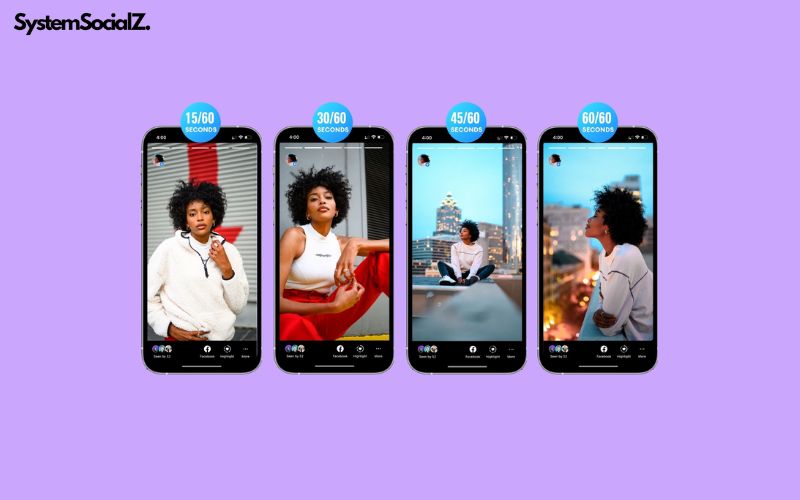
What types of videos are there on Instagram?
Instagram Feed Videos
Back in the old days (up until 2022), Instagram Videos in your feed were typically horizontal or square. Any Instagram Videos you posted before 2022 still remain in their original format, but you’ll now find them under the Reels tab. This is because, as of 2022, all new Instagram Video posts are shared as Reels.
The only exception is when Instagram Videos are included within a carousel post. An Instagram carousel can feature up to 10 photos or videos, all of which must follow the same orientation. So, if your carousel photos are horizontal or square, your Instagram Videos will be displayed similarly.
Aside from carousel posts, the traditional Instagram Feed Video has been phased out and joined IGTV as part of Instagram’s history. However, your feed is likely now filled with Reels, which leads us to the next type of Instagram Video…
Reels
Reels were initially introduced as Instagram’s response to TikTok, with early Instagram Videos capped at just 15 seconds. But as Instagram transitioned away from traditional feed videos and IGTV, Reels evolved, and the maximum video length extended first to 60 and now 90 seconds if created natively within the app.
However, when uploading Instagram Reels Videos via third-party scheduling tools, such as Hootsuite, your video can be anywhere between 3 seconds to 15 minutes long.
Instagram’s native Reels tools include various creative options such as filters, templates, green screen effects, a timer, speed controls, and access to an extensive audio library. These Instagram Videos are recorded in vertical (9:16) format and appear in users’ feeds, on the Explore page, and in a dedicated Reels tab. Reels allow captions, hashtags, and product tags, making them an essential form of Instagram Video content for engagement.
Viewers can interact with your Reels by liking, commenting, and sharing them via Instagram Stories or direct messages. They can even remix your Reels to create new Instagram Videos from your content.
Stories
Instagram Videos in Stories are short and disappear after 24 hours. Originally capped at 15 seconds per clip, each video in your Story can now last up to 60 seconds. If you upload a longer video, Instagram will split it into multiple clips automatically.
Unlike feed videos, Stories appear at the top of the app in a dedicated section. To create this type of Instagram Video, swipe right from the home screen or tap the plus icon and select Stories. You can either record within the app or upload a video from your camera roll.
These Instagram Videos vanish after 24 hours unless saved as highlights on your profile. Interactive features like filters, emojis, stickers, and polls make Stories a fun and engaging way to connect with your audience. You can also tag other users in your Stories, and they can reshare the Instagram Videos to their own Story.
Brands especially benefit from Stories since it’s one of the few places on Instagram where you can include direct links, providing a great way to drive conversions and leads organically through Instagram Videos.
Live
Instagram Live Videos allow users to broadcast in real-time directly to their followers’ feeds. Brands and creators frequently use Instagram Videos in Live broadcasts for hosting interviews, workshops, and other live events.
To start an Instagram Live Video, swipe right or tap the plus icon and toggle to Live. These streams can last up to four hours and feature up to three additional co-hosts via a Live Room. Once a live session ends, the Instagram Live Video is saved to the user’s archive for 30 days, after which you can share it as a replay. Even though it wasn’t originally created as a Reel, the replay will be available in your Reels tab.
During an Instagram Live Video, you can see the number of viewers and track engagement through live comments and emoji reactions. Supporters can even purchase badges as a form of follower funding, making Instagram Videos a revenue stream for creators. Nonprofits can also leverage Instagram Live Videos for live fundraisers through PayPal Giving Fund partnerships.
Specs: Instagram video lengths and sizes
To get you started, here’s a brief overview of the essential Instagram video dimensions. For a more comprehensive guide, refer to our in-depth post on Instagram video size and format specifications.
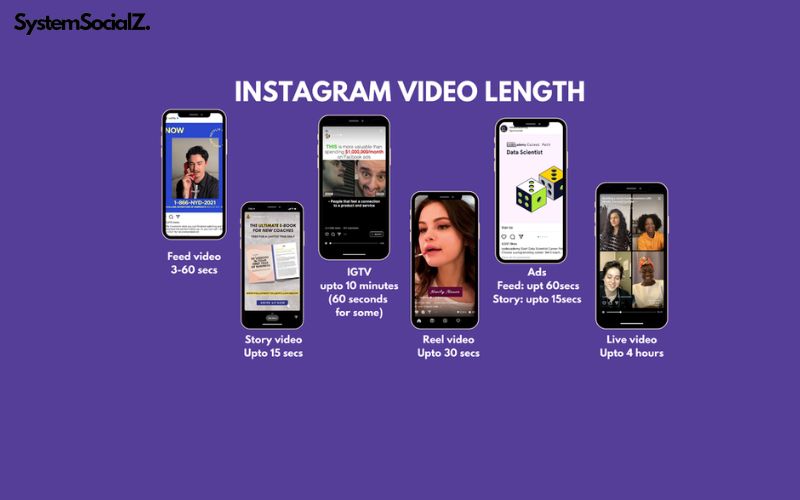
What is the lengths of Instagram videos in 2024?
Instagram Feed Video Specs (for Carousels)
When using Instagram Videos in carousels, the following specifications apply:
- Minimum width: 320 pixels
- Maximum width: 1080 pixels
- Aspect ratio: Between 1.91:1 and 4:5
Instagram Reels Video Specs
For Instagram Videos in the form of Reels:
Length: 3 seconds to 90 seconds if created and published within Instagram, but can extend up to 15 minutes if scheduled through a third-party tool like System SocialZ.
- Minimum resolution: 720 pixels
- Aspect ratio: 9:16
- Minimum frame rate: 30 fps
- Cover photo size: 420 by 654 pixels (1:1.55 ratio)
Instagram Stories Video Specs
Instagram Videos posted as Stories must follow these guidelines:
- Length: Up to 60 seconds (longer videos will be automatically divided into multiple clips)
- Aspect ratio: Between 9:16 and 1.91:1
Instagram Live Video Specs
Instagram Live Videos are recorded directly through the Instagram camera, so no specific dimensions are required. These live Instagram Videos can last up to four hours.
How to get your Instagram videos seen: 5 best practices
Increasing your Instagram video views has never been easier. This article will reveal 5 great tips to achieve it.
Hook Your Viewers
In the fast-paced world of Instagram Videos, you have roughly three seconds to capture attention and stop viewers from scrolling past your Reel or skipping your Story.
Provide immediate appeal by using elements like trending audio, striking visuals, or a teaser of what’s coming next. Offering instant intrigue is crucial for Instagram Videos. For example, Pair Eyewear quickly grabs attention by showing off their unique glasses design in an interesting way, making viewers curious to watch more.
Captions are equally important for Instagram Videos. If the video itself doesn’t immediately engage the viewer, a compelling caption can be your second chance to grab their attention.
Provide Value
Once you’ve hooked the viewer with your Instagram Video, the next step is to keep them engaged. Offer value by entertaining with humor, providing useful information, or showcasing your personality. You can also share tips, how-to guides, or thought-provoking content.
Every Instagram Video should have a clear value proposition. Before you create, ask yourself, “When someone watches this video, they will _______.” The answer could range from “laugh out loud” to “learn how to make paper luminaries,” depending on the content.
It’s also important to consider what value the Instagram Video provides to your business. It could be driving traffic to your website or strengthening brand loyalty. Ensuring your video delivers on this promise will help boost views, engagement, and shares. You can use tools like System SocialZ Analytics to measure how well your Instagram Videos are performing and compare your strategy to competitors.
Use Audio Wisely
Audio plays a significant role in Instagram Videos, especially for Stories and Reels, where sound is more likely to be turned on. However, keep in mind that many viewers may still watch with the sound off due to context or accessibility needs.
Use audio to enhance the impact of your Instagram Videos, but always include captions to make them more accessible. For Reels in particular, using trending audio can help improve your visibility within the Instagram algorithm. Finding unique ways to use popular tracks or offering a fresh take on a trend can help boost the reach of your Instagram Videos.
Be Active on the Platform
Getting your Instagram Videos seen isn’t just about the content itself. Instagram’s algorithms consider the connections between accounts when surfacing recommended content.
Engage actively with your followers by replying to comments and DMs, interacting with content in your niche, and sharing or liking Stories that mention your account. Being present and responsive can increase the visibility of your Instagram Videos. For example, Warby Parker quickly replies to comments on their videos, fostering engagement and building a stronger connection with their audience.
This tip may not be directly related to the video creation process, but it’s crucial for getting your Instagram Videos in front of a broader audience!
Schedule Your Videos in Advance
Planning and scheduling your Instagram Videos ahead of time allows you to post them when your audience is most active, increasing the chances of engagement. It also gives you the opportunity to refine your content for better quality, both of which are signals that the Instagram algorithm favors.
System SocialZ can recommend the best times to post your Instagram Videos based on your specific audience and engagement goals.
Tip: While you can’t pre-record an Instagram Live, you can use countdown stickers in Stories to build excitement and anticipation for your upcoming Live Instagram Video event.
Top 21 best Instagram Video Editing Apps
Here are the best free and paid video editing apps for Instagram in 2024
VideoShow
VideoShow is a versatile video editor designed for creating Instagram Videos, whether you’re a professional filmmaker or a beginner. It includes features such as music integration, animation stickers, cartoon filters, and sound effects, making it fun and easy to personalize your content. Capture special moments like weddings, birthdays, and holidays, then add scroll text, trendy transitions, and live dubbing to make your Instagram Videos stand out.

Videoshow is still a popular app in 2024
Pros:
- Easy-to-use with ready-made templates for quick video creation.
- 4K export and HD quality, maintaining the clarity of your Instagram Videos.
- Offers various editing tools, including audio extraction, video overlays, and voice changing.
- AI-powered tools for automatic editing, subtitles, and effects.
- No watermarks or ads in the VIP version.
Cons:
- Some advanced features require the VIP upgrade.
- The interface can feel overwhelming for new users due to the numerous features.
- Pricing: VideoShow is free to use, but the VIP version, which removes ads and watermarks, provides a more seamless experience for creating Instagram Videos.
Horizon
Horizon is a unique video app that ensures your Instagram Videos are always shot horizontally, regardless of how you hold your phone. This app is great for capturing high-resolution moments, with support for 2K recording and various real-time filters to enhance your videos. Its tilt-to-zoom feature provides an intuitive way to adjust while recording your Instagram Videos.
Pros:
- Guarantees horizontal recording for better Instagram Videos.
- Supports up to 2K resolution and offers slow-motion recording at 60 and 120 FPS.
- Real-time filters to improve the look of your videos.
- User-friendly media library for easy video management.
Cons:
- Some features require in-app purchases.
- Limited editing tools compared to other video apps.
- Pricing: Horizon is available for free download on the App Store and Google Play, with optional in-app purchases to unlock additional features for your Instagram Videos.
A Color Story
A Color Story is an advanced photo and video editor that brings your Instagram Videos to life with vibrant colors and dynamic effects. With over 500 filters and 120+ effects, it offers powerful tools to enhance your videos, including light leaks, flares, and color fogs. You can also fine-tune your edits, save custom filters, and even plan your Instagram grid with your videos before posting.

Source: A Color Story
Pros:
- Advanced editing tools for professional-quality Instagram Videos, including curves and HSL adjustments.
- Allows custom filter saving for consistent video editing.
- Grid preview for Instagram planning and batch editing of your videos.
Cons:
- Some advanced features may require in-app purchases.
- Steep learning curve for beginners due to the wide range of tools available.
Pricing: A Color Story is free to download, with some features requiring in-app purchases for full access to advanced tools for Instagram Videos.
Splice
Splice is a mobile editor that brings desktop-level editing power to your Instagram Videos. Whether you’re a professional creator or a beginner, Splice makes it easy to produce high-quality, shareable content with an intuitive interface. It offers powerful features that allow you to create professional-quality Instagram Videos that capture attention on social media.
Pros:
- Desktop-level video editing tools on a mobile device.
- High ratings on the App Store (4.7 stars), showing strong user satisfaction for editing Instagram Videos.
- Offers inspiration and support from a community of creators.
Cons:
- Some advanced features require in-app purchases.
- Limited availability of certain tools compared to desktop editors.
Pricing: Splice is free to download on both the App Store and Google Play, with optional in-app purchases for unlocking advanced features for Instagram Videos.
Adobe Premiere Rush
Adobe Premiere Rush is a cross-platform video editor that allows you to shoot, edit, and share Instagram Videos across mobile and desktop devices. Its intuitive interface offers tools for audio, motion graphics, and color correction, making it easy to create polished videos that can be shared seamlessly on Instagram and other social platforms.

Source: Adobe Premiere Rush
Pros:
- Works across multiple platforms, including macOS, Windows, iOS, and Android.
- Simple drag-and-drop transitions and built-in templates for Instagram Videos.
- Offers advanced color correction and speed adjustments to enhance your video content.
- Access to a vast library of in-app assets, such as music and transition graphics.
Cons:
- Some premium features require a subscription.
- Limited advanced editing capabilities compared to Adobe Premiere Pro.
Pricing: Adobe Premiere Rush offers a free plan with unlimited exports and basic tools. The full Adobe Express plan, at $9.99 per month, includes premium features and 100GB of cloud storage for creating high-quality Instagram Videos.
Animoto
Animoto is an easy-to-use video-making tool, perfect for creating professional-looking Instagram Videos without requiring editing experience. Its drag-and-drop interface, paired with various visual effects, makes it accessible to anyone. Whether you’re creating videos for marketing, education, or personal use, Animoto provides customizable templates to help you make engaging Instagram Videos quickly.
Pros:
- Intuitive drag-and-drop interface.
- Large library of video templates, ideal for quick Instagram Videos.
- Custom branding options for consistency in your videos.
Cons:
- Limited advanced editing features compared to professional tools.
- Some features require a subscription.
Pricing: Animoto offers free and paid subscription plans, with additional features available to enhance your Instagram Videos.
Foodie
Foodie is a camera app tailored for capturing food photos and Instagram Videos with fun, professional-quality filters. It offers over 30 live filters that can add just the right mood to your food videos. The app’s smart guide helps users capture perfect top-down shots, making it ideal for creating aesthetically pleasing food-related Instagram Videos.

Foodie is still the top app for video editing in 2024
Pros:
- Smart guide for top-down food videos.
- Timer and mute options for capturing videos in quiet settings.
- Easy sharing to multiple social media platforms, including Instagram.
Cons:
- Focused mainly on food photography and videos.
- Some filters may require in-app purchases.
Pricing: Foodie is free to download, though some filters and features may require in-app purchases for your Instagram Videos.
BeeCut
BeeCut is a straightforward video editing tool designed for creating impactful Instagram Videos. It allows users to trim, cut, and combine videos effortlessly with a simple drag-and-drop interface. Customize your Instagram Videos with features like intros, text overlays, and subtitles to make your content visually engaging.
Pros:
- Simple drag-and-drop interface for basic video editing.
- Multiple timeline layers for more detailed editing.
- Speech recognition for automatic subtitle generation in your Instagram Videos.
Cons:
- Some advanced features require a subscription.
- Limited to basic video editing compared to more professional tools.
Pricing: BeeCut offers a free trial, with additional features available through subscription plans for more advanced Instagram Video editing.
Vimeo
Vimeo’s online editor is a robust platform for creating polished Instagram Videos directly in your browser. It offers a drag-and-drop interface, allowing you to crop, trim, and add soundtracks to your videos. Vimeo also gives access to a vast library of royalty-free stock media to enhance your Instagram Videos without extra licensing fees.

Source: Vimeo
Pros:
- Extensive royalty-free media library for enhancing Instagram Videos.
- Cross-platform functionality on both Mac and Windows.
- Advanced features like text-based video editing and custom fonts for your videos.
Cons:
- Limited advanced editing features compared to desktop editors.
- Some features require a Vimeo subscription.
Pricing: Vimeo offers a free version with basic tools, and premium plans that unlock additional features and stock media access for your Instagram Videos.
GIPHY Cam
GIPHY Cam is an easy-to-use app for creating and sharing GIFs, stickers, and short Instagram Videos. It has the largest library of free GIFs and clips, allowing users to quickly find and share animated content. The app also includes tools to make custom GIFs and stickers with filters and animated text, making it ideal for short-form Instagram Video creation.
Pros:
- Extensive library of GIFs, stickers, and short videos.
- Seamless sharing to social media, including Instagram.
- Creation tools for custom GIFs and animated stickers.
Cons:
- Focused mainly on GIF and short-form video creation.
- Some advanced features require in-app purchases.
Pricing: GIPHY Cam is free to download and offers a wide variety of tools for creating Instagram Videos without additional costs, though some advanced features may require in-app purchases.
InShot
InShot is a versatile all-in-one video editor perfect for creating eye-catching Instagram Videos. Whether you’re a beginner or a pro, you can enhance your videos with features like slow-motion effects, AI-powered tools, and a vast music library. Its simple yet powerful interface allows you to cut, merge, and add custom effects effortlessly, making it ideal for social media.

Source: InShot
Pros:
- Extensive music library and customizable stickers/text.
- User-friendly interface suited for both novices and experts.
- Ideal for creating visually appealing Instagram content.
Cons:
- Advanced features may require in-app purchases.
- The broad toolset may overwhelm new users.
Pricing: InShot has a free version with essential features, while advanced effects are available via in-app purchases.
Apple Clips
Apple Clips is a fun, easy-to-use app that lets you create shareable Instagram Videos effortlessly. With AR Spaces and Selfie Scenes, you can immerse yourself in dynamic environments and create engaging content. Live Titles automatically add captions to your clips, perfect for Instagram posts.
Pros:
- Simple and intuitive interface.
- Automatic captioning with Live Titles.
- Easy social media sharing.
Cons:
- Limited advanced editing options.
- Only available for iOS users.
Pricing: Apple Clips is free and offers a range of creative tools for crafting fun Instagram Videos.
FlipaClip
FlipaClip is an excellent app for producing animated Instagram Videos. It features an intuitive frame-by-frame editing system, making animation accessible to everyone. With tools like onion skinning and various drawing features, you can bring your creative ideas to life in 2D animations.
Pros:
- Simple interface for frame-by-frame animations.
- Extensive drawing and animation tools.
- A strong community of animators with regular challenges for inspiration.
Cons:
- Some premium features require in-app purchases.
- Limited to 2D animation.
Pricing: FlipaClip has a free version with basic features, with more advanced options available via in-app purchases.
VSCO
VSCO is a powerful photo and video editing app known for its premium tools that help you craft stunning Instagram Videos. With over 200 photo filters and professional-grade presets, you can enhance your visuals with minimal effort, perfect for giving your content a professional touch.

Source: VSCO
Pros:
- Large community for creative networking.
- High-quality editing tools for Instagram content.
- Extensive filter library and advanced presets.
Cons:
- Some features require a membership.
- New users may find the toolset overwhelming.
Pricing: VSCO offers a free version with basic tools, while a membership unlocks access to advanced features and filters.
Kinemaster
Kinemaster is a professional video editor designed to create engaging Instagram Videos. It offers features like chroma key, multi-layer editing, and AI-powered enhancements, making it ideal for professional content creators who need advanced tools to produce polished videos.
Pros:
- Thousands of templates for quick content creation.
- AI-enhanced features like magic remover.
- 4K exporting and multiple audio/video layers.
Cons:
- Advanced features require in-app purchases.
- Only available on mobile platforms.
Pricing: Kinemaster is free to download, with premium features available via in-app purchases.
Filmora
Filmora simplifies the process of making high-quality Instagram Videos with its AI-driven tools. From auto-cutting videos to adding dynamic captions, Filmora enables users to create content that stands out. The app’s easy-to-use interface suits both beginners and professionals alike.
Pros:
- AI tools for automatic video editing.
- User-friendly interface for all skill levels.
- Multi-platform support for Android, iOS, Mac, and Windows.
Cons:
- Watermark included in the free version.
- Some features require a subscription.
Pricing: Filmora has a free version with basic features, with full access through a Pro subscription.
Lapse It
Lapse It is a powerful tool for creating time-lapse and stop-motion Instagram Videos. With features like manual camera control and a comprehensive video editor, users can produce stunning 4K+ content with ease. The app is perfect for adding unique visual elements to your Instagram feed.

Source: Lapse It
Pros:
- Advanced camera control options.
- Wide range of filters and audio tracks.
- 4K+ video exporting for high-quality results.
Cons:
- Some advanced features are restricted to the Professional version.
- May be complex for beginners.
Pricing: Lapse It offers a free version, with a Professional version available through in-app purchases.
Funimate
Funimate is a popular app for creating unique and engaging Instagram Videos. Its AI Studio allows users to generate AI-powered characters and animations, while its extensive element library lets you customize every aspect of your video. Perfect for Instagram content, Funimate inspires creativity with weekly challenges.
Pros:
- AI tools for generating characters and animations.
- Customizable keyframe animations and transitions.
- Active community with regular challenges.
Cons:
- Advanced features require a subscription.
- The comprehensive feature set may be overwhelming for new users.
Pricing: Funimate is free, with premium features available through in-app purchases.
Life Lapse
Life Lapse makes creating stop-motion Instagram Videos easy and fun. The app offers advanced camera controls like exposure and focus lock, as well as an intuitive editor to add filters, music, and more. Life Lapse also includes tutorials, making it perfect for beginners looking to create engaging stop-motion content for Instagram.
Pros:
- Simple interface with essential camera controls.
- Comprehensive editing tools for stop-motion videos.
- Tutorials for beginners.
Cons:
- Some features are iOS-exclusive.
- Advanced editing options require a subscription.
Pricing: Life Lapse is free, with additional features available through in-app purchases.
PowerDirector
PowerDirector is a professional-grade video editing app for creating high-quality Instagram Videos. With AI-enhanced tools, 4K exporting, and drag-and-drop effects, this app makes video creation quick and efficient for both beginners and experts alike.
Pros:
- Advanced AI tools for audio and video editing.
- Real-time effects and 4K exporting.
- Comprehensive features for all experience levels.
Cons:
- Some features require a subscription.
- Learning curve for new users due to advanced tools.
Pricing: PowerDirector is free, with premium features available through subscription plans starting at $4.58 per month.
Capcut
Capcut is a versatile, all-in-one video editor that offers features like splitting clips, adding overlays, effects, filters, text, and access to a music library. This Instagram app is ideal for social media managers looking to produce polished videos with minimal effort.

Source: Capcut
Pros:
- User-friendly interface
- Wide range of features and effects
- Suitable for creating short-form videos for social media
- Free to use
Cons:
- Potential performance issues with larger files
- Limited customization options for advanced users
- Occasional glitches or bugs
Pricing: Capcut is free, with pro features available through subscription plans starting at $8 per month.
Tips to Help You Choose the Best App for Instagram Videos
Selecting the right video editing app can significantly impact how your Instagram Videos are perceived. Here are five essential tips to help you find the best app for your content creation needs:
Identify Your Needs and Goals
First, determine the type of Instagram Videos you want to create. Are you aiming for quick, engaging clips for Stories and Reels, or do you require a more comprehensive editor for detailed projects? Knowing your goals will help you choose an app that aligns with your specific Instagram video needs.
For example, Funimate offers creative AI effects and keyframe animations, ideal for short, engaging clips. On the other hand, Filmora provides tools like AI auto-cut and dynamic captions, making it suitable for more in-depth video projects.

You need to define your goals to create videos that attract views.
Check the App’s Features
Look for essential features like transitions, filters, text overlays, and music integration to elevate your Instagram Videos. If you need advanced tools like AI enhancements, chroma key, or multi-layer editing, ensure the app includes these options. Templates and presets can also simplify the editing process.
InShot offers slow-motion effects and a rich music library, perfect for adding a cinematic touch to your Instagram Videos. PowerDirector provides AI-enhanced audio and visual tools with 4K exporting, which is crucial for high-quality Instagram content.
Consider The User Interface
A user-friendly interface is key to efficient editing, especially for creating Instagram Videos. Choose an app that’s intuitive and easy to navigate, particularly if you’re new to video editing. Drag-and-drop features and simple menus can significantly enhance your experience. Splice and Animoto are known for their intuitive interfaces, with Animoto offering easy drag-and-drop editing for both beginners and professionals.
Evaluate Export Quality and Formats

You need to evaluate the quality of each video to help your video become better.
Maintaining the visual quality of your Instagram Videos is essential. Look for apps that offer high-resolution export options, such as HD or 4K, and ensure they support Instagram-friendly aspect ratios for posts, Stories, and IGTV. This ensures your content looks sharp and professional across all formats.
Kinemaster supports 4K resolution and 60 FPS, with high-quality Instagram templates, while Lapse It offers UHD 4K+ video exports, perfect for making your time-lapse and stop-motion videos stand out on Instagram.
Review Pricing and Subscription Plans
Many apps provide free versions with basic features, but more advanced tools are often locked behind in-app purchases or subscriptions. Consider the cost relative to the features you need and evaluate if it fits within your budget. Free trials can help you test premium features before making a commitment.
Adobe Premiere Rush, for instance, offers a free starter plan with basic editing tools and unlimited exports for Instagram Videos, while its premium plan unlocks full features and additional cloud storage. VSCO offers a membership plan that grants access to advanced video editing tools along with exclusive content, which can help enhance your Instagram video creation process.
By considering these factors, you can choose the best video editing app to elevate your Instagram Videos and help you achieve your social media goals effectively.
Five simple ways to save Instagram videos in 2024
Discover the simplest methods to download Instagram videos. This guide System SocialZ will show you how to save your favorite clips in just a few steps.

How to download videos from Instagram?
Save Instagram Videos to Your Collections
This method allows you to save Instagram Videos privately to your profile. You can organize saved videos and posts using “Collections,” which help keep all the Instagram content you save well-arranged.
It’s simple: when you come across an Instagram Video you want to keep, click the save icon below it. After tapping the icon, the video will be available in the Saved section of your profile. To access it, go to your profile, click the hamburger icon on the top left, and select “Saved.” If you want to save the video to a specific Collection, tap and hold the save icon and choose the Collection where you want it to be stored.
This method lets you return to any Instagram Video at any time to watch it again. However, you won’t be able to repost content from Collections to your own feed.
Save Your Own Instagram Videos
If you’ve created an Instagram Video for your feed or story, saving it is easy. After recording the video, click the download button at the top before posting it. This works for both feed posts and Instagram Stories.
If you’ve already posted the Instagram Video to your Story, you can still save it. Go to your Story, view the video, and click the three dots in the lower right corner for more options.
Pro tip: Go to Settings > Privacy and Security > Story Controls, then toggle on “Save to Camera Roll” to automatically save all your Instagram Stories to your phone.
Manually Record Instagram Videos from Stories
Instagram doesn’t allow you to download Instagram Videos directly from other users’ feeds or stories, but with permission from the original poster, there are workarounds. One simple way to save Instagram Videos is by recording your screen while the video plays.
For iOS users, follow these steps:
- Swipe up from the bottom to access the Control Center.
- Press the circular Record button.
- Tap Start Recording, and after a three-second countdown, the recording begins.
- Play the Instagram Video.
- To stop, access the Control Center again and tap the red Record button. Your recorded Instagram Video will be saved in your photos app.
For Android users, while there isn’t a built-in screen recording feature, there are several apps you can use, such as:
- DU Recorder
- AZ Recorder
- YouTube Gaming
- ScreenCam
- RecMe
These apps provide a good experience for capturing Instagram Videos via screen recording, and they’re free to use.
Use an App to Save Instagram Videos
The easiest way to download and save Instagram Videos for reposting or viewing later is by using a third-party app. These apps let you save videos from another user’s feed or story (with permission). Here are a few great apps to help you download Instagram Videos:
- StorySaver (Android): This free app allows users to download Instagram Videos and images from stories. It’s intuitive and takes just a few taps to save a video. Once saved, you can repost the video to your own feed or story (with credit to the original creator, of course).
- Story Reposter (iOS): Similar to StorySaver, this app lets you download videos from Instagram Stories and repost them. Simply search for the profile, select the video you want to save, and download it.
- Quick Reposter (iOS): This app lets you download and repost Instagram Videos or photos. Copy the link of the video you want, and it will save it to your device.
- Quicksave (Android): Like Quick Reposter, this app lets you copy the link of an Instagram Video and download it. With over three million downloads, it’s a popular option for saving Instagram content.
Use a Web Downloader to Save Instagram Videos
There are several websites that allow you to download Instagram Videos to your computer. However, you’ll need to transfer the video to your phone if you want to repost it on Instagram. This method is useful if you want to save Instagram Videos for future reference.
Here are some websites that allow you to download Instagram Videos by entering the video link:
- Downloader4Insta.com
- Blastup.com
- SaveFromWeb.com
- W3Toys.com
- Downloadgram.com
Remember: always get permission from the original poster before downloading and reposting any Instagram Videos.
With these methods, you now have the tools to easily save Instagram Videos and use them as needed for your social media activities.
Instagram Videos – Frequently Asked Questions

FAQs for Instagram Videos
What types of videos can I post on Instagram?
Instagram supports Stories, Reels, IGTV, and Live videos, each with unique features and audience engagement opportunities.
What is the ideal length for Instagram videos?
Stories should be 15 seconds or less, Reels can be up to 90 seconds, IGTV videos can be up to 60 minutes, and Live videos can be as long as you want.
How can I improve the quality of my Instagram videos?
Use a good camera or smartphone, ensure proper lighting, and utilize editing apps for better visuals and audio.
What hashtags should I use for my Instagram videos?
Research popular and relevant hashtags in your niche, and consider using a mix of broad and specific hashtags to reach your target audience.
How do I know if my Instagram videos are effective?
Use Instagram Insights to track metrics like views, engagement, and reach to assess video performance.
Can you download Instagram Videos?
Yes, you can download your own Instagram Videos by tapping the three dots on any Reel and selecting “Download.”
However, if you’re looking to download Instagram Videos created by someone else, there’s no native option for that. You’ll need to use third-party tools to download videos posted by others on Instagram.
Can you share Instagram Videos to Facebook?
Absolutely! You can easily share your own Instagram Videos to your Facebook Page, provided your Instagram and Facebook accounts are linked. Once linked, you can set your Reels and Stories to automatically share to Facebook, or do it manually for each Instagram Video.
Additionally, you can share other people’s Instagram Reels or feed videos (in carousel posts) to Facebook by tapping the Share button and selecting Facebook as the destination.
How to post a YouTube video on Instagram?
There’s no direct way to upload a YouTube video to Instagram, but you can still share a portion of it. The simplest way is to create a short teaser of your YouTube video to share as an Instagram Video in your Stories, along with a link to the full video on YouTube:
- Open your YouTube video and record your screen for up to 60 seconds.
- Use your phone’s video editor to crop the recording if necessary.
- Open Instagram and create a Story, then upload your screen-recorded Instagram Video.
- Add a link sticker and a YouTube GIF to direct viewers to the full video on YouTube.
What app works best for editing Instagram Videos?
Here are some of the best apps for editing Instagram Videos:
- VideoShow
- Horizon
- A Color Story
- Splice
- Adobe Premiere Rush
- Animoto
- Foodie
- BeeCut
- Vimeo
- GIPHY Cam
- Capcut
Conclusion
And those are tips and tricks from System SocialZ to help you optimize your Instagram Videos in 2024. By applying these tips, you will not only increase your views but also build a strong community on this platform. Don’t forget to follow System SocialZ to update the latest trends in Instagram Videos!
Related Posts:
- Instagram Creator Tips: Boost Your Engagement In 2025
- Instagram Business 2025: Tips And Tricks For Creating Engaging Content
- Instagram IGTV 2025: Can You Guess What Happens Next?
- Instagram Collections 2025: The Secret To A Clutter-Free Feed
- Instagram Reels: How To Maximize Engagement In 2025
- Instagram Shopping: A Complete Guide For Businesses In 2025
- Instagram Explore 2025: A Treasure Trove of Creativity
- Instagram Photo: How To Create Eye-Catching In 2025
- Instagram Algorithm: Tips And Tricks To Boost Your Reach In 2025
- Instagram Apps 2025: Best Practices For Safe And Effective Use
- Instagram Engagement: Tips And Tricks For Businesses In 2025
- Instagram Stories Secrets: An A-Z Guide For Businesses In 2025
- Instagram Trends 2025: What Businesses And Users Need To Know?
- Instagram Impressions: How To Boost Your Reach And Engagement In 2025
- Carousel Instagram : Tips And Tricks For Eye-Catching Carousels In 2025
- Best Hashtags For Instagram: Maximize Reach With The Right Tags In 2025
- How To Get Many Followers on Instagram: 2025 Growth Strategies
- Best Time To Post On Instagram in 2025: Boost Your Engagement and Reach

