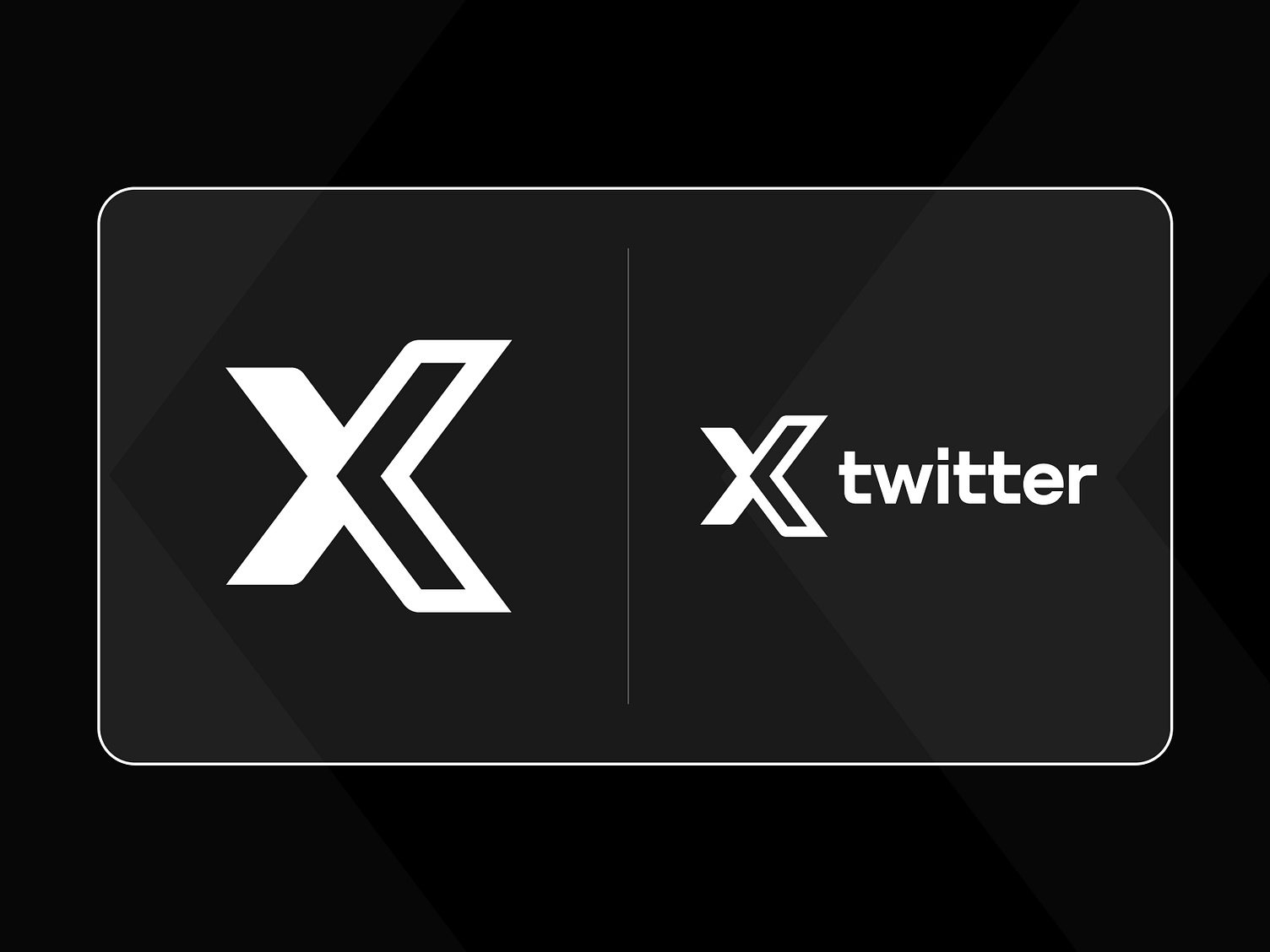Ever wondered how some tweets go viral while others fade into the background? The secret lies in X/ Twitter Analytics—a powerful, often underused tool that holds the key to understanding your audience’s behavior, tracking tweet performance, and refining your strategy for maximum impact. Whether you’re a seasoned marketer or a casual user, Twitter Analytics offers insights that go beyond likes and retweets. What are the numbers behind your most successful posts? How can you leverage data to grow your presence? Let’s explore how this hidden treasure can unlock a world of possibilities for your Twitter success.
What is Twitter (X) analytic?

Twitter (X) Analytics is a tool that helps you track key data like your follower count, retweets, engagement, impressions and more. This data is available for free to all users, whether you have a personal profile, a professional account, or are an X Premium subscriber. For businesses, using Twitter Analytics allows you to make smarter, data-driven decisions about your social media strategy. By understanding the numbers, you can fine-tune your campaigns to get better results, attract more followers, and improve engagement without relying on guesswork.
How to Log Into X (Twitter) Analytics?
To access X (Twitter) Analytics, you need an active X account. If you haven’t posted or interacted with others on X, there won’t be any data available to view yet.
Steps to Log Into X Analytics:
- Create an X (Twitter) Account: If you don’t already have one, you’ll need to sign up and start using your account.
- Go to the Analytics Website: Once your account is active, visit analytics.twitter.com.
- Automatic Login: If you’ve logged into X on the same device before, you’ll be connected to your analytics automatically.
- Manual Login: If it’s your first time using X Analytics on that device, you’ll be asked to sign in first.
- Access Your Dashboard: After signing in, you’ll be taken directly to your personal X Analytics dashboard where you can view and track your account’s performance.
How to Check X/ Twitter Analytics on Mobile & Desktop?
Twitter provides a comprehensive analytics dashboard for accounts that have been active for at least 14 days. Here’s how you can access it:
Checking Twitter Analytics on the Web

Via the Link or Menu Navigation:
Click on this analytics.twitter.com to go directly to the analytics page.
Alternatively, navigate through the Twitter website: On the left-hand menu, click on More, then select Ads. On the new page, click Analytics at the top left corner. From the dropdown menu, choose either Account Home, Post Activity, or Video Activity.
Exploring the Dashboard:
The Home tab provides a summary of your account’s performance.
The Tweets tab allows you to review individual tweet metrics.
Click More, then Videos to analyze the performance of your video content.
For those running ads, check Conversion Tracking and Events Manager to monitor ad performance.
Note that Twitter is updating its analytics interface, so the navigation options might change over time.
Checking Analytics on Mobile

Currently, the full Twitter (X) analytics dashboard is not available on the mobile app. However, you can still review performance for individual tweets. On your mobile device, find the tweet you want to analyze. View Tweet Data:
- Tap on your profile picture in the top-left corner of the screen.
- From the side menu, tap “Premium.”
- Look for “Analytics” in the options and tap it.
Now, you’re ready to explore your analytics on mobile.
Why Do You Need Twitter Analytics?
Twitter Analytics is essential for anyone looking to grow their presence on the platform, whether you’re an individual, a brand, or a business. Here’s why:
Measure Performance: It helps you track key metrics like tweet impressions, engagement, and follower growth, giving you a clear picture of how well your content is performing.
Understand Your Audience: Analytics provides insights into who your followers are, their demographics, and when they’re most active, allowing you to tailor your content to better meet their interests.
Optimize Content Strategy: By analyzing what type of content works best, you can fine-tune your approach, focusing on posts that drive the most engagement and cutting back on what doesn’t work.
Data-Driven Decisions: Instead of guessing what will work, you can make informed decisions based on actual data, helping you plan more effective campaigns and improve your results over time.
Track Campaign Success: If you’re running social media marketing campaigns, Twitter Analytics lets you monitor progress and success, helping you identify areas for improvement.
Simply put, Twitter Analytics equips you with the insights you need to grow, engage, and succeed on the platform.
How to Use Twitter (X) Analytics Tools for Best Results?
Check Regularly
While X (Twitter) analytics tools simplify tracking your social media performance, they don’t work on autopilot. To get the best results, review your analytics at least once a month. This helps you identify trends, see which content resonates most with your audience, and monitor the growth of key metrics. Use these insights to fine-tune your social media strategy as needed.
Monitor Competitors
You don’t need to imitate competitors or chase every trend they follow, but keeping an eye on their social media activities can provide valuable insights. Compare their growth to yours and see how their strategies differ. While having the most followers isn’t the only key to success, staying informed about your competition is always a smart move.
Compare to Industry Standards
It’s important to not only track your own performance but also see how you measure up against industry benchmarks. By comparing metrics like impressions, audience growth, and engagement rates, you can better understand where you stand and get ideas for improvement.
Conduct a Social Media Audit
A social media audit sounds time-consuming, but it can be done in just a few hours. By following a simple, step-by-step process, you can uncover opportunities and fresh ideas to enhance your strategy for the coming year. You can even use a free audit template to guide you through it.
How to Access Twitter Analytics?
Accessing Twitter Analytics is a simple process that requires you to be logged into your Twitter account and, in some cases, subscribed to a premium plan. Here’s a step-by-step guide to help you navigate Twitter Analytics and make the most of its features.
Step 1. Log in to Your Twitter Account
To get started, open x.com (formerly Twitter.com) on your desktop or mobile browser and log in with your username and password. It’s important to note that you must be subscribed to either Twitter Premium or Premium Plus to access the full range of analytics features.
Step 2. Access the Twitter Analytics Dashboard
Once you’re logged in, head over to analytics.twitter.com. If you’re a premium user, you’ll be taken directly to your Twitter Analytics dashboard. Here, you can view a summary of your account’s performance, including tweet impressions, engagement rates, and profile visits.
Step 3. Review Tweet Metrics
In the left-hand panel, click on “Analytics” to access a quick view of your account’s overall performance. For a more detailed look at individual tweet data, click on the “Tweets” tab in the top menu bar. This section gives you a breakdown of metrics such as impressions, engagements, and engagement rate for each tweet. You can also adjust the date range in the top right corner to analyze performance over different periods.
Step 4. Explore Audience Insights
To gain a deeper understanding of your audience, click on the “Audiences” tab in the top menu bar. This section provides valuable data about your followers, including their interests, demographics, locations, and languages. You can also track how your follower count has evolved over time.
Step 5. Discover Additional Features
Twitter Analytics offers more than just basic performance data. Explore features like Events, which show tweet performance during specific events, and Videos, where you can find video-specific metrics. You can also use Conversion Tracking to monitor user actions on your website or app, and Twitter hashtag analytics to see the popularity and engagement of specific hashtags.
Step 6. Export Data for Further Analysis
To export your Twitter Analytics data, go to the “Tweets” or “Videos” section and click “Export Data” in the top right corner. Select the desired date range and download the data as a CSV file for further analysis or reporting.
8 Types of Twitter (X) Analytics
Understanding Twitter Analytics is key to evaluating your account’s performance and audience behavior. Here’s a breakdown of the essential metrics available:
Follower Count
This metric shows the total number of users following your Twitter account. A growing follower count usually indicates that your content is engaging and valued by your audience. Tracking this number helps you gauge the effectiveness of your growth strategies.
Clicks
Link Clicks measure how often users click on URLs shared in your tweets. This data helps you identify which content sparks interest and drives traffic to your website or other destinations.
Engagement Rate
Engagement Rate evaluates how well your tweets perform by comparing total engagements (retweets, likes, replies) to the number of impressions (views) each tweet receives. A higher engagement rate suggests that your content resonates with your audience and encourages interaction.
Video Views
Video Views count how many times users watch a video attached to your tweet. This metric is useful for assessing the impact of your multimedia content and its ability to capture audience attention.
Conversion Tracking
Conversion Tracking involves setting specific goals, such as sales or sign-ups, to measure how your tweets influence user actions. This helps you understand the effectiveness of your Twitter marketing efforts in achieving desired outcomes.
Individual Tweet Metrics
These metrics provide detailed data for each tweet, including impressions, engagements, retweets, likes, and replies. Analyzing these figures helps you spot trends and refine your tweet strategies for better performance.
Impressions
Impressions measure the total number of times your tweets are viewed. This metric provides insight into the reach of your content and how often it appears in users’ timelines. A higher number of impressions indicates that your tweets are being seen by a larger audience.
Profile Visits
Profile Visits count how many times users visit your Twitter (X) profile. This metric is valuable for understanding how effective your tweets and interactions are in encouraging users to explore your profile further. Increased profile visits often correlate with increased interest in your content and account.
By familiarizing yourself with these metrics, you can gain valuable insights into your Twitter activity, optimize your content, and enhance your overall social media strategy.
Benefits of Tracking X (Twitter) Analytics
Tracking your Twitter analytics offers several key advantages that can enhance your social media strategy and overall performance. Here’s how monitoring your analytics can benefit you:
Monitor Your Twitter Growth
By keeping an eye on your follower metrics, you can observe how your follower count changes over time. The Followers metric shows both the total number of followers and their evolution across different periods. This data helps you assess the effectiveness of your growth strategies.
Identify Popular Content
Twitter analytics provide detailed information about each of your tweets. Key metrics include:
Impressions: How often your tweet was viewed.
Engagements: Total interactions, including retweets, likes, replies, and clicks.
Engagement Rate: The ratio of engagements to impressions.
By analyzing these metrics, you can identify which content resonates most with your audience. This helps in crafting tweets that drive higher engagement and impressions.
Understand Your Audience
Analyzing your audience’s activity and engagement rates can reveal how active and loyal your followers are. Beyond basic metrics, understanding who your followers are, their interests, and their languages can help you tailor your content more effectively.
Optimize Your Content Strategy
With insights from your analytics, you can refine your content strategy to better meet the needs and interests of your audience. If certain topics or types of content aren’t performing well, consider conducting topic research to find new ideas and trends.
Using tools to analyze hashtags, keywords, and mentions can help you discover what’s trending and identify opportunities to engage with a broader audience. For more details, continue reading System SocialZ’s article to discover the 12 best free X Analytics tools for tracking your twitter activity.
Maximize X (Twitter) Analytics – Go Beyond the Basics
If you’re only using Twitter’s (now called X) built-in analytics, you could be missing out on deeper insights that can help you grow your presence on the platform.
While Twitter’s native analytics are helpful, they can be limited, especially when you’re trying to fully understand what’s driving your success. To truly maximize your performance, you need to look beyond the basic data that Twitter provides.
Better Insights for Better Performance
To get a fuller picture of your account’s performance, it’s important to explore other ways to analyze your data. By digging deeper into the available metrics, you can make more informed decisions about your strategy and improve your results over time.
Track Your Follower Growth
One of the main questions Twitter users have is, “What drives my follower growth, and how can I increase it?”
The first step in answering this is understanding how different factors—such as campaigns, mentions, and retweets—impact your follower count. However, Twitter’s native analytics don’t give you a detailed view of how your followers are gained or lost over time.
A more advanced approach would involve tracking your follower count daily and matching any significant changes to specific activities. This way, you can identify which actions are driving growth and adjust your strategy accordingly. It’s also important to pay attention to unfollows, so you can avoid content that might push your audience away.
Audit Your Followers
Having a large number of followers is great, but not all followers are equal. It’s important to ensure that your followers are real and engaged, rather than inactive accounts or bots.
Regularly auditing your follower base helps you understand who’s really engaging with your content and whether your audience consists of active users. Cleaning up inactive or irrelevant followers can lead to a more engaged community, and in turn, better results for your content.
Find the Right Hashtags and Topics
Hashtags are essential for getting your tweets in front of the right audience, but it’s not always easy to know which ones will be the most effective. Researching trending topics and relevant hashtags can help you reach more people and generate higher engagement.
By analyzing the performance of different hashtags, you can choose the ones that align with your goals and attract the right audience. In addition, understanding which topics and keywords are trending can guide you in creating content that’s timely and resonates with your followers.
Post at the Right Time
No matter how great your content is, if you post it at the wrong time, it might not get the attention it deserves. Timing is crucial on Twitter, and finding the optimal times to tweet can significantly improve your engagement.
Instead of relying solely on trial and error, analyze when your audience is most active on the platform. By identifying peak activity times, you can schedule your tweets for when they’re more likely to be seen and interacted with, maximizing your visibility.
Get to Know Your Audience
Building a meaningful and engaged Twitter (X) community is about more than just growing your follower count—it’s about creating connections with the right people. To do this, it’s important to understand who your followers are, where they’re located, and how they engage with your content.
Taking the time to analyze your audience demographics, behavior, and interests can help you tailor your content to their preferences. Knowing whether your followers are active and aligned with your goals ensures you’re reaching the right people who are genuinely interested in what you have to offer.
Learn From Your Competitors
Analyzing your competitors’ performance can offer valuable insights into what works and what doesn’t. By observing their content, engagement strategies, and growth patterns, you can discover new ideas and refine your own approach.
Comparing your account’s performance to that of your competitors also helps you benchmark your progress and set realistic goals for your own growth. Whether it’s looking at their follower engagement, the types of content they post, or how they build their community, competitor analysis can provide actionable tips for improving your own Twitter strategy.
10 Key Metrics to Track on X (Twitter)
If you’re using Twitter(X) for your brand or business, tracking key metrics is essential to understanding how well your content is performing and how you can improve. Here are 9 key metrics to keep an eye on:
Engagement Rate
Engagement rate is the percentage of people who interact with your post after seeing it. This includes likes, comments, shares (retweets), and more. It helps you understand if your content is resonating with your audience. A higher engagement rate means your posts are sparking interest. You can find this metric in the right sidebar of X’s analytics page.
Follower Count (Growth and Loss)
This is the number of followers you’ve gained minus those who have unfollowed you over a given period. It’s crucial to track not only how many new followers you’re gaining but also how many people are leaving. A sudden drop might signal that your content isn’t resonating with part of your audience, giving you insights on what to adjust. You can find this on the X analytics dashboard or on your profile.
New Followers
This is a count of the fresh followers who recently joined your audience. Engaging with new followers shortly after they start following you increases the chance of building a connection with them. A quick response can lead to meaningful interactions. You can track new followers in your account analytics.
Top Posts (Top Tweets)
These are the posts that have received the most views (impressions) in a specific time frame. Identifying your top-performing content helps you understand what works best for your audience. However, impressions don’t tell the whole story; consider also looking at likes, comments, and shares for a more complete picture of engagement. You can view your top posts in X analytics sorted by impressions.
Monthly Impressions
This shows how many times all your posts were seen over a month. Monthly impressions are a broad measure of how visible your content is. While engagement and follower growth are key, a steady increase in impressions is a good sign that more people are seeing your content. You can view monthly impressions by selecting a time period in X analytics.
Link Clicks
This metric shows how many people clicked on links in your posts, whether to visit your website, blog, or other destinations.
Link clicks give you insight into whether your audience is interested in learning more about what you’re sharing. If you’re trying to drive traffic to other content, tracking link clicks is crucial. You can find this data in the right sidebar of X analytics.
Shares (Retweets)
When someone shares your post on their own X profile, it’s counted as a retweet. Retweets help expand your content’s reach, allowing it to be seen by a wider audience beyond your immediate followers. This metric is available in the analytics dashboard, usually in the right-side column.
Replies
When people comment on your post or tag you (@YourUsername) with their own comment, this counts as a reply. Replies help boost your post in X’s algorithm and encourage conversations. Plus, it gives you an opportunity to build stronger connections with your audience by responding. Replies can be found in the sidebar of X analytics.
Likes
Likes measure how many people clicked the heart icon to show their approval of your post. Likes provide a basic understanding of how much your audience enjoys your content. While it’s a simple metric, consistently tracking likes helps you gauge overall engagement. This metric is also in the right sidebar of your X analytics page.
Impression-to-Engagement Ratio
This is the ratio of how many engagements (likes, replies, retweets, link clicks) you received compared to the number of impressions (total views) your post had.
It gives a clearer idea of whether your content is actively engaging the people who see it. If your impressions are high but engagement is low, it might indicate a need to adjust your content.
By tracking these 10 key metrics, you can gain a better understanding of your audience, improve your content, and grow your presence on X (Twitter). Each metric provides different insights, so use them together to build a comprehensive view of your account’s performance.
12 Best Free Analytics Tools to Track Your Twitter Activity
Tracking your Twitter (X) activity is key to growing your account and understanding how your content is performing. There are plenty of free analytics tools that can help you monitor important metrics and improve your strategy. Here’s a look at 12 of the best free tools to track your Twitter activity:
Twitter Analytics

Twitter’s built-in analytics tool provides an overview of your account’s performance. It shows insights like tweet impressions, profile visits, mentions, and engagement rates, all in one place.
Why use it: It’s free, easy to access, and offers an excellent starting point to track your activity. You can find Twitter Analytics directly on your account’s dashboard.
TweetDeck

TweetDeck lets you monitor real-time activity on your Twitter account, including likes, retweets, and replies. You can customize your dashboard to track specific metrics and even schedule tweets.
Why use it: This tool helps you stay organized by showing multiple streams at once. You can see everything from notifications to direct messages in one place.
Followerwonk

Followerwonk helps you analyze your followers, see where they’re located, and when they’re most active on Twitter.
Why use it: It’s perfect for understanding your audience better. You can tailor your content strategy based on when your followers are online, maximizing engagement.
Twitonomy

Twitonomy provides detailed insights on your tweets, retweets, replies, and followers. It also shows which of your tweets are performing best.
Why use it: This tool breaks down your account’s performance into easily understandable charts and graphs, helping you quickly identify trends.
TweetReach

TweetReach shows how far your tweets are spreading by analyzing reach and impressions.
Why use it: It’s helpful if you want to see how widely your content is being shared and who is helping amplify it. You can track specific keywords, hashtags, or accounts to understand your tweet’s impact.
Twtrland (now Klear)

Twtrland, now known as Klear, allows you to analyze your followers and track engagement metrics like retweets and mentions.
Why use it: This tool is useful if you want to find influencers within your niche or monitor how your audience is engaging with your posts.
Social Bearing

Social Bearing offers in-depth analytics on your tweets, including engagement rates, impressions, and sentiment analysis.
Why use it: You can use it to find out which of your tweets are most positive, neutral, or negative. This insight can help you adjust your tone or content strategy based on audience sentiment.
Hootsuite

Hootsuite offers a free version of its tool that allows you to track your tweets’ performance, schedule posts, and manage multiple social media accounts.
Why use it: It’s ideal for managing more than one social media platform. You can schedule tweets in advance and get a clear snapshot of how your content is doing.
Buffer

Buffer helps you schedule tweets and offers a simple analytics dashboard to track post-performance, including engagement and reach.
Why use it: Buffer is easy to use and great for beginners. It simplifies social media management and provides basic analytics to help you track your progress.
Audiense

Audiense focuses on audience segmentation, allowing you to break down your followers into categories like interests, demographics, and online behavior.
Why use it: Knowing more about who follows you can help tailor your content to better match their preferences and increase engagement.
Union Metrics

Union Metrics provides real-time tracking of Twitter activity, including engagement, reach, and top followers.
Why use it: It’s great for keeping an eye on how your tweets are performing in real-time. You can see which tweets are driving the most engagement and adjust your strategy on the go.
Agorapulse

Agorapulse offers a free tool that helps you monitor Twitter mentions, messages, and followers. You can also track your engagement rates and follower growth.
Why use it: Agorapulse is known for its user-friendly interface and helps keep your interactions organized, ensuring you never miss a mention or reply.
Using these 12 free Twitter analytics tools can give you valuable insights into your account’s performance and help you fine-tune your content strategy. Whether you want to track engagement rates, follower growth, or tweet impressions, these tools provide the data you need to grow your presence on Twitter effectively.
Exploring the Essential Twitter Analytics
Tracking your Twitter performance is crucial for understanding how well your content connects with your audience. Here are the key Twitter analytics you should keep an eye on:
Follower Growth
This tracks the number of followers you have and how that number changes over time. A consistent increase in followers suggests that your content is resonating with your audience.
URL Performance
URL performance measures how many people click on the links you share in your tweets. It helps you see which content drives traffic to your website or specific pages.
Content Effectiveness
This analyzes how well your tweets are engaging people by comparing the total interactions (such as likes, retweets, and replies) to the number of times your tweet was seen (impressions). A higher engagement rate indicates effective content.
Video Engagement
Video engagement shows how popular your multimedia content is by tracking the number of views your videos receive. It’s a good way to measure the success of your visual content.
Goal Tracking
You can set up goals like sales or sign-ups and use Twitter’s conversion tracking to measure how well your tweets are driving those specific objectives.
Tweet-Level Insights
This gives detailed information on each individual tweet, allowing you to see which ones perform best and identify trends in what your audience likes.
Hashtag Analytics
If you use hashtags in your tweets, the analytics dashboard helps you evaluate how effective those hashtags are in boosting your content’s reach and engagement.
If you manage multiple Twitter accounts, you can easily switch between them in the analytics platform, as long as you have the necessary permissions to access those accounts. By focusing on these essential metrics, you can better understand your Twitter performance and refine your strategy to meet your goals.
Why Twitter Analytics Isn’t Working?- 6 Common Reasons
If your Twitter Analytics dashboard isn’t functioning as expected, here are five possible reasons you might be facing this issue, along with how to fix them:
Your Account Is Less Than 2 Weeks Old
Twitter requires your account to be at least 14 days old before it can display analytics data. If your account is newer than two weeks, you’ll need to wait until you’ve hit that mark before accessing the dashboard. In the meantime, keep using your account actively, and after two weeks, check again for analytics.
You May Have Violated Twitter’s Rules
If you’ve strayed from Twitter’s guidelines, the analytics dashboard may not work properly. Violations include:
Not disclosing paid partnerships: If you fail to mention sponsorships in your tweets, Twitter may restrict your account.
Posting repetitive or spammy replies: Repeatedly posting the same comment can lead to being flagged as spam.
Hosting contests that encourage spammy behavior: Make sure your contests follow Twitter’s guidelines to avoid issues.
Using automation tools to follow/unfollow: Bulk following or unfollowing via automated services violates Twitter’s rules and may lead to account restrictions.
Tweeting irrelevant content to trending topics: Posting off-topic tweets to trends can be seen as an attempt to artificially boost engagement and may result in penalties.
If your account has been restricted or suspended due to rule violations, you’ll need to follow Twitter’s steps to regain full access. For serious violations, you might need to appeal to restore your account. If your account was deactivated for more than 30 days, it’s permanently deleted, and you’ll lose all analytics data.
Your Account Is Suspended or Restricted
When Twitter takes action against accounts for rule violations, it often limits certain features, including access to analytics. In some cases, your account may be temporarily restricted or fully suspended. To fix this, follow the platform’s instructions for removing restrictions or appeal the suspension if necessary. If your account is deleted after deactivation, there’s no way to recover your data, and you’ll need to start fresh with a new account.
Twitter Analytics Doesn’t Support Your Tweet Language
Twitter supports many languages, but not all of them are compatible with its analytics dashboard. If you tweet in a language that’s not supported, you may not see any analytics data. The solution is either to tweet in a supported language or wait until Twitter adds more language options to its analytics tool.
Twitter’s Servers Are Down
Sometimes, the issue is on Twitter’s end. If Twitter’s servers are down or undergoing maintenance, analytics features may not be available. You can check platforms like Downdetector or search trending topics on Twitter to see if others are reporting similar issues. If server problems are widespread, the best course of action is simply to wait until Twitter resolves the issue.
By understanding these potential causes, you can troubleshoot why Twitter Analytics might not be working and find the appropriate solution to get back on track.
F&Q
How to Use Twitter Analytics to Your Advantage?
Twitter Analytics can help you make the most of your presence on the platform. Here’s how:
- Know Your Audience: Twitter Analytics gives insights into your followers’ interests, location, and active times. Use this data to tailor your content and schedule posts for when your audience is most engaged.
- Assess Tweet Performance: Analyze how well each tweet is doing in real-time. Identify which tweets are resonating with your audience and adjust your content strategy to match their preferences.
- Optimize Your Posting Times: Use engagement data to discover when your tweets perform best. Scheduling posts at these peak times can increase visibility and interaction.
- Track Your Growth: Monitor metrics like follower count and engagement rate to see how your profile is evolving. Adjust your approach as needed to speed up your growth.
- Measure Your Impact: Twitter Analytics lets you track actions like website clicks and sign-ups from your tweets, helping you see how your activity translates to tangible results.
By leveraging these insights, you can enhance your Twitter strategy and grow your presence effectively.
How to Choose the Right Twitter Analytics Tool?
Choosing the best Twitter analytics tool can make a big difference in how you track and improve your social media performance. Here are some key factors to consider:
- Key Features: Look for essential metrics like engagement, follower growth, and tweet performance. Choose a tool that fits your specific needs.
- User-Friendly: Pick a tool with a simple, easy-to-navigate interface to save time.
- Platform Integration: If you manage multiple social accounts, opt for a tool that works with other platforms like Facebook or Instagram.
- Real-Time Data: Ensure the tool updates frequently for accurate, up-to-date insights.
- Customization: Select a tool that allows custom reports and filters to suit your strategy.
- Cost: Balance your budget with the tool’s features to get the best value.
These tips will help you find the right tool to improve your Twitter performance.
How to Access Your Paid Campaign Metrics on Twitter?
Step 1. Log in to X Ads
Sign in to your X account and go to the X Ads platform. Ensure you’re logged into your ads account, which may differ from your regular profile.
Step 2. Go to the Campaign Dashboard
Click on the “Campaigns” tab from the top menu to access all your campaigns.
Step 3. Select a Campaign
Choose the campaign you want to review. You can filter by date, budget, results, and more.
Step 4. Review Campaign Metrics
After selecting a campaign, you’ll see detailed analytics like impressions, engagements, follower growth, profile views, and total campaign costs.
Step 5. Export Data
To share or analyze data further, click the ‘Export’ button at the top right and download the metrics as a CSV file, selecting your preferred date range.
How to Calculate Reach on Twitter?
To estimate reach on Twitter:
- Check Impressions: Find impressions (total views) in Twitter Analytics.
- Review Engagements: Look at likes, retweets, and replies for interaction data.
- Estimate Reach: Typically, 20-30% of impressions represent unique users.
- Use Tools: Third-party tools like Hootsuite or Sprout Social can give more accurate reach data.
Though Twitter doesn’t show direct reach, these steps help you estimate it.
Conclusion
X/Twitter Analytics isn’t just a tool for analyzing data—it serves as a valuable companion throughout your Twitter journey, especially for those focused on making money online. By understanding and leveraging the insights it provides, you can fine-tune your strategy, boost engagement, and maximize results. Hopefully, with all the information shared, System SocialZ has equipped you with the knowledge to use this tool effectively and align it with your personal or business goals. Embrace these analytics to continuously improve and achieve greater success on the platform.