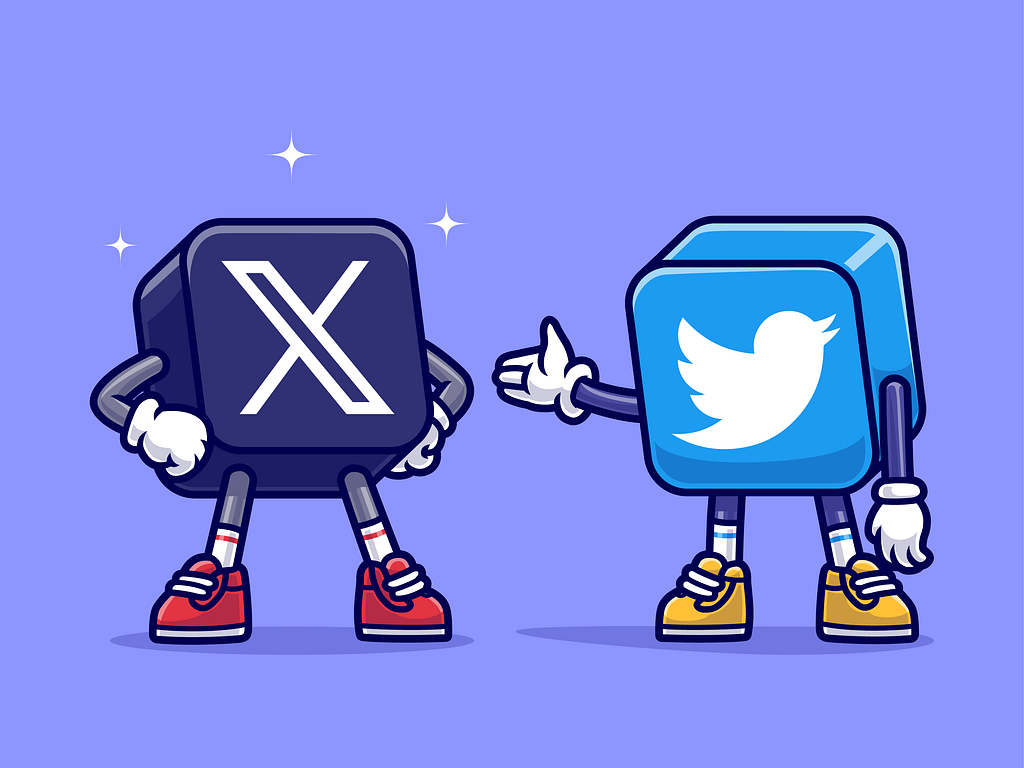Welcome to System SocialZ, your ultimate destination for the latest updates and insights on Twitter (X). As a leading social media platform that influences discussions across industries, politics, entertainment, and daily life, Twitter (X) is constantly evolving. In this article, we will keep you informed with real-time updates on Twitter’s newest features, policy changes, and trending topics. Our expert analysis will help you understand how these developments affect users, businesses, and influencers. Whether you’re interested in algorithm updates, new tools for creators, or the latest viral trends, System SocialZ is here to provide you with the knowledge you need to navigate the dynamic world of Twitter.
What is Twitter (X)?

Twitter (now known as X) is a free social networking platform where users share short posts called tweets. These tweets can include text, videos, images, or links, offering a dynamic way to communicate. Accessible through the app or website (X.com) with an internet connection, the platform is a microblogging service that blends the immediacy of instant messaging with the structure of blogging. Registered users can post, share, like, and reply to tweets, while non-registered users can browse content without engaging directly.
People use X to stay updated on news, promotions from brands, communicate with friends, and follow key figures such as business leaders, politicians, and celebrities. The platform is often the go-to for breaking news as it facilitates real-time information sharing. Unlike instant messages that vanish when closed, tweets remain public, searchable, and permanent on the platform unless deleted. Users can also choose to protect their tweets, making them visible only to approved followers.
Brief History of Twitter

Here is a summary of the formation and development of X, formerly known as Twitter:
2006–2007: Creation and Initial Reaction
Twitter was created in March 2006 by Jack Dorsey, Noah Glass, Biz Stone, and Evan Williams, initially as a short messaging service for small groups. The platform officially launched to the public in July 2006. The name “Twitter” was chosen to reflect short bursts of information, akin to bird chirps. By April 2007, Twitter spun off into its own independent company, attracting attention for its unique real-time communication style.
2007–2010
During this period, Twitter rapidly gained popularity, becoming known for its role in breaking news and public discourse. By 2009, Twitter had 58 million users and emerged as a powerful tool for social interaction and activism. In 2010, Twitter introduced its “trending topics” feature, allowing users to track popular conversations in real-time, further establishing the platform as a leader in global communication.
2010–2014
Twitter’s user base surged, and by 2012, it had over 100 million active users posting 340 million tweets daily. In 2013, Twitter became one of the top 10 most visited websites globally and filed for an IPO in September, marking its rise as a major tech company. Twitter continued to shape public discourse, becoming a critical tool for brands, influencers, and governments to communicate directly with large audiences.
2014–2020
By 2019, Twitter had more than 330 million active users. The platform became a central hub for political discussion, social movements, and real-time updates on global events. This period saw Twitter evolve as both a social network and an information-sharing platform, with continued improvements in features like live video, threads, and expanded tweet capabilities. Twitter solidified its position as an essential space for cultural and political conversations worldwide.
2020–2022
In April 2022, Elon Musk, CEO of SpaceX and Tesla, made headlines by announcing a deal to acquire Twitter for $44 billion, with plans to take the company private. The acquisition, finalized in October 2022, marked a significant shift in Twitter’s ownership and leadership, as Musk hinted at plans to overhaul the platform’s operations and policies.
2022–Present: Transition to X
In 2023, Twitter entered a transformative phase, starting with its partnership with investing platform eToro in April, allowing users to trade stocks, cryptocurrencies, and other assets. In May, Musk appointed Linda Yaccarino as Twitter’s new CEO, signaling further changes. By mid-2023, Twitter rebranded to “X,” representing Musk’s vision for a more expansive platform, blending social media with financial services, communication, and much more.
Leadership at Twitter
The evolution of X (formerly Twitter) has been shaped by a series of dynamic leaders who have guided the company through its transformative phases. From its inception to its rebranding, each leader has played a pivotal role in steering the platform’s growth and adapting to the ever-changing landscape of social media and technology. Below, we provide a concise overview of the key figures who have influenced X’s trajectory, highlighting their contributions and the transitions in leadership over the years.
List of Chairmen
- Jack Dorsey (2008–2015)
Co-founder and initial CEO, later became chairman when Evan Williams took over as CEO. - Omid Kordestani (2015–2020)
Former Google executive, appointed as executive chairman after Dorsey returned as CEO. - Patrick Pichette (2020–2021)
Former Google CFO, succeeded Kordestani. - Bret Taylor (2021–2022)
Took over as chairman prior to Elon Musk’s acquisition of the company.
List of CEOs
- Jack Dorsey (2006–2008; 2015–2021)
Co-founder, first CEO, stepped down in 2008, and returned from 2015 to 2021. - Evan Williams (2008–2010)
Took over from Dorsey, led during a period of rapid growth. - Dick Costolo (2010–2015)
Former COO, led Twitter through its IPO and significant growth years. - Parag Agrawal (2021–2022)
Former CTO, appointed after Dorsey’s second resignation. - Elon Musk (2022–2023)
Acquired Twitter in 2022, dismissed previous leadership, and assumed CEO role.
Twitter as a Brand
Twitter’s branding evolved significantly from its inception to its rebranding as X. Initially launched in March 2006, the platform’s logo featured just the word “Twitter” alongside a bird image. This bird, a piece of clip art created by British graphic designer Simon Oxley, was replaced in 2009 with a new, cartoon-like bird designed by Biz Stone and Philip Pascuzzo, known as “Larry the Bird,” named after the NBA’s Larry Bird.
By 2010, Larry the Bird underwent another redesign to feature a more streamlined, solid silhouette, which remained in use until 2012. Douglas Bowman then created a simplified version resembling a mountain bluebird, which became the familiar “Twitter Bird” used up until July 2023.
On July 22, 2023, Elon Musk announced a major rebranding of Twitter to “X,” part of his vision for an “everything app.” The new logo, a Unicode symbol for the letter “X” styled in double-strike bold, replaced the iconic bird image across the platform. The rebrand faced criticism from various quarters, with some commentators suggesting that it undermined the brand’s established value and had a “Big Brother” tech overlord vibe, contrasting sharply with the previous, more approachable bird logo. User reactions included a wave of negative reviews, reflecting discontent with the change.
Product of Twitter (X)

Overview of these X (formerly Twitter) products:
X API (Twitter API)
The X API is a set of tools that allows developers to programmatically access data from X and interact with the platform. It enables the integration of X’s functionalities into various applications, offering access to tweets, user profiles, trends, and other public data. The API is widely used by developers to build bots, analytical tools, and other apps that interact with X’s ecosystem.
- Retrieve public tweets, trends, user data, and other relevant information.
- Post tweets, retweet, like, or follow users programmatically.
- Perform advanced searches and monitor real-time data.
- Create automation or integrations, such as bots or custom notifications.
Usage: Developers use the X API for sentiment analysis on trending topics, automated social media campaigns, or creating custom dashboards for tracking brand mentions.
X Ads API (Twitter Ads API)
The X Ads API is specifically designed for advertisers and marketers who want to programmatically manage their advertising campaigns on X. It provides access to tools for creating, optimizing, and analyzing ad campaigns. This allows brands and marketers to streamline their efforts, optimize ad spend, and reach their desired audience more efficiently.
- Automate the creation and management of X ad campaigns.
- Monitor ad performance with real-time data analytics.
- Set audience targeting parameters based on interests, behaviors, and demographics.
- Optimize ad delivery to reach the right audience based on past campaign performance.
Usage: A marketing firm can use the X Ads API to programmatically launch multiple campaigns across different demographics and measure their performance in real time, adjusting spend and targeting accordingly.
X for Websites (Twitter for Websites)
X for Websites (previously Twitter for Websites) provides website owners with a suite of embeddable features that allow them to integrate X’s content and functionality into their websites. These features enable websites to display live tweets, timelines, hashtags, and even share buttons directly on their pages, increasing engagement and connectivity between the site and X.
- Embedded Tweets: Embed individual tweets on a website to show specific conversations or updates.
- Tweet Button: Add a button to websites that encourages visitors to share content directly to X.
- Embedded Timelines: Show a continuous feed of tweets from a particular user, hashtag, or list.
- Follow Button: Enable users to follow X accounts directly from the website.
- Hashtag Buttons: Allow visitors to interact with specific hashtags without leaving the website.
Usage: News websites often use X for Websites to embed live tweet streams during major events, giving readers real-time updates from X directly on their site.
These products cater to different aspects of X usage, providing solutions for developers, marketers, and website owners to leverage X’s ecosystem more effectively.
How do I download the Twitter app on phone?

If you’re looking to stay updated with the latest tweets and trends, downloading the Twitter app is a great way to do so. Here’s a step-by-step guide for getting the app on both iOS and Android devices:
For iPhone (iOS)
- Open the App Store on your iPhone.
- Tap the search bar at the bottom of the screen and type “Twitter”.
- Tap the search icon to find the Twitter app.
- Locate the official Twitter app in the search results and tap on it.
- Tap the “Get” button (or the cloud icon if you’ve previously downloaded it) to download and install the app.
- Wait for the installation to complete, then open the Twitter app to sign in or create a new account.
For Android
- Open the Google Play Store on your Android device.
- Tap the search bar at the top and type “Twitter”.
- Tap the search icon to display the search results.
- Find the official Twitter app in the list and tap on it.
- Tap the “Install” button to begin the download and installation process.
- Once installed, open the Twitter app to sign in or set up a new account.
How to Install Twitter on Windows?

If you want to access Twitter (X) directly from your Windows PC, follow these simple steps to install the Twitter app:
Step 1: Open the Microsoft Store
Launch your preferred web browser (such as Google Chrome or Microsoft Edge) and go to the Microsoft Store’s official website.
Step 2: Search for Twitter (X)
In the Microsoft Store, type “Twitter” into the search bar.
Step 3: Start the Download
Click on the “Get” button to initiate the download process. This action will automatically redirect you to the Windows Store app where the download will begin in the background.
Step 4: Install the App
Once the download is complete, the Twitter app will install automatically. This process usually takes 2-3 minutes.
Step 5: Access the App
After installation, you can find the Twitter app in the Start menu under the list of all programs. Click on it to open.
Step 6: Log In or Sign Up
Upon opening the app, you’ll see the login screen. Enter your username and password to log in. If you don’t have an account, follow the prompts to create a new one.
You’ve successfully installed Twitter on your Windows device and are ready to start tweeting.
Signing up with Twitter (X)
How to sign up for an X account?
Getting started with X is easy. Follow these steps to create your account:
- Visit the Sign-Up Page: Go to X.com/signup on your web browser.
- Click on the Sign-Up Button: Hit the “Sign Up” button to begin the registration process.
- Enter Your Information: A pop-up will appear guiding you through the sign-up process. Provide your name and either your phone number or email address.
- Verify Your Email: If you signed up with an email address, check your inbox for a verification email with instructions to confirm your address.
- Verify Your Phone Number: If you used a phone number, you’ll receive a text message with a verification code to confirm your number.
- Proceed to the Next Step: After verifying your email or phone number, click “Next”.
- Customize Your Experience: A pop-up will appear asking if you want to track where you see X content across the web. Make your choice and click “Next”.
- Set Up Your Account: Follow the prompts to customize settings and complete your account setup.
You’re all set! Enjoy exploring X and connecting with others.
How to Sign Up for an X Account with Google?
Creating an X account using your Google credentials is quick and convenient. Follow these steps:
- Visit X’s Website: Go to X.com on your web browser.
- Select “Continue with Google”: Click on the “Continue with Google” button to start the sign-up process.
- Choose Your Google Account: A pop-up will appear asking you to select your Google account. If the desired account isn’t listed, click “Add account” to include it.
- Customize Your Experience: You’ll be prompted to decide if you want to track where you see X content across the web. Make your choice and click “Next”.
- Complete Setup: Follow the instructions to finalize the setup of your new X account and manage your single sign-on settings.
You’re now ready to start using X with your Google account!
How to Sign Up for an X Account with Apple?
Signing up for X using your Apple ID is straightforward. Here’s how:
- Visit X’s Website: Open your browser and go to X.com.
- Select “Continue with Apple”: Click the “Continue with Apple” button to begin the registration process.
- Create Your Account: A pop-up will appear prompting you to sign in with your Apple ID.
- Note: If you choose to share your email with X, it will be used to send you important information related to your account, such as password reset instructions.
- Customize Your Experience: You’ll see a pop-up asking if you want to track where you see X content across the web. Make your selection and click “Next”.
- Finalize Your Setup: Follow the instructions to complete the setup of your new X account and manage your single sign-on settings.
You’re all set! Enjoy using X with your Apple ID.
Set up you Twitter (X) account
Setting up your X account is an exciting way to connect with a global community. Here’s how to get started.
How to Set Up Your X Account?
Once you’ve signed up for X, it’s time to set up your account. Follow these steps to get started:
- Customize Your Profile:
- Profile Photo: Choose a profile picture that represents you.
- Header: Pick a header image to personalize your profile.
- Add a Bio: Write a short description about yourself to let others know more about who you are.
- Set Up Your Timeline:
- Follow People: Start following users who interest you.
- Follow Topics: Keep up with topics that matter to you.
- Start Posting: Share your thoughts, updates, and interact with others.
Tips for Choosing a Username
- Username (Handle): This is the name others will use to mention you in replies, Direct Messages, and more. It also forms the URL of your X profile page.
- Suggestions: We’ll suggest a few usernames when you sign up, but you can create your own. You can also change your username later in your account settings, provided it’s not already in use.
- Length and Restrictions: Usernames must be under 15 characters and cannot include “admin” or “X” to prevent brand confusion.
Enjoy setting up your profile and joining the conversation on X!
How to Customize Your Profile on X?
Personalizing your X profile helps you make a great first impression. Here’s a simple guide to get you started:
- Sign In: Log in to X.com or open the X app on your iOS or Android device.
- Access Your Profile: Navigate to your profile page.
- Edit Your Profile:
- Click or tap the “Edit profile” button.
- You can update the following:
- Header Photo (Banner): Recommended size is 1500×500 pixels.
- Profile Photo: Recommended size is 400×400 pixels.
- Name
- Bio: Maximum of 160 characters.
- Location
- Website
- Birth Date: Set who can view this information; note that you can only change these settings a limited number of times.
- Upload or Remove Photos: For profile or header photos, click the camera icon to Upload photo or Remove.
- Save Your Changes: Click or tap “Save” to apply your updates.
Additional Tips:
- Customize Display Settings: On X.com, go to the sidebar menu, select More, then Display to choose your preferred font size, color, and background theme.
- Photo Formats: Use JPG, GIF, or PNG formats for your photos. Note that X does not support animated GIFs for profile or header images.
How to Add and Manage Your Birth Date on X?
Customizing your X profile to include your birth date allows you to manage who can view this information. Here’s how you can add, adjust visibility settings, or remove your birth date from your profile:
Adding Your Birth Date and Setting Visibility
- Sign In: Log in to X.com or open the X app on your iOS or Android device.
- Access Your Profile: Navigate to your profile page.
- Edit Your Profile:
- Click or tap the “Edit profile” button.
- Go to the “Birth date” section.
- Add or Update Your Birth Date:
- Select your Day, Month, and Year.
- This information confirms that you are old enough to use X and must accurately reflect your own birth date.
- Adjust Birth Date Visibility:
- You can set who can view your birth date by adjusting the visibility settings.
- There are two settings to manage:
- Birth Date Year: Control who can see the year.
- Birth Date Month and Day: Control who can see the month and day.
- Click the visibility icon (on the web) or adjust “Who sees this” (in the app) to change your preferences. Learn more about profile visibility settings.
Removing Your Birth Date
- Sign In: Log in to X.com or open the X app on your iOS or Android device.
- Access Your Profile: Go to your profile page.
- Edit Your Profile:
- Click or tap the “Edit profile” button.
- Navigate to the “Birth date” section.
- Remove Your Birth Date:
- On the web: Reset each dropdown menu (Day, Month, Year) to the default values.
- In the app: Tap “Remove birth date”.
Following these steps will help you manage your birth date information effectively on X.
Key Features of Twitter (X)

Twitter, now known as X, is packed with features designed to enrich user interaction and streamline communication. As one of the leading social media platforms, X provides a suite of tools that cater to a variety of needs, from gathering instant feedback through polls to engaging in live audio conversations. Understanding these features can help you navigate the platform more effectively and leverage its capabilities to enhance your online experience. We’ll delve into the key features of X, providing insights into how each one contributes to a richer and more interactive social media experience.
Twitter Polls: Instant Feedback from Your Audience
Twitter Polls allow you to quickly gather opinions and feedback from your followers. By creating a poll, you can ask questions and offer multiple choice answers. This feature is useful for engaging your audience, making decisions, or simply gauging interest on various topics. Polls are easy to set up and provide instant, actionable insights from your community.
Twitter Spaces: Real-Time Audio Conversations
Twitter Spaces enables users to host live audio conversations, offering a new way to interact with others on the platform. Think of it as a virtual chat room where you can talk in real-time about any topic. Spaces can be public or private, and participants can join in to listen or speak, making it a versatile tool for discussions, interviews, or community engagement.
Twitter Blue (X Premium): Premium Perks Unlocked
Twitter Blue, now known as X Premium, is a subscription service offering additional features and enhancements for a fee. Subscribers gain access to perks such as an ad-free experience, advanced analytics, and customizable themes. X Premium is designed for users who want an enhanced Twitter experience with more control and exclusive features.
Twitter Posts: Power in Every Tweet
Twitter posts, commonly known as tweets, are the core of the platform. Each tweet can contain up to 280 characters and can include text, images, videos, or links. Tweets allow users to share updates, thoughts, and multimedia content instantly with their followers, making it a powerful tool for real-time communication and information sharing.
Twitter Lists: Curate Your Content
Twitter Lists are a feature that allows you to organize accounts into categories. By creating lists, you can manage and view content from specific groups of users without the clutter of your main feed. Lists can be public or private and are useful for following particular topics, keeping track of industry leaders, or curating content relevant to your interests.
Twitter Places: Engage by Location
Twitter Places enables you to tag your tweets with a specific location. This feature helps you share where you are or where an event is happening, adding context to your posts. It’s particularly useful for local businesses, event organizers, and users who want to connect with others in their area or highlight location-based content.
Twitter Users: Connect with the World
Connecting with users on Twitter is simple and effective for building a network or following influencers. You can follow other users to see their tweets in your feed, engage in conversations, and grow your own presence. With millions of active users worldwide, Twitter provides a vast network for networking, discovering new interests, and engaging with a global audience.
Twitter Trends: What’s Buzzing Now
Twitter Trends highlight the most talked-about topics and hashtags at any given moment. This feature allows you to see what’s trending globally or locally, helping you stay updated on current events, popular conversations, and emerging trends. Trends are dynamic and change frequently, providing a snapshot of the online zeitgeist.
Twitter Direct Messages: Private, Personal Chats
Twitter Direct Messages (DMs) offer a private way to communicate with other users. Unlike public tweets, DMs are one-on-one conversations that can include text, media, and links. This feature is ideal for personal interactions, confidential exchanges, and direct communication with followers or other users.
Twitter Media: Visuals that Captivate
Twitter Media encompasses all forms of visual content shared on the platform, including images, GIFs, and videos. Adding media to your tweets can enhance engagement and make your posts more compelling. Media files are easily uploaded and can be used to complement your text, making your content more vibrant and attention-grabbing.
Twitter Moments: Curate Stories
Twitter Moments allows users to create and follow stories or important events by compiling posts from various accounts. This feature provides a comprehensive view of specific topics or events, making it easier to stay informed.
Threaded Tweets: Extend Your Story
Threaded tweets allow users to connect multiple tweets into one continuous thread, perfect for sharing longer thoughts or detailed information that goes beyond the character limit of a single tweet.
Bookmarks: Save Favorite Tweets
The Bookmarks feature allows users to save tweets they want to revisit later without having to like or retweet them. It offers a private way to keep track of important or interesting content for future reference.
Search Filters: Advanced Searching
Twitter offers advanced search filters, allowing users to search for content based on users, hashtags, location, time, or specific words. This helps to find relevant content more efficiently and precisely.
Mute, Block, and Report: Control Your Experience
Users can control their experience on Twitter with options to mute accounts (to hide tweets without unfollowing), block accounts (to fully stop interactions), and report tweets or accounts for inappropriate behavior.
Advanced Analytics: Measure Performance
For content creators and businesses, Twitter Analytics provides insights into tweet performance. Users can track engagement, mentions, and new followers, which is crucial for understanding and improving social media strategies.
Twitter Ads: Effective Promotion
Twitter Ads allow users and businesses to promote their content, products, or services to targeted audiences. It offers detailed targeting options, ad formats, and performance tracking to ensure effective advertising campaigns.
Verified Accounts: Build Trust
Verified accounts (blue checkmarks) help users identify official accounts of organizations, celebrities, or public figures. This feature builds trust and ensures that information comes from credible sources.
Safety Mode: Protect Users
Safety Mode helps automatically block accounts that exhibit harmful behavior, protecting users from harassment and spam without manual intervention.
Collaborative Tweets (CoTweets): Post Together
CoTweets allows two users to co-author a tweet, making it easier to collaborate on content, whether for brands, influencers, or regular users. It’s especially useful for partnerships or joint announcements.
These features not only improve the user experience on Twitter but also enhance the ability to connect, share, and engage with a global audience.
Adding content to your Tweet

How to Share and Watch Videos on X?
Sharing and watching videos on X (formerly Twitter) is a straightforward process, offering multiple ways to connect through visual content. Here’s how you can easily share videos on the platform:
Sharing Videos on X
- Record: Capture, edit, and share videos directly from the X app, available for both iPhone and Android devices running OS 4.1 or higher. Simply tap the camera icon from the top menu or swipe left from your timeline to start recording. You can add a caption and location before posting. Choose “Post” to share immediately, or “Add to thread” to include it in your latest post.
- Import: For iPhone or iPad users, you can import videos stored on your device directly into the X app. Just select the video from your gallery and follow the prompts to upload.
- Upload: You can also upload videos directly to x.com. Navigate to the upload section and choose the video file you wish to share.
- Go Live: Create and broadcast live videos directly from the X app. Learn how to initiate a live stream from within the app’s settings.
Adding a Video to a Post
To include a video in a post:
- Tap the “Post” icon and select a video from your gallery, or use the camera icon to record a new one.
- You can trim the video length by dragging the edges of the trim bar. Preview your video by tapping the play button, and make additional edits if needed.
- Once satisfied with your video, tap “Post” to share it with your followers.
If you decide not to post the video, simply tap the cancel button to remove it from your draft. Watching videos on X is as simple as tapping on the video content within your feed, which will play directly in the app. Enjoy a seamless video-sharing experience with X!
How to Post Photos or GIFs on X?
Sharing photos and GIFs on X is a fun way to engage with your audience. Follow these easy steps to post your visual content:
- Select the Photo or GIF Icon: Open the post compose box and tap the photo icon to capture or upload an image from your phone. To upload a GIF, select the GIF icon and choose from X’s GIF library. Keep in mind that only one GIF can be posted at a time.
- Attach Your Image or GIF: Once selected, the photo or GIF will appear in full size in your post. You can upload up to four photos at once.
- Video Reply Option: You can also reply to posts with photos, videos, or a video reply. With the video reply option, you can record up to 60 seconds hands-free.
- Post Your Content: After choosing the images or GIFs, tap the “Post” button to share your content.
Tip: Photos and GIFs can also be sent via Direct Messages for private conversations.
Advanced Photo Options
Editing a Photo
If you’re using X for iOS or Android, you can enhance your photos before posting. Add filters, crop, or even place stickers on the image to make your post stand out.
Adding Stickers to a Photo
To add stickers:
- Tap the post icon and select or capture a photo.
- Tap the sticker icon to browse the sticker library.
- Drag the sticker to place it where you want, or resize and rotate it using two fingers.
- To remove a sticker, drag it to the delete icon.
Note: Stickers cannot be edited or removed after the photo has been posted.
Tagging People and Locations in a Photo
- Tagging People: Tap “Tag people” and enter their name or username. You can’t tag people in GIFs.
- Tagging a Location: After selecting an image, tap “Add location” to choose from suggested or search for a location. You can tag both photos and GIFs with locations.
Note: You can remove a tag or location before posting by editing the image or tapping the “x” on the thumbnail.
File Size, Types, and Character Limits
- Photos and GIFs don’t count toward the character limit in posts.
- File Size Limits: Photos can be up to 5MB, while GIFs can be up to 15MB on the web and 5MB on mobile.
- Accepted Formats: X supports GIF, JPEG, and PNG files. BMP and TIFF are not supported.
Searching for GIFs
Tap the GIF icon while composing a post to open the GIF library. You can search for GIFs using keywords or browse categories to find the perfect one.
Using 3rd Party Keyboard Apps on iOS
You can paste images, emojis, and GIFs from 3rd-party keyboard apps in iOS. Simply:
- Tap the text field to bring up your iOS keyboard.
- Switch to the 3rd-party keyboard and select the image or GIF.
- Tap and hold the text field, then tap “Paste” to add the content to your post or direct message.
By following these steps, you can make your posts visually engaging and fun to interact with!
How to Make Images Accessible for Everyone?
When sharing photos on X (formerly Twitter) through the app (iOS or Android) or the website, you can make your images more accessible by adding descriptive text. This helps people who are blind or have low vision to understand the content of your photos. Writing clear, concise image descriptions ensures that more users can engage with your content. Here’s how you can add descriptions to images in your posts:
- Start a Post: Click the compose button or press the “n” key as a shortcut to start a new post.
- Attach Photos: Select and upload the photo(s) you want to share.
- Add a Description: Click the “Add description” option to write a description that explains what’s happening in the image.
- Complete the Description: After typing your description, click “Done.” You can edit the description before posting by reopening the “Add description” dialog.
- Multiple Images: If your post includes multiple images, you can add a unique description to each one.
Note: Image descriptions can’t be added to videos, only to photos.
By including descriptions, you make your posts accessible to a wider audience, ensuring that everyone can enjoy your visual content.
How to Create Live Videos on X?
X (formerly Twitter) allows you to share live videos with your followers, making it easy to broadcast events or moments in real-time. Whether it’s breaking news or a personal event, going live on X ensures your content reaches a wide audience. Here’s how to create live videos:
- Open the Composer: Tap the post compose icon in the X app.
- Select Live: At the bottom of the screen, tap on the “Live” option.
- Add Details: You can add a description and location (optional) that will appear with your post.
- Go Live: Tap “Go live” to start your broadcast. Your live video will appear in your followers’ timelines and on your profile.
You can stop your live video anytime by pressing the “Stop” button in the top-left corner and confirming when prompted.
How to Stream Live Using Third-Party Hardware or Software?
- Set Up Your Streaming Device: Go to your third-party hardware or software settings and choose the “Custom Streaming Server” option.
- Authenticate with X: Select “X” as the platform, then log in to your X account to link the encoder with your profile.
- Stream Your Video: After logging in and accepting the permissions, you can start streaming your live video from the third-party device.
By following these steps, you can easily broadcast live on X, whether from your phone or using advanced third-party streaming tools.
Using X (formerly Twitter)
X offers a variety of platforms and versions to suit different devices and user needs. Whether you’re using an Android phone, iOS device, or even a feature phone, X provides flexible options to access its core features, including posting, following, and engaging with content. Below is a breakdown of how to use X on different devices and platforms, ensuring you get the best experience based on your technology and preferences.
How to Use X for Android?
To use X on an Android device, you need to install the official X app from the Google Play Store. Once installed, sign in to your account or create a new one. The app allows you to post (formerly “tweet”), share photos, videos, and GIFs, follow other accounts, and interact with content through likes, replies, and reposts. You can also customize your timeline by following topics, managing notifications, and exploring trending content. The Android version of X offers a smooth, mobile-friendly interface for seamless navigation and interaction with the platform.
How to Use X for iOS?
X for iOS offers a similar experience to its Android counterpart. You can download the app from the App Store, sign in or create an account, and start using all the features like posting, following users, and engaging with content. The app is optimized for Apple devices, supporting gestures like swipe navigation and offering compatibility with iPhones and iPads. It allows users to manage notifications, join live Spaces, send direct messages, and more, all from within a sleek and intuitive interface.
How to Use X Lite on Android?
X Lite is a lightweight version of the main app designed for users with limited storage or slower internet connections. Available on Android, it offers core features such as posting, browsing timelines, following accounts, and sending direct messages. However, advanced features like video playback, some media uploads, and richer animations might be limited. X Lite is ideal for users in regions with limited network infrastructure or older devices but still ensures a seamless X experience with minimal data usage.
How to Use X Pro?
X Pro (formerly TweetDeck) is a specialized tool primarily aimed at power users and social media managers. It offers a multi-column view where you can monitor different feeds, mentions, direct messages, and hashtags simultaneously. X Pro is web-based and accessible via desktop or laptop, offering advanced features such as scheduling posts, tracking real-time trends, and managing multiple accounts from one interface. It is an essential tool for users who need to manage their X presence across multiple accounts or want to keep track of various conversations in real-time.
How to Use Mobile.X.com on a Feature Phone?
For users with feature phones or limited internet access, X provides a simplified mobile version at mobile.X.com. It is a lightweight website designed for basic functionality on non-smartphone devices. Users can post, follow accounts, view timelines, and engage with basic content like posts, replies, and reposts. The interface is stripped down for faster load times and minimal data usage, making it suitable for users who need access to X without the full functionality of the native apps.
No matter what device or platform you’re using, X provides a tailored experience that allows you to engage with global conversations and stay connected. Whether you’re using the full-featured apps on iOS and Android, the lightweight X Lite version, or even accessing X through the web on a feature phone, each option ensures that you can share posts, follow accounts, and join discussions in a way that fits your needs.
Twitter (X) and Business

Twitter (now X) has become a crucial platform for businesses, providing a direct channel for marketing, customer interaction, and brand promotion. With its real-time communication capabilities, businesses can engage with customers, launch successful campaigns, and develop long-term strategies. Here’s how businesses can leverage Twitter for various purposes:
Twitter as a Marketing Channel
Twitter serves as an effective marketing platform due to its wide reach, fast-paced nature, and ability to target specific audiences. With over hundreds of millions of active users, businesses can use Twitter to amplify brand visibility, reach potential customers, and promote products or services. Brands can post updates, share relevant content, and use hashtags to increase engagement, while Twitter Ads allow companies to reach a broader audience through promoted posts.
How Brands Use Twitter for Product Promotion?
Many brands utilize Twitter to introduce and promote products. Businesses can create buzz for new launches by tweeting teasers, hosting giveaways, or conducting polls. Live tweeting during events or product demonstrations keeps followers engaged, while influencer partnerships help expand the product’s reach to a larger audience. With visual content like videos and images embedded in tweets, brands can showcase product features and make their posts more appealing to users.
Successful Marketing Campaigns on Twitter
Numerous brands have run successful marketing campaigns on Twitter by leveraging the platform’s trending features and viral potential. For example, companies often create branded hashtags to encourage user-generated content, which can spread widely across the platform. Some notable campaigns include Coca-Cola’s “Share a Coke” and the ALS Ice Bucket Challenge, which gained traction thanks to Twitter’s sharing and trending mechanics. A well-timed tweet can go viral, generating significant buzz with little investment.
Customer Interaction
One of Twitter’s key strengths for businesses is its direct line of communication with customers. Companies use Twitter for real-time customer service, responding to complaints, inquiries, or feedback within minutes. This not only builds customer loyalty but also showcases a brand’s commitment to customer satisfaction. Twitter’s interactive features, such as polls, Q&A sessions, and direct messages (DMs), help businesses gather insights and engage users in meaningful ways.
Business Strategies on Twitter
Developing a long-term business strategy for Twitter involves several steps. Businesses need to define their target audience, set measurable goals (such as increasing followers or improving engagement), and create a consistent posting schedule. Additionally, brands should use analytics tools provided by Twitter to track performance, adjust strategies, and improve overall engagement. Regularly updating content, participating in trending conversations, and responding promptly to user interactions are key to sustaining a successful Twitter presence.
By using Twitter effectively, businesses can enhance their online presence, build meaningful relationships with their audience, and run impactful marketing campaigns that deliver results. Whether for promotion, customer service, or strategic planning, Twitter offers versatile tools to meet a variety of business goals.
Issues and Challenges of Twitter

While Twitter (now X) is a powerful platform for communication and community-building, it faces several significant issues and challenges. These include security and privacy concerns, free speech and content moderation dilemmas, the spread of misinformation, and the ongoing battle against cyberbullying and harassment. Here’s an analysis of these issues based on current Twitter policies and the platform’s evolving landscape:
Security and Privacy Issues
Twitter handles sensitive user data, and this brings several privacy and security concerns to the forefront. Over the years, Twitter has faced data breaches and hacking incidents that have exposed personal information, including high-profile cases where celebrity and political accounts were compromised.
To mitigate these risks, Twitter has introduced measures like two-factor authentication (2FA), improved encryption standards, and strict account recovery processes. However, phishing attacks and social engineering still pose a risk to user accounts, and the platform continuously updates its policies to address these challenges.
Twitter’s Privacy Policy outlines the data it collects, how it’s used, and the options available to users to manage their information. Twitter also provides transparency reports detailing requests for user data by governments and authorities, reinforcing its commitment to data privacy.
Free Speech and Content Moderation
Balancing free speech with content moderation has been one of Twitter’s most pressing challenges. While Twitter allows for a wide range of opinions, it also enforces rules against harmful content. This includes hate speech, violence, and threats, as well as the spread of misleading information. Striking the right balance between enabling free speech and maintaining a safe environment for all users has led to criticism from both ends of the spectrum.
Twitter’s Rules and Policies explicitly prohibit hateful conduct, violent threats, and abuse. The platform has implemented content moderation tools like automated detection, user reports, and human moderators to flag and remove content that violates its guidelines. Twitter also introduced labels for potentially misleading information, especially concerning public health and elections, and can suspend or ban accounts that repeatedly violate its rules.
Misinformation and Fake News
Misinformation and the rapid spread of fake news on Twitter is an ongoing issue. Given its real-time nature and global reach, Twitter has become a breeding ground for the dissemination of false or misleading information, particularly around sensitive topics such as politics, health, and social issues.
During elections and global crises, Twitter has been under scrutiny for its role in allowing misinformation to propagate. The platform attempts to tackle this through fact-checking partnerships, labeling misleading tweets, and suspending accounts that persistently spread falsehoods. However, the scale of the platform makes this a continuous challenge.
Twitter’s Civic Integrity Policy aims to safeguard against misleading information that could interfere with elections and civil processes. The platform also enforces its Misleading Information Policy by labeling or removing tweets that promote conspiracy theories or false news, particularly related to COVID-19 and vaccines.
Cyberbullying and Harassment
Cyberbullying and harassment remain pervasive problems on Twitter. With the anonymity the platform offers, users sometimes engage in abusive behaviors like trolling, sending threatening messages, or coordinated attacks against individuals or groups. Women, minorities, and public figures often bear the brunt of these targeted attacks.
In response, Twitter has developed tools like “block” and “mute” features that allow users to limit interactions with abusers. Additionally, Twitter has introduced stronger rules to combat harassment, with harsher penalties for those who engage in harmful behavior.
Twitter’s Abusive Behavior Policy outlines measures against harassment, including the suspension or permanent banning of accounts that engage in abusive behavior. Twitter encourages users to report incidents of abuse and has an internal moderation team to review and act on these reports. The platform has also introduced safety features like restricted replies and conversation controls to give users more control over who can engage with their tweets.
The issues of security, privacy, free speech, misinformation, and harassment on Twitter are complex and ever-evolving. While the platform has made strides in addressing these challenges through updated policies, moderation techniques, and user tools, the scale and real-time nature of Twitter make these issues difficult to fully resolve. As Twitter continues to grow, these challenges will likely remain a central focus for maintaining the platform’s safety, trust, and relevance.
F&Q

What Devices Are Supported by the X App?
The X app is designed to be accessible across a range of devices:
- iOS Devices: The X app is compatible with iPhones and iPads running iOS 12.0 or later. This ensures you can stay connected and updated whether you’re using an iPhone or iPad.
- Android Devices: The X app can be installed on most Android phones and tablets running Android 5.0 (Lollipop) or higher. This broad compatibility allows you to use X on a wide variety of Android devices.
How Much Does the X App Cost?
The X app is completely free to download and install. There are no charges associated with acquiring the app, allowing you to join the X community without any initial cost.
Where Is the X App Available?
The X app is available globally and can be downloaded in most countries around the world. This widespread availability means you can access X’s features and services no matter where you are.
How to Use Twitter as a Researcher?
Networking
- Select Your Connections Wisely: Follow key figures in your field, such as leading researchers, influential conferences, and prominent journals relevant to your research interests. Connecting with colleagues from your workplace and members of research consortia can also be beneficial. Even after a project concludes, maintaining these connections can be valuable for ongoing collaboration and updates.
- Engage with Influencers: To build a robust network, actively interact with influential figures in your area of study. This includes liking, retweeting, and commenting on their posts, as well as mentioning them in your own tweets about your research. Tagging relevant organizations involved in your research can also enhance visibility and engagement.
Research Promotion
- Repurpose Content: Since social media platforms do not always show your content to all your followers, consider repurposing existing research content into various formats to extend its reach. For example, turn a detailed research paper into a series of informative tweets or create an infographic summarizing your findings.
- Tagging and Hashtags: Increase the visibility of your posts by tagging individuals and organizations linked to your research. Use specific hashtags relevant to your research area (e.g., #Disinformation) rather than generic ones (e.g., #Research). Research trending hashtags in your field to ensure you use the most effective ones.
- Journal Promotion: When selecting a journal for article submission, consider whether the journal actively promotes its publications on Twitter. This can be an indicator of how effectively your research will be disseminated.
- Include Visuals and DOIs: When posting about your research, include the DOI of your article and use graphic visuals to capture attention. Visuals can make your posts more engaging and increase the likelihood of them being shared.
- Optimal Posting Times: Research suggests that certain times are better for tweeting, such as Wednesday at 10:00 a.m. Tailoring your posting schedule to these optimal times can enhance visibility and engagement.
- Professional vs. Personal Accounts: Maintain separate accounts for professional and personal use. This ensures your research-related activities are clearly distinguished from personal content, allowing you to build a more focused and professional presence.
- Engage with Others: Communication on Twitter isn’t just about broadcasting your own research. Actively engage with and share interesting content created by others in your field. Remember to credit original sources when sharing their content, as this can foster discussions and attract the attention of the original authors.
By effectively utilizing Twitter’s features and engaging thoughtfully with your audience, you can enhance your research visibility, foster valuable connections, and contribute meaningfully to your field.
Conclusion
At System SocialZ, we are dedicated to providing you with accurate and reliable information about Twitter (X). You can trust that the content in our articles reflects the most up-to-date and precise details available. We hope our comprehensive guide has enriched your understanding of X and answered all your questions about the platform. Thank you for choosing System SocialZ as your source for valuable insights into X. If you have any further questions or need additional information, feel free to explore our resources or reach out to us directly.