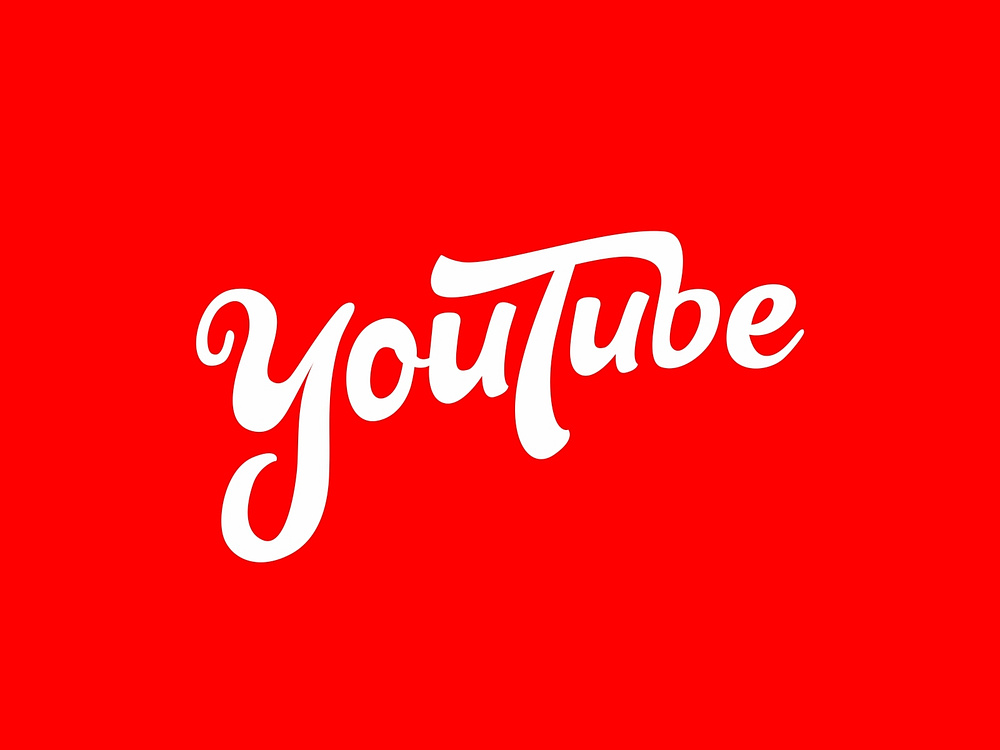If you check your smartphone’s weekly app usage statistics, you’ll likely find YouTube ranking near the top.
But did you know that YouTube is more than just an app or a website? It’s a comprehensive search engine, holding the position as the second-largest search engine globally, right behind the well-known leader in search.
So, let’s take a deeper dive behind the curtain. Ever wondered how YouTube operates? What keeps us coming back daily? Or what technologies are behind its continuous evolution and improvement? System SocialZ will explore these questions, revealing the technological foundation that powers the world’s second most visited website.
Introduction and History
What is YouTube?
YouTube is a widely-used video-sharing platform that allows users to upload, share, and watch a variety of videos. Launched in 2005, it has grown into one of the largest video-sharing platforms globally. From music videos and tutorials to vlogs and documentaries, YouTube offers a diverse range of content for users to explore.
On the platform, users can create their own channels, subscribe to others, and engage with videos by liking, commenting, and sharing. YouTube has also become a career platform for content creators, or “YouTubers,” who can earn income through ads, sponsorships, and other monetization avenues.
Now owned by Google, YouTube plays a major role in shaping online video consumption and continues to impact digital culture.

Founding and Growth
The inception of YouTube traces back to a dinner hosted by Steve Chen at his apartment, where he and co-founders Chad Hurley and Jawed Karim, all former PayPal employees, filmed videos of each other. Inspired by platforms like Flickr that made sharing photos easier, the group recognized the potential for a similar service for video content.
Chen, with his programming expertise, and Hurley, skilled in design, aimed to create an easy-to-use platform for uploading and viewing videos. Their goal was to make it accessible to non-technical users, without requiring special software or registration to watch videos. A key feature would be a fast search option for finding videos.
The team set up in a larger space above a pizza and Japanese restaurant in San Mateo, California. On April 23, 2005, YouTube’s first video, “Me at the Zoo,” was uploaded, with the site gaining momentum by May. By November 2005, YouTube officially launched and secured $11.5 million in funding.
With 65,000 videos uploaded daily and 100 million daily views, YouTube quickly attracted attention in the tech world. In 2006, Google acquired YouTube for $1.65 billion, marking a significant milestone. Video ads were introduced, despite initial resistance from Hurley, with pre-roll ads making their debut in 2007. By January 2009, YouTube had captured 43% of the market with over 6 billion views. Today, it remains a prominent platform for creators to showcase their work.
The first video ever uploaded to YouTube was by one of its co-founders, Jawed Karim. Titled “Me at the Zoo,” the 18-second clip was filmed at the San Diego Zoo and went live on April 24, 2005. Since then, the video has amassed over 240 million views.
The first video on YouTube to hit one million views was a Nike ad featuring Brazilian soccer star Ronaldinho receiving his Golden Boots. Uploaded in September 2005, the video quickly went viral, reaching the milestone and drawing significant attention. This success not only brought in massive viewership but also highlighted YouTube’s potential as an advertising platform for brands like Nike.
YouTube’s trademark, logo, and domain were officially registered on February 14, 2005. The idea for the platform was conceived a year prior by former PayPal employees Chad Hurley, Steve Chen, and Jawed Karim during a dinner party in San Francisco. In a 2006 interview, Karim explained that the inspiration stemmed from the difficulty in finding online footage of two major events: Janet Jackson’s wardrobe malfunction at the 2004 Super Bowl and the devastating tsunami that occurred later that winter.
The first video ever uploaded to YouTube, an 18-second clip, went live on April 24, 2005. Given the types of videos that often go viral on the platform, one might expect the first video to be unusual. It features co-founder Jawed Karim at the zoo, standing near elephants and casually commenting on the impressiveness of their “really, really big trunks.”
The beta version of YouTube’s website launched in May 2005. To show how much YouTube has evolved since then, here’s a snapshot of what its original homepage looked like at that time.
In September 2005, YouTube hit its first milestone of one million views with a viral Nike ad featuring Brazilian soccer star Ronaldinho receiving his Golden Boots. This video not only garnered massive attention but also highlighted YouTube’s potential as a powerful platform for advertising, catching Nike’s interest in online marketing opportunities.
On December 15, 2005, YouTube officially transitioned out of its beta phase. With a significant $3.5 million investment from Sequoia Capital, the platform was able to enhance its servers and expand its bandwidth, marking its official launch.
In June 2006, a groundbreaking deal with NBC marked a new era for traditional media companies in the digital realm. Earlier, in February 2006, NBC had demanded the removal of a “Saturday Night Live” clip titled “Lazy Sunday” from YouTube, citing copyright infringement. YouTube not only complied but also launched its Content Verification Program to help content owners prevent future violations by identifying and removing infringing videos. Subsequently, NBC proposed that YouTube promote its fall TV lineup, setting the stage for successful collaborations with other content creators.
In October 2006, Google acquired the rapidly growing video-sharing platform for $1.65 billion, recognizing it as a pivotal advancement in the evolution of the Internet.

Key Milestones
2005: YouTube is founded by Chad Hurley, Steve Chen, and Jawed Karim, and the first video is uploaded on April 24, 2005.
2006: Google acquires YouTube for $1.65 billion, marking a significant investment in the platform’s future.
2007: YouTube introduced the Partner Program, allowing content creators to monetize their videos and generate revenue.
2008: YouTube introduces high-definition (HD) video capabilities, enhancing video quality on the platform.
2009: The platform reaches a milestone of 1 billion views per day.
2011: YouTube adds live streaming features, allowing real-time video broadcasts.
2015: YouTube introduces YouTube Red (later rebranded as YouTube Premium), offering an ad-free experience and exclusive content.
2017: YouTube reaches 1.5 billion logged-in monthly users.
2020: The launch of YouTube Shorts, a new feature for short-form video content, competes with platforms like TikTok.
2021: YouTube Music reaches over 50 million users, highlighting its growing influence in the music streaming market.
2023: YouTube’s algorithm and features continue to evolve, with ongoing innovations in content creation, monetization, and user engagement.
How Does YouTube Work?
Ever wondered how YouTube seems to know exactly what video you want to watch next? It’s not magic, even if it seems that way. At the heart of it all is a sophisticated blend of machine learning and algorithms driving YouTube’s recommendation engine.
As the world’s largest video-sharing platform, YouTube functions through several crucial elements. It allows content creators to upload videos for a global audience and provides users with a platform to discover, view, and interact with a vast array of content.
The platform’s success is due to its intuitive interface, powerful recommendation system, and extensive library that caters to a wide range of interests. So, how does it all work? Let’s break down the key components of YouTube to understand the mechanics behind the app’s functionality. Here’s a closer look at how YouTube operates.
Content Upload
YouTube’s content creators encompass a diverse range of individuals, organizations, and businesses who upload videos to the platform. These creators can be independent vloggers, large media corporations, or anything in between. The vast array of content available on YouTube relies entirely on these creators; without them, the platform would be empty.
Video Storage and Processing
Uploading content to YouTube is a simple process. When a user submits a video, it is saved on YouTube’s servers. The platform then processes the video, converting it into multiple resolutions and formats to ensure compatibility with various devices and network conditions.
Content Delivery
YouTube utilizes a Content Delivery Network (CDN) to deliver video content efficiently around the globe. This network features servers placed in various strategic locations to minimize latency and optimize video streaming. Initially, YouTube depended on Akamai for CDN services before Google’s acquisition, but subsequently, the company developed its own proprietary CDN to better handle scalability and reduce costs.
Viewing Experience
User Interface: Users can access YouTube via its website or mobile apps. The interface is designed to facilitate searching, browsing, and engaging with videos.
Video Player: The video player on YouTube, integrated within the platform, supports a range of resolutions, playback speeds, and quality settings. It also includes features such as subtitles, annotations, and options for user interaction.
YouTube’s Recommendation Algorithm
YouTube utilizes an advanced recommendation system that suggests videos to users based on their viewing history, preferences, and behavior on the platform. This algorithm is designed to boost user engagement and satisfaction by providing tailored content recommendations. It combines machine learning techniques and data analysis, leveraging user data and neural networks to deliver personalized suggestions based on individual viewing patterns and interests.
The algorithm enhances its recommendations by analyzing user preferences, calculating video embeddings, using collaborative filtering, and focusing on engagement metrics. This ongoing refinement ensures that users remain engaged and satisfied with the suggested content. We will delve into these aspects in detail shortly.
The technical complexities of this algorithm play a crucial role in shaping YouTube’s dynamic and varied content environment. Although the exact workings of the algorithm are proprietary and continually updated, we’ll examine some of its fundamental components and functions.
User Data and Profiling: YouTube gathers extensive user data, such as watch history, search queries, demographic information, and interactions with videos (likes, dislikes, comments, shares). This data helps build user profiles, which the algorithm leverages to discern individual preferences.
Artificial Intelligence and Neural Networks: At the heart of YouTube’s algorithm is machine learning, with a strong emphasis on neural networks. These AI models scrutinize data patterns to forecast videos that a user might find appealing based on their past behavior. Neural networks excel at identifying intricate relationships and trends in the data, enabling the algorithm to continuously refine and enhance its recommendations.
Video Embeddings and Content Similarity: On YouTube, each video is encoded as a vector, or embedding, which includes details about its content, metadata, and user interactions. The algorithm then compares these embeddings to identify and suggest videos that resemble those the user has watched before. For instance, if a user often views cooking tutorials, the algorithm will likely recommend other videos related to cooking.
Collaborative Filtering: Collaborative filtering is a method where the algorithm suggests videos based on the preferences of users with comparable tastes. For instance, if User A and User B have similar viewing histories, the algorithm may recommend videos that User B has enjoyed to User A. This approach enables the algorithm to offer content that resonates with general viewing trends among users.
Viewing Duration and Session Behavior: Watch time is a key metric that YouTube emphasizes. The algorithm focuses on suggesting videos that enhance user engagement and encourage longer viewing sessions. Content that results in increased watch time is more likely to be highlighted, as it signifies videos that successfully capture and hold the audience’s attention.
Click-Through Rate (CTR) and Engagement Indicators: The algorithm evaluates user interaction with recommended videos, placing significant emphasis on the click-through rate (CTR). Videos with higher CTRs are viewed as more relevant and are therefore more likely to be recommended to a wider audience. Additionally, engagement metrics such as likes, comments, and shares help the algorithm gauge a video’s popularity and quality.
Recentness and Popular Trends: YouTube prioritizes new and trending content. The algorithm often promotes recently uploaded videos or those tied to current trends to provide users with the most relevant and up-to-date material. This focus on fresh content helps keep the platform vibrant and ensures a continually engaging experience for users.

Monetisation
Creators can earn money through YouTube’s Partner Program, which enables ads to appear on their videos. The revenue generated from these ads is split between YouTube and the content creator.
YouTube Premium has become a crucial element in monetizing the platform. By subscribing to this service, users gain an ad-free experience, access to exclusive content, and additional premium features.

User Interaction
Users can interact with videos by posting comments, liking or disliking the content, and sharing videos with others.
Users have the option to subscribe to channels and receive notifications about new uploads by clicking the ‘bell icon’ next to their favorite creators.
Content Policies and Moderation
YouTube upholds community guidelines to ensure that content adheres to its standards. This includes prohibitions on hate speech, violence, and other inappropriate material. To enforce these policies, YouTube utilizes both automated systems and human moderators for content review and regulation.
Analytics and Insights
YouTube offers creators detailed analytics and insights via its Creator Studio. This tool allows creators to monitor video performance, understand audience demographics, and measure engagement metrics.
Key Features of YouTube
YouTube Search
Overview
Given that over 500 hours of video are uploaded to YouTube every minute, finding specific content without a robust search system would be challenging. YouTube’s search ranking algorithm efficiently sifts through this vast volume of content to deliver the most relevant and useful results for your queries, making it easier to locate what you’re seeking.
On YouTube Search, the platform prioritizes three main factors—relevance, engagement, and quality—to provide the most pertinent search results. These factors are weighted differently depending on the type of search. Relevance is assessed by comparing your search query with the video’s title, tags, description, and content. Engagement signals, such as watch time, are used to gauge whether multiple users find the video pertinent to a specific query. To determine quality, YouTube’s systems evaluate signals that highlight channels demonstrating expertise, authenticity, and trustworthiness on a topic. YouTube does not accept payments for improved placement in organic search results and does not favor Google-owned content over third-party creators’ content.
In addition to the primary factors mentioned, YouTube also aims to deliver relevant search results tailored to each individual user. This may involve considering a user’s search history and watch history, if enabled. Consequently, search results can vary between users even when using the same search term. The image below illustrates how similar searches can produce different results based on these considerations.

YouTube Kids
YouTube Kids is a specialized app that offers a curated selection of content compared to the main YouTube app and website. The app features a more limited range of videos, adhering to specific content guidelines outlined by YouTube Kids policies. To be included in the YouTube Kids app and search results, content must meet these standards. Additionally, YouTube Kids provides a comprehensive set of parental controls, allowing parents to customize their child’s viewing experience, including the option to enable or disable the search function.
In recent years, significant efforts have been made to enhance YouTube Kids with features and policies designed to help families discover high-quality content. Collaborating with child development specialists, a set of quality guidelines has been established to direct the content creation process for children and families. On YouTube Kids, videos and channels that meet these age-appropriate standards and quality guidelines are highlighted and promoted.
Overall, YouTube Kids and YouTube’s search algorithms operate similarly. However, YouTube Kids incorporates additional factors to ensure content quality and safety. YouTube takes extensive measures to ensure that families receive appropriate results for younger audiences. For a channel or video to be featured in the YouTube Kids app, it must be deemed family-friendly by automated filters, complemented by user feedback and human reviewers. YouTube continually updates its system based on new technology, research, and user feedback. When children search for content on YouTube Kids, the results are filtered according to the selected content settings. If the watched list is not paused, search results may also include suggested videos based on the child’s viewing history and search terms.
Note: Given the vast range, breadth, and depth of content on YouTube, there is always a possibility that children might encounter videos that parents may not want them to see, despite YouTube’s efforts to ensure appropriateness. If this occurs, parents can report the content. YouTube uses these reports to continuously improve YouTube Kids for everyone.
Control modes
YouTube offers tools that allow you to influence the factors used to determine the most relevant search results. If you decide to pause or clear your watch list and search history, these signals will no longer be used when generating search results on YouTube.
Trusted search results
In fields such as music or entertainment, YouTube frequently relies on factors like relevance, freshness, and popularity to ensure that the content presented aligns with your interests. However, for areas like news, politics, health, or science, YouTube recognizes that authenticity is crucial.
When searching for news topics, YouTube might show a “Top News” section at the top of the search results if it finds relevant content from news sources that follow Google News content guidelines. “Top News” highlights pertinent results from trusted sources like CNN and Fox News. Additionally, the “Top News” shelf might appear on the homepage if you view or search for news content.
In some countries, when searching for topics related to specific physical or mental health conditions on YouTube, you may encounter a health shelf in your search results. This health shelf will display videos from reliable health sources that pertain to the topic you searched for. Additionally, if you search for certain health-related subjects, you might see a health information panel in your search results. This panel offers details such as symptoms, prevention, and treatment options from trusted health sources like the World Health Organization and other reputable health organizations.
YouTube’s fact check panels offer extra context by displaying relevant, third-party fact-checked articles above search results for related queries. The appearance of a fact check panel in search results is influenced by several factors, including the quality, relevance, and timeliness of the fact-checked article. If multiple fact-checked articles from different publishers are available, YouTube may show several of them based on their relevance.
Official Cards enhance content discovery by featuring official posts and videos in YouTube Search. These cards showcase content from top channels, including YouTube’s leading creators, celebrities, and music artists, as well as from sports teams, movies, TV shows, music, and special events. Automatically generated and non-customizable, these cards highlight relevant content to users.
Recommended videos
Overview
Recommendations on YouTube assist you in finding videos you’ll enjoy, whether it’s a new recipe to try or a song you love. The success of YouTube’s recommendation system relies on its capability to predict which videos you’re likely to want. When operating optimally, these systems help billions globally discover unique content that both inspires and entertains.
Suggested content appears in two primary locations: the home page and the “Up Next” panel.
- Home: The home page is the initial screen you encounter when you open YouTube. Here, you will find personalized recommendations, content from your subscribed channels, and the latest news and updates.
- Up Next: This panel shows up while you’re watching a video, recommending additional content related to your current video and other videos YouTube believes you might like.

Signals used to recommend content
YouTube begins by recognizing that everyone has distinct viewing habits. It compares your viewing patterns with those of similar users and uses that data to recommend other content you might find interesting.
YouTube’s recommendation system continually evolves and learns from over 80 billion data points, known as signals, each day. The primary signals include:
- Watch history: YouTube uses your watch history to suggest more relevant videos, keep track of where you left off, and provide additional personalized features.
- Search history: YouTube uses your search queries to shape future recommendations.
- Subscriptions: YouTube utilizes information about the channels you subscribe to in order to recommend additional videos you might enjoy.
- Likes: YouTube leverages data about your likes to estimate the likelihood that you will be interested in similar videos in the future.
- Dislikes: YouTube uses videos you dislike to understand which content to avoid recommending in the future.
- “Not interested” feedback selections: YouTube uses videos you mark as “Not interested” to understand what content to avoid recommending in the future.
- Choosing the ‘Don’t recommend this channel’ option: When you choose the ‘Don’t recommend this channel’ option, the system interprets it as a signal that you may not be interested in content from that channel.
- Satisfaction surveys: YouTube’s system employs user surveys, where users rate the videos they’ve watched, to gauge satisfaction beyond just watch time.
Different features on YouTube prioritize various recommendation signals. For instance, the video you’re currently watching is a major factor in suggesting what to play next. When recommending videos on the homepage, YouTube primarily relies on your watch history. You can disable and clear your watch history if you prefer not to have videos recommended on the homepage.
For users who have disabled YouTube watch history or have minimal watch history, the homepage will still include a search bar and a left-side Guide menu. This setup provides a streamlined experience, allowing users to search, browse their subscriptions, and discover trending content in the Explore menu. The Explore section features landing pages for popular categories, emerging creators, and rising artists.
Recommend responsible content
Recommendations are essential for maintaining a responsible platform on YouTube. They link you to relevant, timely, and high-quality information while also helping to enforce the Community Guidelines, which specify the types of content that are not permitted on the platform
Increase high quality content
For viewers searching for content on topics such as news, politics, health, and science, YouTube takes an extra step by recommending videos from trusted sources.
To accomplish this, YouTube depends on human reviewers trained according to specific disclosure guidelines. These reviewers assess the quality of information on each channel and video. In determining a video’s authority, they consider factors such as the expertise and reputation of the speaker or channel, the video’s main topic, and whether the content meets its stated objectives. Videos with higher authoritative content are more likely to be promoted within YouTube’s recommendation system.
Control modes
YouTube’s systems analyze billions of videos to suggest content tailored to your specific interests. However, understanding that not everyone wants to share this information, YouTube has developed controls that allow you to choose how much data you want to provide.
YouTube allows you to pause, edit, or delete your watch and search history at any time. Additionally, there are several ways to indicate which recommendations you prefer to avoid. For instance, buttons on the home page and in the ‘Up Next’ section enable you to filter and choose recommendations by specific topics. You can also click ‘not interested’ to inform YouTube that you do not wish to see a particular video or channel at that moment.
If you prefer not to see recommended content on your homepage, you can disable and clear your YouTube watch history. For users who have turned off their watch history and lack substantial viewing history, the homepage will still display the search bar and the Guide menu on the left but will not show recommended videos.
News and information
Overview
Sometimes you visit YouTube to stay updated on breaking news or to explore topics of interest. For content that requires accuracy and reliability, such as news, politics, health, and science, YouTube employs machine learning systems to prioritize information from trusted sources and provide context to help you make informed decisions.
Prioritize reliable results
When you search for information, YouTube’s systems use various signals, with relevance and popularity being the two most crucial, to determine which videos to display. However, for news and informational content, YouTube recognizes that authenticity is essential, and is committed to offering trustworthy sources when users search for news and information.
Featured News
When a significant event occurs in your country, YouTube aims to ensure you are informed and have easy access to reliable information. In such cases, the Featured News shelf will be displayed on your home page, showcasing videos from trusted news sources about events of national importance.
Availability of this feature varies by country, and YouTube is actively working to expand it to more regions.
YouTube may display videos in the Top Stories section on your homepage during significant events like major disasters or key political developments, both domestically and internationally. To determine which top stories are relevant in your country, YouTube relies on insights from Google News to track global and local events.
Top News
When you search for news-related topics, the Top News section will usually appear at the top of your search results, featuring relevant content from trusted sources such as CNN and Fox News. Additionally, the Top News shelf may be displayed on the homepage if you’re browsing or searching for news content. This shelf is shown to all users, offering content from news outlets that meet Google News content policies.
Prioritize trusted sources
In both search results and the ‘Up Next’ video panel, YouTube prioritizes reliable and credible sources of information. For topics vulnerable to misinformation, like vaccines, trustworthiness is particularly important. In such cases, YouTube gives preference to videos from authoritative sources, such as public health organizations.
Providing context
Context is crucial in assessing information, so YouTube includes context alongside certain search results and videos to help you form your own conclusions about the content you encounter. To offer this context, YouTube uses information panels that prominently display text details about specific events, topics, and publishers, sourced from third-party providers.
Breaking News
In situations where news is still unfolding and high-quality video content isn’t readily available, YouTube will display links to text-based news reports from trusted sources in search results. A reminder will also be included to note that developing news stories may evolve rapidly. YouTube uses signals from Google News to present this information.
Verify authenticity
YouTube’s fact-checking dashboard offers added context by displaying third-party fact-checked articles above search results for relevant queries. This feature helps users make informed decisions regarding the claims within the content.
Whether a fact check appears in YouTube search results depends on several factors. The key factor is the availability of relevant fact-checked articles from credible publishers. To ensure the information provided aligns with your search intent, fact checks appear when specific queries are made. For instance, searching for “do tornadoes ever happen in Los Angeles” may trigger a related fact check, whereas a broader search like “tornadoes” might not display one.
YouTube’s fact-checking dashboard utilizes an open network of third-party publishers and incorporates the ClaimReview tagging system. Any publisher can join, provided they follow the ClaimReview structured data disclosure guidelines. Additionally, they must be either a member of the International Fact-Checking Network or recognized as a reputable publisher.
Topics prone to misinformation
For widely discussed history and science topics that are often subject to misinformation, such as “Apollo 11,” YouTube displays general reference articles from third-party sources alongside relevant videos and search results to offer additional context. Specifically, contextual information from sources like Encyclopedia Britannica and Wikipedia is provided. YouTube has begun testing and gradually rolling out this feature for a limited set of topics that depend on third-party references.
Publisher Sponsor
Understanding an organization’s funding sources can help you assess the reliability of its information and make more informed decisions. For this reason, YouTube displays information panels alongside news publishers that receive funding from the government or other public entities. These panels are available on over a thousand channels.
Medical information
When you search for health-related topics on YouTube, such as COVID-19, you may encounter panels featuring health information from reliable sources like the World Health Organization and national health ministries. These panels offer details from independent third parties about symptoms, treatment, and prevention, with links to their websites for more information. In certain countries or regions, links to clinically validated self-diagnosis questionnaires from local health authorities may also appear. Completing these questionnaires can help you understand what medical services or support might be suitable for your needs.
Medical information presented on YouTube is not intended to be universal or serve as medical advice. If you’re worried about your health, it’s crucial to seek advice from a healthcare professional. In the case of a potential medical emergency, contact your doctor or dial your local emergency number immediately.
Creator Monetization Program
Overview
YouTube creators are people who generate content for the platform. This model is unique in that it enables creators to earn money directly through YouTube, utilizing various methods such as advertising, the merch shelf, and memberships.
Advertisement
Advertising is the main revenue source for creators on YouTube. Ad revenue is earned when viewers watch ads that play on videos, and this revenue is shared between YouTube and the creators, enabling creators to earn directly from their content.
Creators must first qualify for the YouTube Partner Program (YPP) to earn money from ads on their videos and live streams. In line with its commitment to responsibility, YouTube considers monetization a privilege reserved for established creators.
Other ways to make money
Over the past few years, YouTube has introduced a number of revenue streams beyond ads to help eligible creators monetize their content while connecting with viewers. Similar to ads, revenue from these products is shared between creators and YouTube.
Channel Membership: Fans can subscribe to a creator’s channel with a monthly recurring payment and access member-only perks such as badges, custom emojis, and exclusive content.
Super Chat and Special Stickers: Fans can buy and send text messages or digital stickers to enrich their live chat messages and interact with their favorite creators.
YouTube Shopping: You can sell merchandise directly to your fans. By connecting your store, you can showcase your products on a shelf below your videos and live streams. Additionally, your channel will feature a “Shop” tab, which serves as your dedicated space on YouTube.
Membership Package
YouTube also generates revenue from monthly subscriptions such as YouTube Premium. Members of YouTube Premium can enjoy an ad-free viewing experience while still supporting creators. At present, YouTube Premium membership revenue is distributed to YPP video creators according to the amount of their content viewed by Premium members.
Live Stream on YouTube
Overview
Every day, people worldwide come to YouTube to engage with major cultural events. Whether it’s hosting a live charity event, delivering a public speech, or covering breaking news, creators can utilize YouTube Live and Premieres to connect with viewers in real time, fostering learning, discussion, and the creation of new social communities.
Live Stream on YouTube
Live streaming on YouTube offers creators a straightforward way to connect with their audience in real time. Whether you’re conducting a class, streaming an event, or hosting a webinar, YouTube’s tools assist in managing your live streams and engaging with viewers as it happens.
Creators can go live on YouTube using webcams, mobile devices, or encoders. Webcams and mobile devices are great options for those who are just starting out, as they enable quick live streaming. For more advanced live streams, encoders are preferable. They allow creators to share their screens, display gameplay, connect to external audio and video equipment, and handle complex live production tasks, such as managing multiple cameras and microphones.

YouTube Premieres Feature
Premieres enable creators and their audience to experience a new video together, much like a movie or TV show debut. Creators can schedule their videos and create a public watch page to share before the Premiere.
Live chat moderation tool
Moderating your live chat contributes to a more welcoming and healthy YouTube community. YouTube provides several live chat moderation tools to help prevent harassment and ensure safety. These tools include assigning moderators, using block word lists, holding inappropriate messages for review, enabling slow mode, and turning off Live Chat if needed. Before starting a live stream or Premiere on YouTube, it’s important to become familiar with these moderation tools and the Community Guidelines to maintain a positive environment for your viewers.
Earn money
To monetize a live stream or Premiere, a creator’s channel must be part of the YouTube Partner Program (YPP). Creators can earn revenue from live streams and Premieres through various methods, including ads, Super Chat, Super Stickers, and channel memberships.
Explore live streaming content
The YouTube Live Events page allows viewers to explore and watch thrilling events taking place on YouTube. Viewers can also subscribe to their favorite live-streaming channels to receive notifications about upcoming live events and Premieres.
YouTube Kids
What is YouTube Kids?
YouTube Kids is an app created by YouTube to provide age-appropriate content for children. Available on Android, iOS, and certain Smart TVs, it can also be accessed via a web page.
Previously, the app mainly relied on computer algorithms to curate content, making it a filtered version of the standard YouTube library. However, recent updates have introduced human curation by the YouTube Kids team, offering improved parental control and more tailored content for young viewers.

Why is it so popular?
YouTube Kids provides free video content, including advertisements that are introduced with “bumpers” indicating an upcoming ad. The content on YouTube Kids spans from cartoons and nursery rhymes to toy reviews and music videos.
As of December 2021, the most-subscribed channel on YouTube Kids is “Cocomelon – Nursery Rhymes,” with 123 million subscribers. This channel features animated babies and animals engaging in everyday activities, all set to catchy songs.
What do parents need to be aware of?
Parental controls
YouTube Kids provides a range of settings for parents to control what their child can view. Parents can select content levels suitable for their child’s age, ranging from ‘nursery school’ to ‘younger’ and ‘older’ categories. As children grow, these settings can be adjusted accordingly.
Additionally, parents can disable the search function, ensuring that only videos approved by the YouTube Kids team appear in the child’s “Recommendations” list.
Other helpful controls include setting a timer to limit screen time, automatically disabling the app after a set session length, and clearing watch and search history. Clearing this history resets the content under “Recommendations” and “Watch it again.”
Parents can also curate specific ‘collections’ for their child, narrowing the content to topics or creators they find suitable.
Blocking and reporting
In YouTube Kids, you have the option to block individual videos or entire channels. To do this, tap the ‘more’ icon at the top of the video, where you can choose to block either the specific video or the entire channel.
Additionally, you can report a video if you have concerns. While reporting a video does not result in immediate removal, it will flag the content for review, and moderators will address your concerns.
Advertising
When the YouTube Kids app was first launched, it promoted content to children in a manner similar to how ads are presented to regular YouTube viewers. This approach faced criticism from some US-based advocacy groups, who argued that children could not easily distinguish between advertisements and video content. In response, YouTube introduced a bumper period between ads and videos to address these concerns.
Data
YouTube Kids does not gather personal information about children, such as their name, age, or contact details. However, it does track viewing data to tailor the recommended videos list for each child. Parents can pause or disable this data collection through the available parental controls. The app also collects other data, such as the type of device being used and the version of the app.
YouTube Music
YouTube is not only a leading platform for video content but also a major hub for music. In response, Google launched YouTube Music, a dedicated app for music and podcasts, available in both free and premium versions.
If you’re curious about how YouTube Music stacks up against other music streaming services like Spotify, Tidal, or Apple Music, it largely depends on how often you use YouTube for music searches and how important music videos are to you.

The basics
YouTube Music provides a sleek and user-friendly interface designed for quick access to your favorite songs and music videos. Its layout features several key sections: Home, Sample, Explore, and Library. The Home page presents personalized recommendations, music videos, mixes, and charts. The Sample section, the newest addition, offers brief video snippets tailored to your listening habits. Explore lets you discover new albums, while Library tracks your listening history, favorite artists, and playlists.
The app customizes your experience using your Google account information and history. If you’ve used YouTube for music before, you might see prompts to add your favorite artists and set up a profile for personalized recommendations. However, you can bypass this setup if you prefer. The app will continue to play your previously enjoyed music automatically.
In 2023, Google introduced a Podcasts link in the Home section. While the platform’s podcast library isn’t as extensive as those of Spotify or Apple Podcasts, it highlights podcasts that match your musical tastes.
YouTube Music boasts around 100 million tracks, placing it alongside other major services such as Amazon Music Unlimited, Apple Music, Spotify, Qobuz, and Tidal.
Free vs. Premium subscriptions
With a free Google account, you can access YouTube Music’s library of music and podcasts. However, free users face limitations such as occasional ads, the inability to play content in the background, and restricted control over song selection on radio stations or playlists.
Subscribing to YouTube Music Premium eliminates ads, allows background playback, enables offline downloads, and removes restrictions on skipping songs.
If you have a YouTube Premium subscription, you automatically receive YouTube Music Premium as part of the package.
Audio quality
YouTube Music provides various audio quality settings that you can adjust based on your data usage preferences and available bandwidth. These settings also affect the size of audio files downloaded to your device:
- Low: Uses a bit rate of 48kbps AAC, minimizing data usage.
- Normal: The default setting at 128kbps AAC, offering a balance between data usage and sound quality.
- High: Sets the bit rate to 256kbps AAC, suitable for stable internet connections.
- Always High: Maintains a bit rate of 256kbps AAC to prioritize audio quality, even on weaker connections, though it increases data consumption.
You can adjust these settings anytime in the YouTube Music app settings. Downloads for offline listening are in standard audio quality, as YouTube Music does not support hi-res audio files. For those prioritizing audio quality, services like Apple Music, Tidal, and Amazon Music’s Hi-Fi tiers offer superior options. However, YouTube Music remains a competitive choice for reliable streaming.
Costs and tiers
Following the free tier of YouTube Music, there are three YouTube Music Premium subscription options available:
- Individual Plan: Costs $11 per month or $110 per year, saving 15% with the annual payment.
- Family Plan: Priced at $17 per month, allowing up to five family members living at the same address to share the subscription.
- Student Plan: Available for $5.50 per month, with verification required to confirm student status.
New users can enjoy a 30-day free trial of YouTube Music Premium.
Platform compatibility
YouTube Music can be accessed in two main ways: through a web browser or via a dedicated app. The web browser option is ideal for desktop or laptop use, while the app is available for mobile devices including Android phones, Google/Android TV, ChromeOS, iOS devices, and WearOS for the Apple Watch. Additionally, you can cast music videos or other content to a compatible screen using Chromecast.

Features and music discovery
YouTube Music integrates music videos directly into the player, playing them automatically if available; otherwise, album art is displayed. If you navigate away from the YouTube Music app, the video will minimize and remain in the corner of the screen. The app also allows you to search for live performances and other specific categories, making it an excellent choice for those who enjoy music videos or a visual component while listening.
You can create automatic playlists based on your past liked and listened-to music videos or build a new playlist from scratch, with options to make it public on your YouTube channel or keep it private. For any song, you can use the dropdown menu to add it to your queue, include it in a playlist, mark it as a favorite, or learn more about the artist.
YouTube Music generates automated mixes based on your favorite artists and radio station recommendations, including curated playlists featuring artists you enjoy. “My Supermix” helps you discover new music, and you’ll find genre-based new release mixes and popular playlists. Although YouTube Music offers many playlist options, it relies on algorithms rather than human curation.
The “Your Music Tuner” feature allows you to create radio stations with music from up to 30 artists, which can be customized to include only the artists you’ve selected or to include similar artists as well.
YouTube TV
What is YouTube TV?
YouTube TV offers a live TV service with YouTube’s intuitive interface, featuring both live broadcasts and on-demand video. It includes cloud-based DVR and access to over 85 networks. Although it isn’t the least expensive option, it remains a top choice for us.
We’ve ranked YouTube TV highly based on our evaluations to determine the best service for our needs. Currently, we’re comparing it with Sling TV to assess which one experiences fewer buffering issues.
Accessible on smart TVs, streaming devices, computers, and mobile phones, YouTube TV provides a range of local network channels, basic cable networks, and exclusive web content. It serves as an alternative to traditional cable and satellite TV, allowing streaming across various devices.

YouTube TV cost: What’s the price?
YouTube TV is priced at $73 per month for a single membership, which includes up to 6 accounts within the same household. This is $4 less than its main competitor, Hulu with Live TV, which is priced at $77 per month.
With YouTube TV, you get access to over 100 channels, an excellent DVR experience that allows for multiple simultaneous recordings, and an easy-to-navigate interface familiar to both seasoned streamers and new cord-cutters. Additionally, YouTube TV can be accessed on the go via the comprehensive YouTube app, offering greater mobility compared to Hulu with Live TV, which is less convenient for travel.
You can test YouTube TV with a seven-day free trial before committing. There’s no contract required, so you can cancel the service at any time.
YouTube TV’s channel lineup
A major highlight of YouTube TV is its extensive selection of channels. The service offers a diverse selection that covers a wide range of interests. Here are the general categories of channels available on YouTube TV:
- Local Channels: Includes ABC, CBS, NBC, and FOX affiliates, providing local news and programming.
- News Networks: Features CNN, Fox News, MSNBC, CNBC, BBC News, and others.
- Entertainment Channels: Offers AMC, TNT, TBS, FX, USA, Bravo, HGTV, Food Network, and more.
- Sports Channels: Includes ESPN, ESPN2, FS1, FS2, NBC Sports Network, CBS Sports Network, and various regional sports networks (RSNs).
- Kids Channels: Features Cartoon Network, Disney Channel, Nickelodeon, and others.
- Movie Channels: Includes FXM, TCM, and others.
- Educational Channels: Offers National Geographic, Discovery Channel, History Channel, and more.
- Lifestyle Channels: Includes TLC, Lifetime, E!, and others.
- Premium Channels (available as add-ons): HBO, Cinemax, Showtime, and Starz.
YouTube TV special features
YouTube TV offers several notable features:
- Multiple Streams: Subscribers can stream content on up to three devices simultaneously within their home and on up to three devices outside their home network.
- YouTube Multiview: This feature, available on select channels, allows users to view up to four live streams at the same time on a single screen.
- 5G Home Internet Compatibility: YouTube TV is among the few live TV streaming services that operates smoothly with 5G home internet.
- Unlimited Cloud DVR: Users can record an unlimited number of shows and keep them for up to nine months.
- Family Sharing: Share your account with up to five other household members, each having their own login and personalized recommendations.
YouTube TV 4K Now Available at Higher Cost
To access 4K streaming on YouTube TV, subscribers need to add the optional 4K Plus upgrade for an extra $9.99 per month. This add-on provides access to select channels in 4K resolution and allows streaming on an unlimited number of devices simultaneously within your home network. It also enables offline viewing of recorded DVR content. You can obtain a 30-day free trial of the 4K Plus feature through your membership settings.
YouTube TV accounts and simultaneous streams
YouTube TV permits subscribers to share their membership with up to six accounts within a household. Each user receives their own login credentials, personalized recommendations, and an individual DVR library with unlimited cloud storage.
The only restriction is that all users sharing the YouTube TV membership must be at least 13 years old.
YouTube TV: Where is it available?
YouTube TV is accessible across the United States, covering over 99.5% of households. However, the availability of specific channels, particularly local ones, can differ significantly based on your TV market. Therefore, it’s advisable to verify local channel options on the official YouTube TV website before subscribing.
YouTube TV devices and app
The YouTube TV app is compatible with nearly all smart TVs, including those from brands like Hisense, LG, Samsung, Sharp, Sony, TCL, and Vizio. It is also accessible on Chromecast, as well as gaming consoles such as the PS5, PS4, and Xbox One.
In addition, YouTube TV can be used on Android and iOS devices, laptops, desktops, and Amazon Fire TV devices. It is also available on Apple TV boxes and various Roku devices, including Roku Express, Roku Ultra, and Roku Stick.
For a complete list of supported devices, you can visit the YouTube TV website.

Streaming live TV on YouTube TV
You can watch live TV on YouTube TV. It provides livestreams of various cable TV channels. For instance, in New York City, YouTube TV includes local networks such as ABC 7, CBS 2, FOX 5, and NBC 4, but it does not feature PBS.
The Home tab on YouTube TV highlights live TV options and suggests top picks tailored to your preferences. To view the full list of current and upcoming live broadcasts, go to the Live tab. Hovering over a show or event will give you a preview of the content.
YouTube TV plans and add-ons
YouTube TV provides a range of plans and add-ons to tailor the viewing experience according to individual preferences. Here’s a breakdown of their offerings:
- Base Plan: This core plan grants access to over 100 channels, including popular networks like NBC, CBS, ABC, FOX, and ESPN. It also offers unlimited cloud DVR storage and supports up to six individual profiles per account. PRICE: $72.99/month
- Sports Plus Add-On: Ideal for sports fans, this add-on includes additional channels such as NFL RedZone, Fox College Sports, GOLTV, Fox Soccer Plus, MAVTV Motorsports Network, TVG, and Stadium, ensuring comprehensive sports coverage. PRICE: $10.99/month
- Entertainment Plus Add-On: This package features premium channels like HBO Max, Showtime, and Starz, providing access to a wide array of movies, original series, and exclusive content. PRICE: $29.99/month
- 4K Plus Add-On: For an enhanced viewing experience, the 4K Plus add-on offers ultra-high-definition content and allows for unlimited simultaneous streams within a household. PRICE: $9.99/month
- Individual Premium Channels: Subscribers can opt to add individual premium channels such as HBO Max, Showtime, and Starz to their base plan. PRICE: Starting at $1.99/month
- Spanish Plan: This plan includes Spanish-language news, sports, and entertainment channels, catering to Spanish-speaking audiences. PRICE: $34.99/month
These plans and add-ons are designed to provide flexibility and customization, enhancing the YouTube TV experience. To sign up, visit the YouTube TV website, click “Try It Free,” and follow the instructions. With its diverse content offerings and user-friendly interface, YouTube TV is a compelling choice for customizing your TV viewing experience.
YouTube TV DVR
A standout feature of YouTube TV is its cloud-based DVR library, which allows users to record and store programming effortlessly. To record a show, simply click the “+” button. If the show is currently airing, YouTube TV will begin recording immediately; if not, it will save the show for later.
Unlike traditional DVRs with limited storage capacities, YouTube TV’s cloud DVR offers unlimited space. This means recordings are not automatically deleted, unlike some other Live TV services that impose expiration dates. Users can access their saved shows and events anytime, creating a personalized, on-demand streaming library of their favorite content.
YouTube TV free trial
When you subscribe to YouTube TV, you can start with a free seven-day trial, as long as the Google account you’re using hasn’t previously been associated with the service. Occasionally, YouTube TV may extend this trial period to up to 21 days, but these longer trials are typically offered on a seasonal basis.
YouTube Shorts
What are YouTube Shorts?
Since its launch in 2005, YouTube has been a leading video-sharing platform, known for its extensive library of longer-form, horizontal videos where creators post everything from humorous and educational content to promotional material—amounting to over 500 hours of new content daily.
YouTube Shorts represent a new format on the platform, allowing users to create, share, and view vertical videos that are 60 seconds or shorter. These brief, mobile-friendly videos have quickly gained popularity, prompting other platforms, like Instagram Reels, to develop similar features.
For brands and businesses, this shift provides an additional avenue to engage with their YouTube audience by repurposing and sharing content across different platforms.

How to make YouTube Shorts
When creating YouTube Shorts, you have two choices: you can either film your video directly within the app or upload an existing video that you’ve edited. The latter is particularly useful if you want to repurpose content from platforms like TikTok, Instagram Reels, or longer YouTube videos for your Shorts.
How to make a Short on mobile
To create YouTube Shorts directly within the app, follow these steps:
- Open the YouTube app on your mobile device and tap the plus sign (+) at the bottom of the screen.
- Select “Create a Short.” If it’s your first time using this feature, you’ll need to grant the app access to your camera.
- Begin recording by tapping (not holding) the red record button. By default, Shorts record for up to 15 seconds, but you can extend this to 60 seconds by tapping the 15 in the top right corner.
To capture multiple segments, tap the record button to pause, then tap it again to resume recording for the next segment.
The right sidebar provides various recording and editing tools to enhance your video:
Flip: Switch between the front and back camera while recording.
Effects: Apply different effects such as mirror images, motion trails, and fisheye lens.
Speed: Adjust the recording speed with options ranging from 0.3x to 3x.
Timer: Set a timer for hands-free recording if you’re using a tripod.
Green Screen: Replace your background with a photo while recording.
Retouch: Automatically enhance your video.
Filters: Apply color filters to modify the look of your video.
Lighting: Adjust the brightness to suit the mood.
Flash: Toggle the flash on or off during recording.
- When you’re satisfied with your video, tap the white check mark in the bottom right corner of the screen. This will allow you to preview your video and add elements such as music, voiceovers, text overlays, and more. After making your edits, tap “Next” in the top right corner.
- Enter a caption for your video, set the visibility options, and choose your audience (such as specifying if the video is made for kids). Finally, tap “Upload Short” to publish your video.
How to upload a Short on mobile
Instead of creating a new video directly in the app, you can upload an existing Short from your mobile device.
- Open the YouTube app and tap the plus sign (+) at the bottom of the screen.
- Choose “Upload a video.”
- Select a video from your camera roll that is under 60 seconds. Videos of this length will be automatically categorized as Shorts.
- Enter the necessary details, such as caption, visibility settings, and audience preferences, then publish your Short.
How to upload a Short on desktop
To upload a Short from your desktop, follow the same steps as you would for uploading longer videos. YouTube identifies a video as a Short based on its length (under 60 seconds) and orientation (square or vertical).
Here’s how to upload a Short from your desktop:
- Go to YouTube or access your YouTube Studio.
- Select the Create icon in the top right corner.
- Upload your video.
- Enter all necessary details, including caption, visibility settings, and audience preferences, then publish your Short.

What are the benefits of YouTube Shorts?
YouTube Shorts offers brands a dynamic way to boost engagement and enhance brand visibility. It’s time to explore this new avenue.
Given that half of all YouTube watch time occurs on mobile devices, compared to just 14% on desktops, YouTube Shorts—designed specifically for mobile—presents an opportunity to reach a broader audience beyond traditional long-form, horizontal videos.
Since its launch in July 2021, YouTube Shorts has garnered 30 billion daily views, indicating widespread popularity. If your brand is active on YouTube, incorporating Shorts into your strategy could effectively expand your reach.
Moreover, when new viewers discover your brand through Shorts and subscribe, they gain access to your long-form content as well. This means Shorts not only helps engage potential customers but also provides a fresh way to grow your channel subscriptions.
YouTube Shorts best practices to consider
To optimize your YouTube Shorts, follow these best practices:
Post Regularly
YouTube is likely prioritizing Shorts for visibility and performance. Consistent posting can significantly increase your brand’s reach. For instance, one creator reported a substantial boost in views after committing to daily Shorts. To stay organized, consider using a content calendar to plan and maintain your posting schedule.
Focus on Audience Relevance
Tailor your Shorts to what your audience will find appealing. If you’re unsure what to create, explore what other brands are doing on the platform for inspiration. Consider producing content such as:
– How-to guides
– Quick product reviews
– Relevant stories
– Industry tips
– Interesting facts
– Experiments
– Trending sound bites
By creating content that is engaging, educational, and valuable to your audience, you’ll be better positioned to attract and retain viewers.
YouTube Shorts monetization options
In August 2021, YouTube introduced the Shorts Fund, a $100 million initiative designed to reward creators who attract significant audiences with their Shorts. Creators must meet the following criteria to qualify for this fund:
– Have uploaded a qualifying Short in the past 180 days
– Adhere to YouTube’s community guidelines
– Produce entirely original content
– Be at least 13 years old (with parental consent required for creators aged 13-18)
– Reside in a participating country
There is no formal application process for the Shorts Fund. Instead, YouTube informs eligible creators via email and notifications in their YouTube account during the first week of each month about their bonus.
To enhance your chances of qualifying, focus on consistently producing high-quality, original content for YouTube Shorts. Additionally, there are other monetization strategies available for your YouTube channel that may also be worth exploring.
YouTube Podcasts
What is a YouTube podcast?
A YouTube podcast is essentially a series of video or audio content uploaded to the platform, adhering to the traditional podcast format. Viewers can discover your show by exploring YouTube, using its search features, or through recommendations, just like they would with other YouTube videos.

The Importance of YouTube for Podcasts
Video Podcast Trends
Recent research from Edison Research reveals that 79% of podcast listeners have interacted with video podcasts, highlighting a notable shift towards multimedia formats. This data underscores the growing importance of video podcasts within the podcasting landscape.
YouTube’s Extensive Reach
YouTube, with its over 2 billion monthly logged-in users, provides an expansive platform to connect with global audiences. This large and diverse user base is interested in a range of content, from entertainment to educational materials, offering podcasters a valuable opportunity to expand their reach.
Podcast Discovery via YouTube
The 2023 Podcast Landscape study by Sounds Profitable ranks YouTube as the premier platform for discovering new podcasts. Its top position in podcast discovery makes YouTube a crucial resource for podcasters looking to increase their visibility and attract new listeners effectively.
Effective Use of YouTube Features for Podcasting
Utilizing YouTube’s diverse features can significantly boost your podcast’s visibility and audience engagement. With its extensive reach and rich multimedia options, YouTube offers tools tailored for podcasters looking to expand their audience. Here’s how to make the most of YouTube for your podcast:
YouTube Shorts for Snippets and Highlights
Share engaging snippets or highlights from your podcast episodes using YouTube Shorts. These short, captivating videos can draw in viewers who favor brief content and serve as a teaser to your full episodes. Featuring these clips on your channel can attract YouTube’s vast audience and direct them to your complete episodes
Live Streaming for Interactive Engagement
Enhance interactivity by hosting live podcast sessions, Q&A segments, or discussions. Live streaming allows real-time interaction with your audience, creating a community feel and strengthening listener loyalty through direct engagement
Premieres for Scheduled Launches
Generate excitement for new episodes by using YouTube Premieres. This feature lets viewers watch a new episode together in real-time, offering a shared experience similar to live events, complete with a countdown and live chat
Playlists for Better Discoverability
Organize your episodes into themed playlists to improve how listeners discover and enjoy your content. This approach keeps your channel organized and encourages viewers to watch episodes in sequence
Community Tab for Ongoing Interaction
Use the Community tab to maintain audience engagement between episodes. Use it for updates, special announcements, interactive polls, or fan discussions to maintain connection and involvement with your podcast’s community
By leveraging these YouTube features, you can enhance your podcast’s reach and create a more engaging experience for your viewers. This strategy not only capitalizes on YouTube’s capabilities but also aligns with the needs of a growing podcast channel.

SEO Optimization for Podcasts on YouTube
Optimizing your podcast for YouTube goes beyond simply uploading episodes—it’s about strategically improving visibility and discoverability through effective SEO practices. Here’s how you can make the most of YouTube’s features to boost your podcast’s SEO
Create Descriptive, Keyword-Rich Titles
Crafting an attention-grabbing title is crucial. Ensure your podcast titles are descriptive and include relevant keywords that potential listeners might search for. For instance, if your episode covers “Innovative Marketing Strategies,” include those words early in the title to capture targeted search traffic
Refine Your Metadata
Metadata, including your video’s description and tags, plays a vital role in YouTube SEO. Write detailed descriptions that naturally incorporate key terms related to your podcast’s topic. Also, add tags that reflect the main themes and related keywords to help YouTube categorize your content accurately
Use Closed Captions and Transcripts
Adding closed captions and transcripts not only improves accessibility but also enhances SEO by providing more searchable content for YouTube’s algorithm. This practice is especially beneficial for reaching global audiences who may use translations to interact with your content
Encourage Audience Engagement
Metrics such as likes, comments, and shares are key factors in YouTube’s SEO ranking. Prompt your listeners to engage with your content by leaving comments or sharing their thoughts. Increased engagement signals to YouTube that your content is valuable, helping to improve visibility and recommendations
Post Consistently
Consistency in your posting schedule helps build a loyal audience, which in turn boosts your SEO. Let your viewers know when to expect new episodes, and stick to your schedule as much as possible. Regular views and interactions from a steady audience positively impact your channel’s SEO
Optimize for Mobile Devices
Since a large portion of YouTube users access content via mobile, ensure your titles, descriptions, and visuals are mobile-friendly. Keep important information at the top of your description and use eye-catching thumbnails that are clear and attractive on smaller screens
By applying these strategies, you’ll improve your podcast’s visibility on YouTube. Remember, SEO is an ongoing effort, so continue refining your approach based on analytics and audience feedback
Leveraging Analytics for Strategic Growth
Understanding how to utilize YouTube analytics is essential for podcasters looking to grow their audience and refine their content strategy. In a recent webinar, YouTube’s team showcased the wide range of analytics tools available to creators. Here’s how you can use these insights to strategically expand your podcast on the platform.
Important Metrics to Track
Views and Watch Time
Monitoring your total views and watch time offers a clear snapshot of your podcast’s reach and audience engagement. A high watch time not only improves your channel’s SEO but also indicates that viewers are finding your content valuable
Traffic Sources
YouTube provides data on where your viewers are coming from—whether through direct searches, suggested videos, or external links. This insight helps you identify which platforms or keywords are driving traffic to your podcast
Audience Retention
Audience retention shows how long people stay engaged during each episode. By examining where viewers tend to drop off, you can adjust your content to keep them hooked throughout the entire video
Engagement Metrics
Metrics like likes, comments, and shares reflect how engaged your audience is. High engagement boosts your visibility on YouTube, as the algorithm favors content that encourages interaction
Utilizing Analytics for Growth
- Refine Your Content: Utilize audience retention insights to pinpoint sections that keep viewers engaged or cause them to lose interest. Adjust your episodes accordingly to retain viewers for longer durations.
- Boost Discoverability: Examine traffic source data to enhance your visibility on platforms that are already performing well, and develop new promotional tactics for those that are underperforming.
- Foster Community Interaction: Engagement metrics go beyond mere numbers—they reflect meaningful interactions. Actively respond to comments, seek feedback, and motivate your audience to share your content, helping to build a loyal community that supports growth and retention.
- Optimize Upload Timing: Use analytics to determine when your viewers are most active. Schedule uploads during peak activity to ensure your episodes are released when your audience is most likely to engage.
By integrating these strategies into your approach, you can reach your target audience more effectively, increase engagement, and expand your podcast’s reach on YouTube, one of the largest content platforms globally.
Monetizing Your Podcast on YouTube
Monetizing your podcast on YouTube presents numerous opportunities to generate income while expanding your audience. Here’s how to make the most of YouTube’s monetization features:
Join the YouTube Partner Program
To unlock monetization tools, you need to qualify for the YouTube Partner Program. This requires a minimum of 1,000 subscribers and either 4,000 watch hours in the past year or 10 million public Shorts views in the last 90 days. Once accepted, you’ll gain access to a variety of revenue-generating features
Leverage Ad Revenue
YouTube offers strong ad-based monetization with a variety of ad formats. Video ads, in particular, typically generate higher CPMs than audio-only ads. Additionally, YouTube has introduced 15-second non-skippable ads and is testing longer 30-second ads, providing even more opportunities for earning through your podcast
Utilize Other Monetization Tools
Beyond ads, YouTube offers several other methods for generating revenue:
- Channel Memberships: Provide special content or benefits for subscribers who pay a monthly fee.
- Super Chat and Super Stickers: During live streams, viewers can purchase these to support your channel and have their messages highlighted.
- Merchandise Shelf: Display and sell your branded merchandise directly under your videos.
By implementing these strategies, you can transform your YouTube channel into a profitable venture. Consistent content creation and audience engagement will be key to maximizing your earnings
YouTube Premium
What is YouTube Premium?
YouTube Premium is a paid subscription service that originally launched as “Music Key” in 2014 and later became YouTube Red before adopting its current name. It enhances the standard YouTube experience by offering a range of added features.
While it’s not solely focused on music streaming like Spotify or Apple Music, YouTube Premium provides a variety of perks. These include an ad-free experience for both YouTube videos and YouTube Music, the ability to download content for offline viewing, and access to exclusive content created by popular YouTubers and influencers, all behind a paywall.
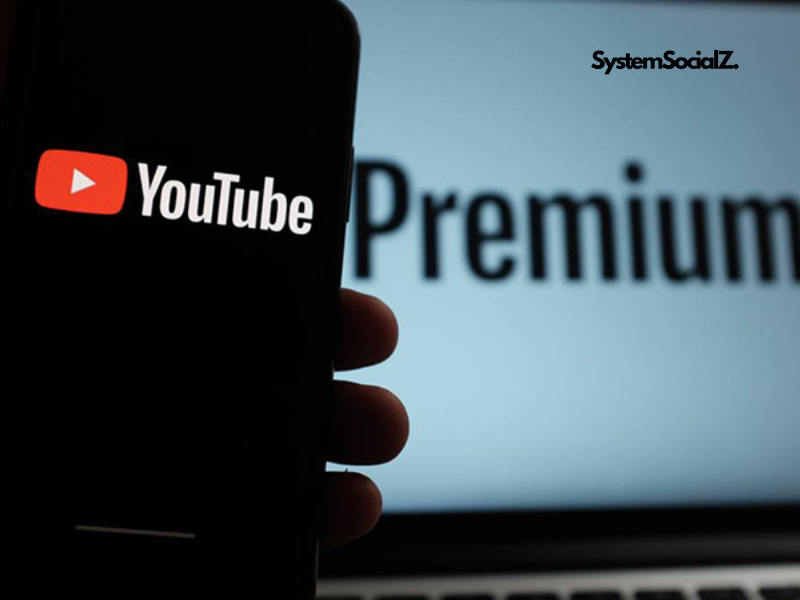
How much does YouTube Premium cost?
Given that most YouTube content is free, you’re probably wondering, “How much does YouTube Premium cost?” Unfortunately, prices have gone up since its launch. As of July 2023, the cost of an individual plan rose by $2, bringing it to $14 per month after a one-month free trial.
In October 2022, YouTube also raised the price of its family plan, increasing it from $18 to $23 per month. This plan allows up to six users, making it a cost-effective choice for households or groups of friends.
Students can subscribe at a discounted rate of $8 per month, with annual verification required to maintain eligibility.
For those interested in YouTube Originals, Premium subscribers can enjoy these shows ad-free, though non-subscribers can still access them with ads.
What do you get with YouTube Premium?
YouTube Premium offers a variety of perks, and here’s a breakdown to make things simple:
Ad-Free Experience
A major benefit of YouTube Premium is the removal of all ads across the platform. This includes both banner and video ads, whether you’re on a desktop browser or using mobile. The ad-free experience also applies to the YouTube Music app. While many users find the standard ad load manageable, YouTube has hinted that users treating the platform like a music service might see more frequent ads without Premium.
The ad-free benefit extends to any device you use with YouTube Premium, including web browsers, smartphones, Roku, or other streaming devices.
YouTube Originals
Although YouTube no longer produces new content under the YouTube Originals banner, the channel is still active with over 6.7 million subscribers and hosts a variety of shows and other videos.
YouTube Music Premium
Initially, a YouTube Premium subscription included access to Google Play Music, but now Google has consolidated its music services into YouTube Music. With YouTube Premium, you also gain access to YouTube Music Premium (normally priced at $10 per month). This service offers ad-free listening, offline downloads, and background play on mobile devices, just like YouTube Premium.
Background Play on Mobile
One notable feature of YouTube Premium is the ability to keep videos playing even when your phone is locked or when you switch to another app. This is particularly handy for listening to podcasts or music, especially if the track isn’t available on other platforms. This feature is available in both the YouTube and YouTube Music apps.
Offline Viewing
YouTube Premium also allows you to download videos or entire playlists for offline access, making it a convenient option for flights or times when you want to save data or anticipate poor service. While it requires some storage space on your device, downloading music through YouTube Music instead of the main app can help manage space more efficiently.
Is YouTube Premium worth it?
Streaming services offer varying benefits depending on personal preferences. If you don’t spend much time on YouTube, then YouTube Premium may not be necessary, especially if you’re content with services like Spotify or Apple Music and don’t require the added benefit of YouTube Music.
However, for avid YouTube users who follow specific creators and enjoy original content, the $14-per-month subscription could be a good investment. It’s comparable to the cost of other major streaming platforms. Additionally, you can reduce the expense by sharing a family plan, which costs $23 per month, with just one other person.

Can you get a free trial of YouTube Premium?
Even if you’re an avid YouTube viewer, you might question whether spending over $10 a month on a Premium subscription is justified. While ad-free viewing sounds appealing, you may wonder how much it will truly impact your experience. If you’re already using a music service like Spotify and haven’t tried YouTube Music, it might be a good idea to test it before committing to the subscription fee.
Luckily, YouTube offers a free trial for new users to explore Premium’s benefits. You can try the service for a month without any upfront payment, but you’ll need to provide payment details. If you enjoy the service, the monthly fee will be automatically charged once the trial concludes. If not, you can cancel before the trial ends to avoid any charges.
Additionally, free YouTube Premium trials are sometimes bundled with other services. For example, Discord Nitro subscribers can get a three-month free trial of Premium, provided they haven’t subscribed before. You’ll receive a code in Discord, which can be redeemed on YouTube to activate the trial.
Google often partners with various companies, so it’s worth checking for promotions or bundles offering a free trial of YouTube Premium if you want to explore the service without paying initially.
YouTube Select
What is YouTube Select?
As previously mentioned, YouTube Select is a targeted advertising tool that helps brands connect with their audience by offering curated channel packages. This tool enables advertisers to place ads on content that ranks among the top 5% in terms of popularity and views within each category.
YouTube Select facilitates targeting by providing lineups—collections of content tailored to match your brand and audience at a local level. These lineups include channels in categories like entertainment, food and recipes, or music, and feature only YouTube-approved, brand-safe creators and videos.
Utilizing YouTube Select can yield impressive results for your campaigns, as indicated by YouTube’s data:
- 13% average boost in brand awareness
- 9% average increase in purchase intent
- 27% rise in ad recall
- 99% success rate in maintaining brand safety

How YouTube Select works
YouTube Select provides sophisticated ad targeting options to help advertisers reach their desired audience. Here are the key criteria for targeting ads:
- Channels: Choose specific channels within the YouTube Select program to display your ads.
- Topics: Target videos related to particular topics like music, sports, or travel.
- Devices: Select where your ads will appear, whether on computers, mobile devices, or TVs.
- Brand Safety: YouTube Select includes advanced brand safety measures to ensure ads are placed in suitable and secure environments for your brand.
What advantages does YouTube Select offer?
Using YouTube Select offers several advantages:
- Enhanced Reach: Ads are placed on top-performing videos with highly engaged audiences.
- Improved Brand Safety: Advertisers benefit from ads being displayed in secure and suitable contexts.
- Better ROI: Ads have a higher likelihood of being viewed and driving conversions.
- Advanced Analytics: YouTube Select provides sophisticated analytics tools to track and measure campaign performance.
- Premium Ad Formats: Access exclusive ad formats, including bumper ads and in-stream Masthead ads.
How to use YouTube Select
YouTube Select enhances your campaigns by providing flexibility in locating suitable and secure environments for your brand, and effectively reaching a more targeted audience.
Enhanced Brand Safety
YouTube Select ensures your ads appear in verified and safe contexts through advanced brand suitability checks, offering greater confidence in the environments where your brand is featured.
Tailored Content for Greater Relevance
With YouTube Select, you can access curated lineups that cater to both global and local market needs across various verticals such as beauty, fashion, and entertainment. This customization helps you identify the most relevant content for your advertising efforts.
YouTube Studio
What is YouTube Studio?
YouTube Studio, previously known as YouTube Creator Studio, is a comprehensive tool within YouTube designed for channel management. It allows users and creators to oversee their channels, edit videos, track performance metrics, and interact with viewers through comments.

What is YouTube Studio Used For?
YouTube Studio serves as a central hub for individuals, brands, and creators to oversee their YouTube presence. It provides tools for monitoring channel performance, managing video content, and accessing monetization options through the YouTube Partner Program.
Difference Between YouTube Channel, YouTube Studio, and YouTube
The key distinction is that YouTube Channel is the front-facing part of the platform where users watch, like, and comment on videos. In contrast, YouTube Studio is the back-end interface used for managing and editing your videos and channel.
YouTube itself is the overall platform encompassing both YouTube Channel and YouTube Studio, as well as additional services like YouTube Music and YouTube Premium.
What Can You Do in YouTube Studio?
YouTube Studio offers a variety of features to assist creators in managing and expanding their channels:
- Channel Management: Customize the appearance, description, branding, and layout of your channel.
- Video Editing: Update video details, thumbnails, end screens, upload new videos, and manage playlists. You can also include subtitles and captions.
- Performance Insights: Access detailed analytics on video performance, audience demographics, and watch time.
- Monetization: Handle monetization settings, manage video ads, check ad revenue, and connect with the YouTube Partner Program.
- Comment Management: View and respond to comments on your videos.
How to Access YouTube Studio
To get to YouTube Studio, sign in to your YouTube account and click on your profile icon located in the top-right corner. From the dropdown menu, select “YouTube Studio,” and you’ll be directed to the main dashboard of YouTube Studio.
How to Use YouTube Studio
YouTube Studio offers various functionalities based on your needs. For insights into your video performance or to see which videos are driving audience growth, go to the “Analytics” tab. If you want to edit your existing videos or upload new ones, navigate to the “Content” tab. To view and respond to comments on your videos, head to the “Comments” tab.
Is YouTube Studio Free?
Yes, YouTube Studio is available at no cost to all users. You only need a free YouTube account to access it. While there are premium options and features that require additional payments, the core functionalities of YouTube Studio are fully accessible without any extra charges.
Youtube Ads
YouTube video ads are a prominent feature on the platform, and since YouTube is owned by Google, they share many similarities with Google Ads. The key distinction is that these ads are video-based. They can appear before, during, or after the videos viewers are watching. Some ad formats allow viewers to skip after a few seconds, while others do not. YouTube ads can be billed on a pay-per-view (PPV) or pay-per-click (PPC) basis, depending on their duration and placement.

What are YouTube Ads?
YouTube ads are video-based advertisements that appear on YouTube’s site, app, and partner sites through the Google Display Network (GDN). Since YouTube is part of Google, advertisers benefit from Google’s extensive user data, which helps in precise targeting. This data, collected from users’ search histories and YouTube viewing patterns, enables advertisers to focus their campaigns effectively. YouTube ads can be displayed alongside popular videos, making them a powerful tool for reaching a broad audience.
Types of YouTube Video Ads
YouTube offers various ad formats to suit different promotional needs. Here are the main types:
TrueView Ads
Ideal for building brand awareness, these ads come in two formats:
- TrueView Video Discovery Ads: These ads appear in search results, on the YouTube homepage, or next to related videos. They require viewers to click to watch, making them effective for engaging interested viewers.
- TrueView In-Stream Ads: These ads play before, during, or after other videos on YouTube and the GDN. They can be skipped after a few seconds, and advertisers pay only if the viewer watches for at least 30 seconds or interacts with the ad.
Bumper Ads
Lasting just six seconds, bumper ads are unskippable and ideal for quick, impactful messages. They can run before, during, or after videos and are perfect for reinforcing brand awareness as part of a larger campaign.
Non-Skippable Ads
These ads must be watched in their entirety and can be up to 15 seconds in the US and other regions, or 20 seconds in specific countries. They are effective for delivering comprehensive messages but require engaging content to prevent viewer frustration.
How to Create a YouTube Ad
To create a YouTube ad, follow these steps:
- Link Google Ads to Your YouTube Channel: Start by connecting your YouTube channel with Google Ads.
- Create a New Campaign: In Google Ads, click the “+” sign and choose “New Campaign.” Select a campaign objective like “brand awareness” or “new leads,” then choose “Video” as your campaign type.
- Select Your Ad Format: Choose from formats like TrueView, non-skippable, or bumper ads.
- Set Budget and Bid: Define your campaign budget based on cost per view (CPV) or cost per thousand impressions (CPM). Set a maximum bid amount or daily average, and adjust for mobile if needed.
- Choose Ad Placement: Decide where your ads will appear, such as YouTube videos, search results, or across the GDN.
- Refine Target Audience: Specify geographic locations, languages, and demographics. You can also target users based on their interests and past interactions with your business.
- Assign Ads and Set Dates: Add your ads to the campaign, set start and end dates, and configure daily impression limits.
Optimizing Your YouTube Ad Campaign
Target Beyond Demographics
Focus on user behaviors and interests rather than just demographics for better leads. Refine your targeting based on past performance and match ads to relevant content.
Include Specific CTAs
Use clear calls to action (CTAs) in your ads to guide viewers toward your desired outcome, such as visiting your website or making a purchase. Add special offers to increase urgency.
Track Conversions
Implement tracking codes on your website to measure ad effectiveness and adjust your strategy based on which ads drive the most valuable actions.
Understand the Auction Process
Your ad cost depends on the type and success of your campaign. YouTube charges for skippable ads based on interactions (clicks or watch time) and for non-skippable ads based on impressions. Bidding too low may reduce ad visibility, so finding the right bid amount is crucial.
Monitor Performance Metrics
Track metrics like view rate and CPV to gauge ad performance. High view rates indicate effective targeting and engaging content. Use these insights to refine your bidding, targeting, and creative strategy.
By following these steps and best practices, you can effectively manage your YouTube ad campaigns and optimize their impact.
YouTube Partner Program
The Basics
The YouTube Partner Program (YPP) enables content creators to earn money from advertising revenue. To join, creators must fulfill specific eligibility criteria, which we’ll detail further below. The program operates by distributing ad revenue generated from ads displayed on your YouTube videos. The earnings from these ads are split between the creator and YouTube.
Currently, creators receive 55% of the ad revenue, while YouTube retains 45%. This arrangement is designed to be equitable: creators produce the content, and YouTube offers the platform and audience necessary for its distribution.
Nonetheless, YouTube operates as a business and aims to satisfy advertisers and sustain investment in the platform. Therefore, there are certain standards for joining the YPP. YouTube requires that creators demonstrate their ability to build a substantial subscriber base and produce engaging content that retains viewer interest. Consequently, not all creators will qualify for the YPP.

Requirements for Application
Get the required subscribers as specified
To start, you need to either reach 1,000 subscribers with 4,000 watch hours over the past 12 months or 1,000 subscribers with 10 million Shorts views in the last 90 days.
Achieving 4,000 watch hours is a key milestone in your journey to monetizing on YouTube. It’s a challenging target that may take a year or more to reach, but it’s necessary for joining the YouTube Partner Program and beginning to earn revenue.
Watch time refers to the cumulative duration that viewers spend watching your videos. Each view contributes to your overall watch time, but Shorts and long-form content are counted separately. To qualify for monetization, you need 4,000 hours of watch time on long-form videos within a year or 10 million views on Shorts in the past 90 days.
Additionally, reaching 4,000 watch hours or 10 million Shorts views alone is not enough. You must also have 1,000 subscribers. Whether you’re making long-form videos or Shorts, turning viewers into subscribers is essential for monetization readiness.
Be located in a country with YPP access
YouTube imposes specific geographic requirements for content creators wishing to monetize their channels. These requirements are designed to ensure that only eligible creators from certain regions can participate in the YouTube Partner Program.
The rationale behind this policy includes preventing fraud and maintaining the integrity of the platform. For instance, some countries might be excluded due to a history of fraudulent activities, such as the use of fake views to generate revenue.
If a significant number of YouTube accounts from a particular country are found to engage in fraudulent practices, such as inflating view counts, YouTube may take measures to blacklist or restrict that country from the monetization program.
Understanding Community Guidelines and Strikes on YouTube
Community Guidelines serve as the rulebook for appropriate behavior on YouTube. These guidelines apply to all content, including videos, comments, and thumbnails. While not exhaustive, violations of these rules can result in strikes, which are detailed in the YouTube Community Guidelines Cheat Sheet.
When you receive a community strike, YouTube will notify you via email and through YouTube Studio. The notification will specify which content was removed, the exact guideline breached, and its impact on your channel. Additionally, YouTube will provide guidance on the next steps to take.
Initially, a violation might only result in a warning. However, subsequent breaches will earn you a strike. Receiving a second strike within 90 days of the first will temporarily suspend some of your channel’s features for a week, including uploading videos, going live, and creating playlists with friends. Although these features will be reinstated after the week, the strike remains on your channel for 90 days. Accumulating three strikes within this 90-day window will lead to the permanent removal of your channel from the platform.
Link an Active AdSense Account to Your Channel
To monetize your YouTube content through the YouTube Partner Program, you’ll need an active AdSense account.
Per AdSense’s Terms and Conditions, only one AdSense account is allowed per payee name. Avoid creating multiple accounts, as this may result in disapproval of your new AdSense account.
After setting up your AdSense account, it may take a few days for approval and to link it to your YouTube channel. Be patient, and once the process is complete, you’ll be ready to start earning from your YouTube content.
How to Join the YouTube Partner Program
Once you’ve achieved 4,000 hours of watch time or 10 million Shorts views, and have 1,000 subscribers, you can apply to join the YouTube Partner Program. Follow these steps:
- Log in to Your YouTube Account: Start by signing into your YouTube account.
- Access YouTube Studio: Click on your profile picture in the top right corner and select YouTube Studio from the dropdown menu.
- Go to Monetization: In the left-hand menu of YouTube Studio, find and click on Monetization.
- Check Your Eligibility: If you don’t yet meet the requirements, choose the “Notify me when I’m eligible” option. You’ll receive an email once you reach 1,000 subscribers and 4,000 valid public watch hours in the past year.
- Review and Accept Terms: If you are eligible, proceed to the “Review YouTube Partner Program terms” tab and click “Begin.” Accept the terms, and you should see a confirmation message indicating that you’re done.

Benefits of Joining the YouTube Partner Program
Monetization Streams
Upon approval for the YouTube Partner Program, you unlock various monetization opportunities for your channel. The primary method is advertising revenue, which allows you to earn money through display, overlay, and video ads embedded in your content.
Another monetization option is channel memberships. By providing exclusive perks to your members, you can receive ongoing monthly payments as a reward for their support. Creators benefit from a substantial 70% share of the membership revenue, after taxes and fees, with YouTube covering transaction costs, including credit card fees. This arrangement allows you to concentrate on creating exceptional content without worrying about financial management.
Content Protection
Copyright infringement remains a significant challenge on the internet, with some individuals attempting to steal and reupload YouTube content.
To combat this, the YouTube Partner Program utilizes the Copyright Match Tool, designed to protect creators’ intellectual property. This tool is available to users who have submitted a valid copyright removal request. Once the request is approved, the tool scans newly uploaded videos to detect potential matches with the reported content.
A key advantage for YouTube Partners or channels needing advanced rights management is that the Copyright Match Tool also searches for complete reuploads of their videos across other YouTube channels. This enhanced protection helps safeguard creators’ original content from unauthorized use.
Creator Support Team
The YouTube Partner Program grants access to the creator support team, offering valuable assistance to its partners.
If you encounter specific issues or wish to enhance your experience as a YouTube creator, the support team is available to assist. They provide guidance on optimizing your use of YouTube, offer advice on technical and service-related matters, clarify policy and copyright regulations, assist with account and channel management, and help resolve Content ID and rights management issues.
Time Required for Acceptance into the YPP
Once you’ve met the eligibility criteria and submitted your application, it typically takes about a month to be accepted into the YouTube Partner Program. However, delays can occur, especially if there is a high volume of applications. YouTube reviews applications in the order they are received, and in some cases, channels may face multiple evaluations if reviewers have differing opinions on eligibility. This process can potentially extend the time required to make a final decision.
Things to Do if You Are Rejected from the YPP
If your application to join the YouTube Partner Program (YPP) is denied, it indicates that the reviewers found some aspects of your channel non-compliant with YouTube’s policies and guidelines.
However, you have the opportunity to reapply. If this is your first rejection, you can submit a new application 30 days after receiving the rejection email.
For previous rejections or if you’ve already reapplied, you’ll need to wait 90 days from the rejection email before applying again. Make sure to thoroughly review your channel for any policy violations before reapplying.
How to start Youtube Channel for Creator
YouTube is more than just the leading video-sharing platform globally.
It’s a hub for innovation, where you can express your interests, showcase your talents, and share your passions. If you’re looking for a creative outlet and a community of like-minded individuals, your YouTube channel can fulfill that need. As your channel expands, you’re not only growing your audience but also transforming your online presence into business opportunities, such as brand deals, partnerships, and additional revenue streams.
Plan your channel concept
Setting your goals
Consider what you aim to accomplish with your YouTube channel. Are you an entrepreneur seeking to boost product sales? Do you dream of making a living as a creator and leaving behind the traditional nine-to-five job? Perhaps you want to build a community centered around a cause you’re passionate about, or you simply want a creative outlet to brighten your daily life. There’s no right or wrong answer. Having clear goals will help shape your content creation and overall strategy.
Choosing your niche
Finding a niche is essential for distinguishing your channel in a sea of millions on YouTube. When selecting one, aim to blend your passion, expertise, and an engaged audience. The more specific, the better. For instance, a fitness channel could carve out a unique space by focusing on at-home workouts for people over 50 or plant-based nutrition tailored for athletes.
Here are some tips to help you determine your niche:
- Identify Your Interests: Begin by listing what you’re passionate about and the topics you enjoy discussing. These could range from hobbies like cooking and gardening to professional interests like tech gadgets and comic books. Your enthusiasm will shine through in your videos, making them more authentic and engaging to others with similar interests.
- Consider Your Expertise: Reflect on your skills and qualifications. What are you particularly good at? Your unique abilities can form the foundation of your niche. For example, if you’re a professional makeup artist, a channel dedicated to beauty tutorials could be a great fit.
- Research Existing Content: Take some time to explore YouTube channels that cover similar topics. This will help you understand what’s already available and identify any gaps that you might fill. We’ll delve deeper into researching channels later in the article.
- Consider Longevity: Think about whether you can sustain interest in this topic over time. Choose a niche that you won’t grow tired of after just a few videos.
- Test Your Idea: Your initial concept doesn’t have to be permanent. Create a few videos to see how you feel about the process. You might find you enjoy it more than expected or realize it’s not quite the right fit for you.
Identifying your target audience
Understanding your target audience is key to creating content that resonates with them, increasing the chances they’ll watch and engage with your videos. To define your audience, think about factors such as their age, interests, location, and particularly their challenges or pain points. Although it may seem simpler to create content for a broad audience, focusing on a specific group will ultimately make your content more successful. The more precisely you identify who your videos are intended for, the better your results will be.
Here are some approaches to help you determine your target audience:
- Define Demographics: Determine the fundamental demographics of your ideal viewers, such as their age, gender, location, and occupation. For example, if your channel focuses on entrepreneurship, you might target millennials who are interested in starting their own businesses.
- Identify Interests: Explore the hobbies, interests, and passions of your potential viewers. If your channel is centered around gaming, your audience might be gamers looking to improve their skills and learn new strategies.
- Understand Challenges: Consider the problems or challenges your audience might be facing. Creating content that addresses these issues can be highly effective. For instance, if your channel is about home workouts, you might target individuals who lack the time or means to go to a gym.
- Analyze Similar Channels: Look at other YouTube channels that cover similar topics. Understanding the audience they attract can provide valuable insights into who might be interested in your content.
- Engage with Viewers: As you publish videos and start receiving feedback, pay close attention to your audience’s comments and interactions. This engagement will give you deeper insights into their preferences and help you refine your content to better meet their needs.
Keep in mind, the objective isn’t to appeal to everyone, but to engage the right viewers who will become dedicated followers of your channel.

Establishing your content type, style, and format
The type, style, and format of your content form the foundation of your YouTube channel. Are you planning to produce how-to guides, daily vlogs, or product reviews? Will your videos feature light-hearted humor or focus on delivering in-depth educational content?
Content type
When choosing the type of content to produce, align your decision with your goals and target audience. For example, if you’re a venture capitalist seeking to identify promising startups, creating educational videos on crafting effective pitch presentations could be beneficial. Conversely, if your goal is to sell coloring books designed to alleviate anxiety, like Sarah Renae Clark, then videos featuring creative challenges might be more appropriate.
Content style
The style of your video encompasses all elements, including editing, music, and visual presentation. Do you lean towards animated content, on-camera presentations, or story-driven formats with various camera angles?
Your style should align with your personality and the tastes of your target audience. For instance, CGP Grey, a popular educational channel, employs animated explainer videos to simplify complex subjects for a broad audience of casual learners. Conversely, Casey Neistat is renowned for his dynamic vlogging approach and rapid editing, which resonates with his thrill-seeking viewers.
Content format
The content landscape has diversified, offering a range of formats such as short vertical videos under 60 seconds, longer horizontal videos, and livestreams. The format you select will influence your production workflow and the equipment required. While experimenting with different formats can be beneficial, starting with one primary format and expanding from there is often the most effective approach.
Researching existing channels
Analyzing successful channels within your niche can offer important insights. Observe their content, audience interaction, and how they present their videos through thumbnails, titles, and descriptions. Instead of mimicking their style, focus on understanding the elements that contribute to their success and consider how you can adapt similar strategies for your own channel.
For instance, if you’re launching a travel vlogging channel, you might examine successful channels like FunForLouis or Hey Nadine. Pay attention to their thumbnail designs, video pacing, and audience engagement in the comments. This analysis can help you identify market gaps, grasp the competitive landscape, and craft a distinctive content strategy for your own channel.
Crafting a brand that’s uniquely you
Your brand is what unifies your concept — it’s the essence of your YouTube identity. Branding extends beyond just a logo and color scheme. It encompasses your unique voice, your specific message, and the emotional bond you create with your audience.
Building a brand involves several key elements, especially when launching your channel:
- Personalize Your Brand: Infuse your personality into your content. Whether you’re humorous like Jenna Marbles or intense like Hank Green, find and express your unique style.
- Establish a Visual Identity: Beyond just a logo and color scheme, think about your thumbnails, channel art, and any props used in your videos. Ensure that everything consistently reflects your identity. We’ll explore channel visuals in more detail later.
- Develop a Unique Value Proposition (UVP): Pinpoint what distinguishes you from others. This could be your specialized knowledge or a novel perspective on your content.
- Set Your Tone of Voice: Maintain a consistent tone that mirrors your brand’s personality, whether through your language or the rhythm of your speech.
- Evoke Emotion: Aim to leave a memorable impression on your audience using storytelling, visuals, and music.
- Be Authentic: Allow your true self to come through in every aspect of your content and interactions with your audience, both on and off the platform.”
Your brand goes beyond mere identity; it represents a pledge to your audience. It’s about providing a consistent experience that aligns with their expectations and resonates emotionally. Your brand is what turns casual viewers into subscribers and converts those subscribers into loyal fans.
Set up your YouTube channel
Creating your YouTube account
Step 1: Log in to YouTube using your Google account.
Creating a YouTube channel requires a Google account. If you already have one from using Gmail or other Google services, you can use that account. If not, you can easily create a new Google account during the YouTube sign-in process.
Step 2: Click on your profile picture and choose “Create a channel.”
Step 3: Choose your profile picture, enter your channel name, and create a unique handle.
Profile Picture: Your profile picture appears in search results, on your channel’s homepage, on video watch pages, and next to your comments. Choose an image that makes your channel easily recognizable, such as a company logo or a clear photo of yourself.
Requirements: Acceptable file formats are JPG, GIF, BMP, or PNG. Animated GIFs are not allowed. The recommended size is 800 x 800 pixels, and the picture can be square or round.
Channel Name: Your channel name appears alongside your profile picture to help viewers recognize your channel. Aim for a name that is memorable and relevant to you and your content.
Handle: Your handle is a unique identifier for your channel, starting with “@” similar to other social media platforms. It is part of your channel’s URL, for instance: youtube.com/@systemsocialz.
Requirements: The handle must be unique, between 3–30 characters, and include alphanumeric characters (A–Z, a–z, 0–9). You can also use underscores (_), hyphens (-), and periods (.).
Step 4: Click “Create channel” located at the bottom right corner.
Step 5: Take a moment to celebrate the launch of your new YouTube channel!
Verifying Your Channel to Unlock Special Features
Verifying your YouTube channel gives you access to extra features and benefits, such as custom thumbnails, live streaming, and the option to upload videos longer than 15 minutes. Here’s how to unlock these features:
Step 1: Go to “Settings” at the bottom left of YouTube Studio.
Step 2: Click on “Channel,” then select “Feature eligibility.”
Step 3: Under “Intermediate features,” click on “verify phone number.”
Step 4: Follow the instructions on the screen to complete the phone verification process.
Personalizing and Branding Your YouTube Channel
Once your channel is created and verified, it’s time to make it distinctive and memorable. Branding is key to setting your channel apart. While there are many ways to personalize it, we’ll focus on the essentials: channel banners, trailers, and descriptions.
Go to the “Customization” tab in YouTube Studio to start branding your channel. Here, you can adjust the layout, add branded visuals, and update basic information about your channel. Take some time to explore the options and get acquainted with the customization features.
Channel trailer
A channel trailer serves as a first impression for new viewers. It should be concise, captivating, and showcase what makes your channel unique. Use this opportunity to tell viewers what kind of content they can expect and why they should subscribe.
For branding ideas, check out the channel ‘Gone to the Snow Dogs.’ Their branding is cohesive, both informing and entertaining their audience. The trailer is lighthearted, straightforward, and effectively communicates what the channel is all about.
YouTube banner
Your channel banner acts like a billboard, setting the visual tone for your brand. It’s the large image at the top of your channel page that should clearly showcase what your channel is about.
For inspiration, look at ‘Gone to the Snow Dogs.’ Their banner highlights their adorable pets with a fun tagline, instantly giving viewers a sense of what to expect.
The recommended size for your banner is 2560 x 1440 px, but remember, it may display differently across various devices like computers, smartphones, and TVs, so it’s smart to preview it on each.
If you need assistance with design, plenty of online templates are available to guide you.
Channel description
Your channel description is your chance to introduce yourself to your audience, explain what your content is all about, and set expectations for your viewers. If you follow a consistent upload schedule, it’s helpful to include that information so your audience knows when to expect new videos.
‘Gone to the Snow Dogs’ offers a great example of this. Their description highlights their purpose, the type of videos they make, and even mentions when they upload new content. Here’s how they describe it:
‘If you’re a fan of Siberian Huskies, this is the right place for you! At Gone to the Snow Dogs, our goal is to share what life with these dogs is like. From road trips and camping with your pups to DIY dog treats, training tips, and other dog-related adventures, we provide content to help you enjoy life with your furry friends!’
Other YouTube platform features to know
Once you’ve set up your channel, take some time to explore YouTube and get familiar with the platform. Start by navigating through YouTube Studio, the tool that helps you manage your channel, upload videos, and view analytics.
Here’s a quick guide to the key sections of YouTube Studio:
- Dashboard: Consider this your main hub. It provides a summary of your channel’s performance, YouTube updates, and any important notifications or issues to address.
- Content: This is where all your uploaded videos live. You can edit details, manage monetization settings, and add content to playlists.
- Analytics: Your go-to for understanding your audience. This section offers data on views, watch time, subscriber growth, and estimated earnings, which can guide your content strategy.
- Comments: Engage with your community here. Approve, hide, report, or reply to comments to keep conversations on your channel healthy.
- Earn: Once you’re eligible for the YouTube Partner Program, this tab helps you manage revenue streams like ads, channel memberships, merchandise, and Super Chat.
- Customization: Tailor your channel to fit your brand. Personalize the layout, add branding elements, and update basic information to better connect with your audience.
- Settings: Control all the essential configurations for your channel, including upload defaults, permissions, and community rules.
Additional YouTube resources
YouTube is constantly evolving, so it’s crucial to stay updated on the latest features and changes. Here are a few helpful resources:
- Creator Insider: A YouTube-run channel that provides updates on new features, tests, and product developments.
- YouTube Creators: The official channel for YouTube creators, offering news, tips, and educational content.
- The Creator Feed: Hosted by YouTube’s team alongside Jim Louderback, this weekly podcast covers the latest trends in the creator economy and their impact on creators like you.
Choose your video production equipment
Having a high-end camera or microphone isn’t a requirement for success. You can begin with what you already have, such as your smartphone, and concentrate on producing engaging content while finding your unique style. As your channel expands, you can evaluate which equipment upgrades will truly improve the quality of your production.
Starting with your smartphone
Today’s smartphones often feature high-quality cameras capable of recording in HD or even 4K, making them a great option for new YouTubers. With some simple accessories like a microphone, lighting, and a tripod, you can significantly enhance both audio and video quality, boosting the overall production value of your content.
Microphone
Audio quality can make or break viewer engagement. If you’ve ever watched a video plagued by wind noise or echoes, you’ll understand the frustration. While your built-in microphone may work in close proximity, an external mic is usually a better choice for most scenarios. Two popular options are wireless lavalier and on-camera microphones.
- Wireless lavalier: Ideal for capturing sound while moving around during filming. Simply connect a transmitter to your smartphone, attach the receiver, and clip on the lav mic. The DJI Mic ($330) is a great option for both Android and iPhones.
- On-camera mic: For a quick and reliable audio upgrade, an on-camera mic is a great choice. It’s plug-and-play with no setup or charging needed. The Rode VideoMic ($150) is a solid option compatible with Android and iOS.
Gimbal or tripod
Shaky footage can take away from the viewing experience. To achieve stable, professional-looking shots, consider using a gimbal or tripod. For a smartphone gimbal, YouTube suggests the DJI OM 6 ($160). It’s compact, easy to use, and offers several smart shooting modes. Plus, with the included attachment, it can also function as a tripod.
Lighting
Proper lighting can significantly enhance your video quality. Natural light is the simplest and most affordable option, but if it’s not available, consider tools like the Elgato Ring Light ($150) or Key Light Mini ($100) for soft, even lighting. For those using the DJI gimbal, the DJI Fill Light ($60) is a useful accessory to brighten your shots.
Beginner-friendly equipment upgrades
Ready to elevate your video production? Improving your equipment doesn’t have to be expensive. It’s about finding the right tools that match your budget, skill level, and content style.
- Camera: The Sony ZV-E10 ($700) is a great choice for beginners, offering user-friendly features tailored to content creators. For more advanced capabilities, the Sony ZV-E1 ($2,500) provides full-frame quality, higher resolution, advanced AI, and built-in stabilization.
- Lights: The Elgato Ring Light remains an excellent lighting option, while the Elgato Key Lights ($200) offer greater control for multi-angle setups.
- Tripod: Choose your tripod based on your shooting style. The Elgato Ring Light allows camera mounting in the center, while the SwitchPod ($100) is ideal for vlogging or tabletop setups. If you’re frequently on the move, the Manfrotto befree series provides rugged yet portable options.
Remember, your gear is just a means to share your story and connect with your viewers. Focus on great content, and let your equipment grow with you.

Design your home studio
A well-designed home studio not only enhances the professionalism of your videos but also reflects your unique personal brand. Here are some tips, along with inspiration from successful YouTube creators:
- Choose the right space: Start by selecting a quiet area with minimal distractions. Ensure it’s spacious enough for both you and your equipment to move around freely.
- Acoustics: Pay attention to how sound behaves in the space. Hard surfaces can create echo, affecting audio quality. To improve acoustics, use materials like foam panels, rugs, or even a bookshelf filled with books to absorb sound.
- Lighting: Natural light is great if available, so set up near a window with sheer curtains to diffuse it. For artificial lighting, a ring light works well for soft, flattering light on your face, or you can use a three-point setup: a key light (your primary source), a fill light (to soften shadows), and a backlight (to distinguish you from the background).
- Background: Your backdrop should complement, not distract from, your content. This could be a contrasting wall color, a neatly arranged bookshelf, or a plant for a bit of green. Choose something that aligns with your channel’s theme and your personal branding.
- Organization: Keeping your space tidy and clutter-free will not only look better on camera but also help streamline your workflow.
- Comfort: Make sure your setup is ergonomic—use a comfortable chair, a desk suited to your needs, a monitor at eye level, and maintain a comfortable temperature for long editing sessions.
Studio styles and inspiration
Looking for home studio inspiration? Check out these popular setups from successful YouTube creators:
- Minimalist setup: Matt D’Avella is renowned for his clean, minimalist approach. He typically films in front of a plain white wall, enhanced with a few carefully selected items such as a lamp or a plant.
- Crafting setup: Craft YouTuber Sarah Renae Clark features a background adorned with her art supplies.
- Gaming setup: Channels such as Senpai Gaming often incorporate vibrant lighting, showcase streaming equipment in the background, and highlight their gaming chair.
- Tech office setup: Tech YouTuber Marques Brownlee films in a modern, tech-centric home office, often surrounded by the gadgets he reviews.
- Kitchen setup: Cooking channels such as Rosanna Pansino’s use their actual kitchen as a backdrop, adding an authentic touch to their videos.
- Outdoor setup: Jon Olsson films with nature as his backdrop, giving his content a unique dimension.
- Music studio setup: Music YouTubers like Andrew Huang film in their recording studio, surrounded by instruments and recording gear.
Your studio should embody your unique style and brand identity. Don’t hesitate to experiment and refine your setup until it best suits your needs.
Create your first YouTube video
The next thrilling stage of your YouTube journey is creating your first video! This is where all the planning, brainstorming, and preparation you’ve done come together into a concrete piece of content. The goal isn’t to make the perfect video, but rather to produce something that offers value to your audience. Aim to learn and improve with each video, but don’t let the pursuit of perfection prevent you from starting. Here’s a step-by-step guide to producing your first video.
Scripting best practices
Having a script or talking points can be instrumental in organizing your thoughts, structuring your content, and delivering your message effectively. Here are some best practices:
- Start with a bang: The first few seconds of your video are critical. Use this time to capture viewers’ attention with a compelling statement, an intriguing question, or a brief overview of what they can expect from the video.
- Structure your content: Divide your script into sections or key points to help organize your video and make it easier for viewers to follow along.
- Keep it conversational: Write your script as if you’re having a direct conversation with your audience. This approach makes your content more personal and engaging. Avoid technical jargon unless your audience is already familiar with it.
- Tell a story: Whenever possible, incorporate your content into a story. Stories are engaging and memorable, and they can make complex or dry topics more relatable. Use anecdotes, examples, or metaphors to enhance your message.
- Include calls to action (CTAs): Encourage viewers to like, comment, share, or subscribe to your channel. Place these CTAs strategically in your video, such as in the middle or towards the end, without being too intrusive.
- Practice: Read your script out loud multiple times before recording. This practice helps identify any awkward phrases and ensures you’re comfortable with the material.
Recording your video
Ready to start recording your first video? Here are a few helpful tips to guide you:
- Set up your equipment: Make sure your camera, microphone, and lighting are properly positioned. Ensure your backdrop is attractive and free from distractions.
- Do a test run: Record a short clip and review it to assess the quality of both audio and video.
- Relax and be yourself: Feeling nervous is completely normal, especially at the beginning. Don’t stress about making mistakes—they can be edited out later. Focus on being natural and enjoying the experience!
- Follow your script: Use your script as a reference, but don’t feel pressured to adhere to it verbatim. It’s fine to improvise and let your personality come through.
- Record in segments: Divide your video into smaller sections or scenes. This approach can make the recording process more manageable and simplifies editing later on.
Video editing best practices
Video editing is where your content truly comes to life and transforms into a compelling final product. Here are some key best practices to make the most of this process:
- Edit for clarity: Remove any unnecessary segments, errors, or awkward pauses. This applies to both your audio and visuals. If a part doesn’t enhance your message or story, consider cutting it out.
- Craft your story: Your editing should help narrate your story, not just tidy up the footage. Think about the pacing and progression of your content. Build up to important points or switch between different scenes to maintain interest. Use editing to control how information flows and keep viewers engaged.
- Incorporate B-roll footage: B-roll provides additional or alternative footage that complements your main shots. It can make your video more engaging, illustrate points more vividly, and smooth out cuts in your main footage. For example, showing B-roll of a location while discussing it can make your content more immersive.
- Add text and graphics: Text and graphics can highlight key points, provide context, or serve as visual aids, adding a professional touch. Use text to introduce new sections, labels to identify elements, or animated graphics to clarify complex ideas.
- Use transitions wisely: Transitions help move smoothly from one segment to another. While simple cuts are often sufficient, transitions like crossfades or wipes can be effective for indicating changes in location or time. Use them thoughtfully to enhance the flow of your video.
- Set the tone with music: Music can influence the mood, pace, and feel of your video. Choose tracks that align with your brand and message. Ensure the music volume complements your dialogue rather than overpowering it, and only use music for which you have rights to avoid copyright issues.
- Consider color grading: Color grading adjusts the colors and visual tone of your footage. It can create a specific look or mood, unify footage from different sources, or correct original footage issues. Most editing software includes basic color grading tools.
- Review and refine: Once you’ve completed your edits, watch your video from start to finish. Check for areas needing improvement or fine-tuning. Pay attention to pacing, message clarity, and overall viewer experience. Getting feedback from others can also be beneficial at this stage.
Optimize your YouTube videos to get more views
Once you’ve invested time and effort into scripting, filming, and editing your video, the next step is to prepare it for YouTube. This phase focuses on enhancing your video’s appeal and visibility to attract your target audience. Given the vast number of videos on YouTube, it’s crucial to package and optimize your video effectively to stand out, attract views, and grow your channel.
Creating engaging thumbnails
Your thumbnail serves as a mini movie poster for your video. It’s the first thing viewers notice when they encounter your content, playing a crucial role in their decision to click and watch. A compelling and high-quality thumbnail can significantly boost your video’s click-through rate (CTR), resulting in more views.
What makes an effective thumbnail? It should clearly represent your video content, grab the attention of your target audience, and encourage them to click. Aim for a visually striking design with bright colors and bold, legible text. Close-up shots of faces can also be powerful, as people are naturally drawn to human expressions. However, it’s important to ensure that your thumbnail accurately reflects the video’s content. While misleading thumbnails might initially attract clicks, they can lead to viewer dissatisfaction and potentially harm your channel over time.
Crafting click-worthy video titles
Your video title is just as crucial as your thumbnail. Together, they create the first impression of your video. A well-crafted title should be clear, engaging, and give viewers a precise idea of what your video is about.
Aim to spark curiosity and entice viewers to click. Consider what would prompt you to click on a video. Using numbers (like “Top 5…”) or emotive words (like “Amazing”) can make your title more appealing. Since YouTube truncates titles after 60 characters, keep them concise to ensure they’re fully visible to viewers.
Optimizing YouTube video titles and descriptions
YouTube is the second largest search engine, making it essential to optimize your titles and descriptions for better discoverability. Incorporate relevant keywords into your title and description naturally, avoiding keyword stuffing.
Your description should offer additional context about your video and encourage viewers to watch. You can also include links to your website, social media profiles, and any resources mentioned in the video. The initial lines of your description appear in search results and on your video page, so make sure they are compelling and informative.
Conducting keyword research
Keywords are the terms users enter when searching for content on YouTube. By selecting and using the right keywords, you can improve the likelihood of your video appearing in relevant search results.
Begin your keyword research by brainstorming relevant words and phrases for your video topic. YouTube’s search suggestion feature—just start typing your topic into the search bar to see suggested phrases—can provide additional ideas. Tools like Google Trends, Keywords Everywhere, and VidIQ can also offer valuable keyword insights.
Once you have a list of potential keywords, integrate them naturally into your title, description, and tags. While keywords help YouTube and your audience understand your content, they are only one part of the equation. Producing high-quality content that captivates and engages viewers is crucial for YouTube success.
Analyzing video performance in YouTube Analytics
Evaluating your video’s success involves more than just checking views or subscriber counts. While these metrics matter, they don’t provide the complete picture. YouTube Analytics is a powerful tool for understanding your channel’s performance and identifying areas for improvement.
To access YouTube Analytics, go to your YouTube Studio dashboard and select “Analytics” from the left-hand menu. You’ll find several tabs—Overview, Content, Audience, and Research—each offering valuable insights into your channel’s performance.
Overview: This tab gives a broad view of your channel’s metrics, including total views, watch time, and subscriber changes.
Content: Here, you can see how viewers find your videos and interact with them. It details the sources of your views, such as YouTube search, Shorts feed, or Channel pages.
Audience: This tab provides data about who is watching your content, including unique and returning viewers, as well as audience demographics.
Research: This section allows you to investigate what people are searching for on YouTube. You can perform general or specific searches related to your content.
Although views and subscribers are important, they don’t tell the whole story. For example, high view counts with low engagement—such as likes, shares, or comments—might mean that while viewers are clicking on your video, they’re not finding it engaging enough to interact with. Conversely, a high subscriber count with low view numbers could indicate that your content is no longer resonating with your audience.
The art of testing and iteration
Data from YouTube Analytics is meant for actionable insights, not just observation. Embrace a testing and iteration approach: make adjustments based on what the data reveals, and then track the outcomes. For example, if your analytics show a low click-through rate for your video thumbnails, experiment with different designs. Similarly, if your average view duration is shorter than desired, consider tweaking your content strategy or video structure.
Success comes from making gradual improvements and continually refining your approach. Avoid making sweeping changes all at once. Focus on one aspect to enhance, implement the change, and observe the effects. Remember, YouTube’s algorithm may take a few weeks to reflect these changes, so be patient. Keep a log of the modifications you make and the timing, so you can correlate these with shifts in your analytics data later on.
In the YouTube landscape, patience, consistency, and a readiness to learn from your data are crucial. While immediate success is rare, these methods will help you build and grow a successful YouTube channel over time.
Monetize your YouTube channel
You’ve dedicated a lot of effort and enthusiasm to your YouTube channel, and now you’re ready to turn that passion into profit. Let’s explore how you can start generating revenue from your YouTube content.
Joining the YouTube Partner Program
YouTube provides creators with direct monetization options through the YouTube Partner Program (YPP). To qualify for the YPP, you need to have 1,000 subscribers and either 4,000 hours of public watch time or 10 million valid public Shorts views within a 90-day period. Once accepted into the YPP, you’ll be able to earn revenue from ads on your videos, channel memberships, YouTube Premium revenue, and other sources.
Making money directly from your YouTube channel
The YouTube Partner Program is just one avenue for monetizing your content. There are numerous other ways to generate revenue, even if you’re starting with a smaller channel. Here are some alternative options:
- Brand Partnerships: Collaborating with brands can lead to opportunities for sponsored content or receiving free products to review on your channel.
- Offering Courses or Services: If you have specialized skills or knowledge, consider creating online courses or offering consulting services. This works well if your YouTube content is related to the courses or services you provide.
- Merchandise: Design and sell custom merchandise such as t-shirts, mugs, or posters that resonate with your channel’s theme. Your loyal viewers might appreciate having a piece of merchandise that connects them to your content.
- Physical Products: Use your YouTube channel as a platform to sell physical items, from handmade crafts to tech gadgets.
- Digital Products: Sell digital items like eBooks, templates, or downloadable artwork. These can be a lucrative way to monetize your expertise and creativity.
- Affiliate Marketing: Promote products from other companies and earn a commission on sales made through your affiliate links placed in video descriptions.
By diversifying your income streams, you can enhance your earning potential and build a dedicated audience. Remember, every successful YouTube channel began with humble beginnings. With dedication and enthusiasm, you can turn your YouTube channel into a profitable venture.
How to start Youtube Channel for Business
The power of YouTube for business growth
Some may overlook YouTube due to its age, as it’s been around for almost 20 years, which seems ancient in the world of social media. However, the data speaks for itself. Over time, YouTube has proven to be an essential advertising platform that businesses should seriously consider.
According to YouTube, 70% of viewers report that the platform enhances their awareness of new brands. Additionally, users are twice as likely to purchase products they encounter on YouTube and four times more likely to seek out brand information on the platform compared to others.
These statistics underscore YouTube’s significant value for brands aiming to increase sales and expand their reach.

How to set up your YouTube business channel
Understanding how to set up a YouTube channel for your business is the initial step in integrating this widely-used video-sharing platform into your marketing strategy.
Create a Google account and YouTube channel
Setting up a YouTube channel is straightforward and can be done in a few easy steps:
- Visit the YouTube homepage and click “Sign In” in the upper right corner.
- Log into your Google account. If you already have a Google account for your business, enter your email and password. If you don’t have one, you’ll need to create it.
- Once you’ve signed in to YouTube with your Google account, follow the prompts to complete the setup.
When prompted to create an account, choose the option for managing a business rather than setting up an account for yourself or someone else.
Optimize your channel for branding and discoverability
After creating your YouTube business channel, it’s essential to handle some initial setup and adjustments before you start producing and promoting your high-quality video content.
Channel Name and Description
Begin by selecting a name for your channel. It’s best to use your business’s name, as this will be most recognizable to both existing and potential customers. This approach also aligns with how people are likely to search for your business on Google’s search engine.
Next, complete the “About” section of your channel. Start with a concise description of your channel, outlining your business’s mission and what viewers can anticipate from your videos.
Below the channel description, there’s a section where you can add up to five links. Make sure to include your business website, social media profiles, and any other web pages where customers can engage with your business.
Channel Art and Profile Picture
The next step in setting up your YouTube business channel involves choosing your profile picture (also known as a channel icon) and channel art. It’s important to maintain consistency with your business’s branding, so opt for designs and images that reflect your brand identity.
Given that profile pictures are relatively small, avoid using large images that might get cropped. Instead, use a compact logo or an image that clearly represents your business.
Before finalizing your choices for the profile picture and channel art, preview how they will appear across different devices—laptops, smartphones, tablets, etc. Since your channel’s appearance can vary depending on the device used by your subscribers, make sure your branding remains clear and effective on all platforms.
Understand YouTube’s content policies and guidelines
If you’ve completed the setup of your channel, you’re almost ready to start creating and uploading videos. Before you dive into making content, it’s crucial to review the YouTube Community Guidelines.
YouTube’s guidelines are designed to “make YouTube a safer space while allowing creators to share a wide variety of experiences and viewpoints.” Understanding these rules is essential to ensure that your content complies and avoids violations.
Violating these guidelines can result in your videos being removed and receiving a notice from YouTube. If you accumulate three strikes within a 90-day period, it can lead to severe consequences.
The good news is that you can appeal strikes if you believe there has been an error, though the process can be time-consuming. To minimize the risk of receiving strikes, familiarize yourself with the Community Guidelines and adhere to them from the start.
Develop a video content strategy for your business
Define Your Target Audience
To create content that resonates with your audience, you first need to identify who they are and what interests them. For example, if you run a coffee shop and notice that many customers are interested in latte art, producing content on creating latte foam and design tips could be highly valuable to them.
To pinpoint your target audience—the specific group you aim to reach with your marketing—analyze the people engaging with your brand. Examine their demographics such as age, location, and occupation. Consider why they are drawn to your products or services.
Additionally, directly asking your audience what they appreciate about your business can provide invaluable insights. Gathering and acting on feedback from your ideal customers is the most effective way to craft content that resonates and engages with them.
Plan Your Video Content Mix
Once you’ve identified your target audience, the next step is to strategize your video content mix. This involves deciding on the types of videos that will appeal to your audience and determining how frequently to post them.
A useful approach is the 80/20 rule. According to this principle, 80% of your content should focus on delivering value, such as educational videos, entertaining clips, and solutions to potential customer problems. The remaining 20% should be dedicated to promotional content.
Since most viewers come to YouTube for entertainment or information rather than advertisements, adhering to the 80/20 rule ensures that the majority of your content aligns with their interests. This approach increases the likelihood that they will engage with and respond to your videos.

Produce high-quality and engaging videos
Invest in Quality Equipment (Camera, Microphone, Lighting)
YouTube video quality has significantly evolved since its early days. While the platform initially supported videos with a resolution of just 320×420 pixels, it now accommodates high-definition content up to 1080 pixels.
To ensure your videos perform well, aim for high-definition quality (720 pixels and above). Many successful YouTube creators use high-quality cameras to achieve this level of detail. However, you don’t need to invest in costly equipment right away. Modern smartphones can also record high-definition videos, though they may lack features like interchangeable lenses or low-light adjustments.
In addition to a good recording device, consider investing in a tripod, a high-quality microphone, and video and audio editing software to enhance your content’s production value.
Use Storytelling Techniques to Captivate Your Audience
While having top-notch equipment is important, it’s the content that truly engages viewers. This is where storytelling marketing becomes essential.
Storytelling marketing involves conveying your brand’s message through compelling narratives. Stories play a vital role in branding and marketing for small businesses. Research by Stanford marketing professor Jennifer Aaker reveals that people are 22 times more likely to remember a story than a mere fact. A well-crafted story can evoke emotional and physical responses, helping businesses forge stronger connections with both current and prospective customers.
Begin by defining the purpose of your video: Are you aiming to promote a product, boost brand visibility, or educate your audience? Then, create an engaging narrative with relatable characters to captivate viewers.
Incorporate visuals, voiceovers, dialogue, and careful editing to enhance your storytelling. Regularly review your content to ensure it effectively communicates the intended message.
Optimize your videos for search and visibility
Keyword Research for Titles, Descriptions, and Tags
Instead of hoping your videos reach your target audience by chance, invest time in keyword research to optimize your titles, descriptions, and tags for search engines. This process involves several steps, starting with brainstorming and analysis.
Begin by putting yourself in the searcher’s position: What terms would you use if searching for content similar to your video? Use search engine autocomplete features to help generate ideas if you’re uncertain.
Next, assess the search volume of your keywords, which indicates how many searches they receive each month. Tools like Google Trends can be particularly useful for this. By entering your chosen keywords into Google Trends, you can see search patterns over time and in different locations, along with related topics and queries. Opt for keywords with a reasonable search volume rather than those with millions of searches, as it will be easier to compete for terms with moderate search activity.
Additionally, review which keywords are used by competitors. Sometimes, you might find keywords that others have overlooked, which could present a valuable opportunity for your content.
Use Eye-Catching Thumbnails
According to YouTube Help, 90% of the top-performing videos feature custom thumbnails. A thumbnail serves as a preview image for your video, and many viewers decide whether to watch a video based solely on its thumbnail. Therefore, it’s crucial to create compelling thumbnails for all your videos.
Here are some tips for creating effective thumbnails:
Monitor Trends: Observe the thumbnails used by others in your industry. While you should avoid copying them, taking inspiration from successful designs can help you create something similarly engaging.
Design with Care: Craft thumbnails that are visually appealing but not overly complicated. Bright colors and distinctive images can attract attention, but avoid cluttering the design to prevent overwhelming viewers.
Optimize for Size: Ensure your thumbnail image is as large as possible. Since thumbnails appear differently across various devices, it’s important that they remain clear and visible on any screen.
Though it might seem that titles, descriptions, and thumbnails are optional, they play a crucial role in content creation and promotion. Engaging words and images can attract viewers, and those views can lead to potential leads and sales.
Promote your videos and build an audience
Incorporating SEO-friendly terms into your video titles, keywords, and descriptions is essential for enhancing your YouTube channel’s visibility. However, there are additional strategies to effectively promote your brand.
One approach is to embed your YouTube videos within your website’s blog posts. This not only enriches your content but also encourages blog readers to visit your channel.
Another effective method is to invite your subscribers to join your email list. By including a video in your email updates and sending them whenever you post new content, you can increase video views and foster a dedicated audience.
Measure your YouTube success with analytics
A significant advantage of integrating YouTube into your marketing strategy is leveraging YouTube Analytics. This tool provides valuable insights, including:
Views: The total number of times your content has been watched.
Watch Time: The cumulative duration viewers spend watching your videos.
Subscribers: The count of individuals who have subscribed to your channel.
Viewer Demographics: Information about your audience, including their gender, age, and location, as well as their interests in other channels and videos.
Compare this data with your objectives to evaluate whether your message is reaching your audience as intended. Analytics provide concrete evidence of your content’s effectiveness and can indicate if and when you need to adjust your approach.
Cultivate your YouTube community and drive conversions
YouTube’s extensive reach makes it a powerful tool for connecting with your target audience, making it a valuable addition to your marketing strategy.
Begin by creating a business channel on the YouTube app or website. This is the essential first step in leveraging the platform for your marketing efforts.
Next, let your creativity shine. Identify your target audience and brainstorm engaging, high-quality video content tailored to their interests and needs.
Youtube – FAQs
How do I start creating on YouTube?
There are various ways to start your journey on YouTube. YouTube offers different video formats and features, allowing you to create a wide range of content, from Short Videos (vertical videos up to 60 seconds) to longer videos.
To begin, you need to set up a YouTube channel:
- Sign in to YouTube using a Google Account.
- Once logged in, click “Create Account” and choose if it’s for personal use or a business.
- With your account, you can create a YouTube channel, upload videos, post comments, and make Short Videos and playlists.
Next, you’ll upload your videos:
- For long videos, log in to YouTube, click the “Create” icon, select “Upload Video,” and choose the video file. You can upload up to 15 files at a time.
- For Short Videos, sign in to YouTube on mobile, tap “Create,” then select “Create a Short Video.” You can upload a video from your photo library or use the built-in tools to create one.”
How to grow a channel?
Growing your channel involves creating videos that resonate with your audience and meet their expectations. Keep the following tips in mind:
For each video, ensure your title, description, and thumbnail are carefully chosen. These elements should clearly represent your content and inform viewers about what to expect. If you’re focusing on Short Form videos, make sure to capture your audience’s attention within the first 1–2 seconds as they browse through videos.
Once you have engaged viewers, guide their continued interest with tools like hashtags, playlists, tags, and end screens.
How do I edit a channel?
YouTube Studio is your central hub for uploading videos and managing your channel. To modify basic details such as your channel name, profile photo, and banner, sign in and click on “Customize” to access these settings.
You can also make changes using the Studio mobile app. Simply tap “Your Channel” and then “Edit Channel” to adjust the appearance of your channel. Remember, you can only update your channel name up to three times within a 90-day period.
How to promote videos?
Promoting your video involves getting the word out to as many people as possible. On YouTube, utilize features like cards, end screens, Stories, and Community posts to guide viewers to your content.
Additionally, promote your videos beyond YouTube by sharing them on social media, in relevant communities, podcasts, or any platforms that align with your content and target audience.
How are videos in the Trending tab selected?
The Trending tab showcases what’s popular on YouTube and globally, aiming to highlight videos that have broad appeal.
Unlike personalized recommendations, the Trending tab displays a uniform list of trending videos across users in each country. This means you might come across videos in different languages than your browser settings.
In major markets, the Trending tab features at least 50% content from YouTube creators, with the rest consisting of traditional media and music videos.
How does the algorithm work?
YouTube’s search and discovery systems are designed to match videos with viewers’ individual interests. Recommendations are based on various factors such as what viewers watch or skip, their viewing duration, likes and dislikes, ‘not interested’ feedback, and satisfaction surveys.
Instead of trying to master these algorithms, focus on creating content that resonates with your audience. YouTube Analytics is a valuable tool that provides insights into how your current content is performing and offers guidance for future videos.
How to make money on YouTube?
Creators have various options for monetizing their content on YouTube, starting with joining the YouTube Partner Program (YPP).*
Once accepted into the program, you’ll gain access to multiple monetization features, such as earning from ad revenue and YouTube Premium revenue, channel memberships, the Merchandise Shelf, Super Chat and Super Stickers, and BrandConnect. Each feature has specific terms and conditions.
Additionally, the YouTube Shorts Fund is available to all creators, not just those in the YouTube Partner Program. By creating unique and engaging Shorts, anyone can qualify. Every month, YouTube reaches out to creators with the most popular Shorts to reward their contributions.
How do I fix a copyright strike?
A copyright strike occurs when a copyright owner submits a verified legal request to remove a video that uses their content.
In adherence to copyright law, YouTube has removed the video. The first copyright strike serves as a warning notice. If you receive this notice, it’s advisable to join the Copyright Academy to gain a better understanding of copyright issues and how YouTube enforces them.
What to do when channel monetization is disabled?
Your YouTube channel may be demonetized for various reasons, which could lead to a hold on payments. Possible causes include:
- Monetizing videos for which you do not own the rights. Ensure you have the proper permissions to upload content; refer to YouTube’s copyright FAQ to understand fair use.
- Attempting to monetize videos that do not adhere to YouTube’s advertiser-friendly content guidelines. If a significant portion of your content is deemed unsuitable for all advertisers, or if there are multiple or serious violations (such as posting offensive, demeaning, or hateful content), YouTube may disable ads across your channel.
- Violating YouTube Monetization Policies, YouTube Spam Policies, AdSense Program Policies, or YouTube Terms of Service.
To restore monetization, you should address the specific issue affecting your video or channel.
Note: Severe breaches of YouTube’s Monetization Policies may lead to a permanent suspension of monetization across any of your accounts.
Additionally, your channel might face a suspension from monetization if it’s not linked to an active, approved AdSense account. Even if suspended, you remain part of the YouTube Partner Program and can resume monetization once you link an approved AdSense account.
What to do when your account is hacked?
If you find that your YouTube account or channel has been hacked or compromised, start by attempting to log in to your account.
If you’re unable to sign in, you will need to recover your Google Account by answering security questions to verify ownership. You will then be asked to reset your password.
To enhance the security of your account, make sure to enable 2-step verification in your Security settings.
Conclusion
YouTube is a powerful platform that reshapes content consumption and sharing. Social SystemZ highlights its potential for enhancing visibility and engagement. By effectively utilizing YouTube, businesses can connect with their audience, drive growth, and achieve their marketing objectives, making it an essential tool for digital success.
Related articles:
-
- YouTube Trending: Exploring What’s Hot Right Now
- YouTube Gaming 2025: Unlocking New Opportunities for Gamers
- YouTube Premium 2025: Enhancing Your Viewing Experience with Exclusive Features
- YouTube Kids Uncovered 2025: What Parents Need to Know
- YouTube Music 2025: What Is It? A Comprehensive Overview
- YouTube Engagement Boost 2025: Transforming Your Channel’s Performance!
- YouTube Comments 2025: Unveiling The Hidden Influence on Viewers and Creators
- YouTube Analytics 2025: Unlocking The Path To Success Through Insightful Analysis
- YouTube Tags 2025: Master Boosting Your Video Visibility