Instagram Stories have become crucial for marketers, with 83% planning to use them for influencer marketing. Their tap-friendly, time-sensitive format makes them attractive to users. With changes to the Instagram algorithm limiting organic reach, brands are leveraging Stories for visibility and engagement.
If you’re still navigating how to use Instagram Stories effectively, don’t worry. System SocialZ created this comprehensive guide to help you understand how to view, create, and optimize Instagram Stories to boost your brand’s presence and marketing efforts on the platform
What are Instagram Stories?
Instagram Stories are a collection of photos or videos that disappear from your profile after 24 hours, distinguishing them from your regular feed. They serve as a slideshow, with each uploaded photo or video acting as a new slide. By default, photos are shown for seven seconds, while videos can last up to fifteen seconds.
When you share a new Story, a purple and orange ring appears around your profile picture, notifying your followers of your latest content. Although Stories are temporary, you can save your favorite slideshows as Stories Highlights, which will then be displayed above your main feed on your profile.

What will Instagram Stories look like in 2024?
Why are Instagram Stories so popular?
Instagram Stories, a feature inspired by Snapchat, lets you upload photos and short video clips that disappear after 24 hours. A recent update now allows users to save their favorite Stories indefinitely using the Highlights feature on their profiles.
One key aspect that boosts the popularity of Instagram Stories is the ability to track the number of viewers for each Story in a sequence. This tracking enables better engagement with users based on their viewing habits. It’s no wonder that by 2018, Instagram Stories had attracted 1 billion monthly active users.
For businesses, the benefits of using Instagram Stories in digital marketing are vast—ranging from enhancing brand visibility to promoting products and generating leads.
What are the ideal dimensions for Instagram Stories?
The recommended size for an Instagram Story is 1080 pixels by 1920 pixels, corresponding to a 9:16 aspect ratio.
Here are some important requirements based on the content format for your Instagram Stories:
For Images: Ensure your image is the correct size, and the file size should not exceed 30 MB. Instagram only accepts JPG and PNG formats.
For Videos: The maximum file size for videos is 4GB, and they must be in MOV or MP4 format. Additionally, your Instagram Story video should not exceed 15 seconds in length.
If your video isn’t of the highest quality, you can also use these alternative sizes:
- 900 x 1600 pixels
- 720 x 1280 pixels
 Remember to maintain the 9:16 aspect ratio with these sizes.
Remember to maintain the 9:16 aspect ratio with these sizes.
Now, why is Instagram so particular about image and video sizes? The answer lies in the fact that portrait images and videos are more suitable for today’s smartphones, which is why most social media platforms prefer these dimensions for their Stories feature.
If you don’t use the correct dimensions, Instagram may crop parts of your Story, resulting in lower quality, which is something you want to avoid.
“Safe Zone” for Instagram Stories
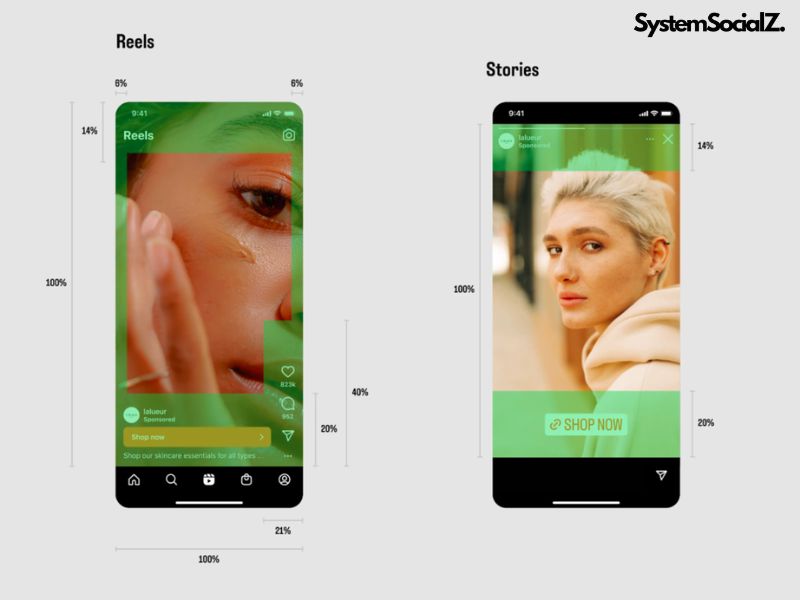
So, what is this “safe zone”?
When crafting Instagram Stories, it’s essential to stay within the “safe zone.”
As you upload an image for your Story, Instagram’s editor provides guidance through a grid of vertical and horizontal lines to help you adjust the image correctly. This ensures that even if you unintentionally exceed Instagram’s technical guidelines, the editor will steer you back on track.
To better illustrate this, pay close attention to the series of screenshots provided below:
When users view a Story, they’ll see the account’s profile name and icon in the upper left corner of the screen. If you decide to exit the Story upload process, you can return to your Instagram feed by tapping the “X” icon located in the upper left corner. In the accompanying image, notice the heart sticker positioned just below a blue horizontal line at the top of the screen. This blue line marks the boundary of the “safe zone.” If elements are placed above this line, they may interfere with the visibility of the profile name and icon.
Additionally, the image shows a blue vertical line on the far right of the screen, indicating where stickers like the heart cannot be placed. The horizontal line adjusts toward the center of the screen, creating a grid that helps position various elements such as stickers and text overlays in your Instagram Stories. Any part of the image or video that extends beyond 250 pixels from the top or bottom will be automatically cropped.
After uploading, the Instagram Story appears with a response field at the bottom for typing messages or sharing photos. If your account has over 10,000 followers and includes a link in your Story, the “Swipe Up” button will also be displayed.
How to check your Instagram Stories views in 2024?
To see who’s viewed your Instagram Stories, tap on the “Your Story” icon on the main page if your Story is still active (within 24 hours of posting). You’ll see the viewer count at the bottom left corner. Tap on that number to view a list of people who have seen your Story and check for any likes it has received.
After 24 hours (the duration for which Instagram Stories stay up), you can still access insights such as reach and impressions.
Reach: The number of unique accounts that have viewed your Story.
Impressions: The total number of times your Story has been viewed.
To access Story insights:
Go to your profile by tapping your photo at the bottom right of the screen.
Tap the menu icon at the top right and select “Insights.”
In the top right corner, select the timeframe you want insights for: 7, 14, or 30 days, the previous month, the last 90 days, or a custom period. Click “Update.”
Scroll down to “Content You Shared” and tap on “Stories.”
Use the “Sort & filter” icon to choose your metrics and sorting options.
Click on any of your Instagram Stories for more detailed insights.
While you can see who viewed your Story, you won’t be able to see how many times a particular user viewed it.

How to check Instagram Stories views correctly?
How to make an Instagram Story?
Creating Instagram Stories is straightforward, but making them engaging is the key. Here are the basic steps to create a Story:
- Step 1: From your Instagram home page, tap your profile picture in the top left corner to open the option to add to your Story.
- Step 2: Tap the “Camera” button in the “Add to Story” window to start a new Story, or choose an image or video from your camera roll. You can also swipe right from your home screen to open the Instagram camera app, where you can capture a photo or video on the spot.
- Step 3: If capturing a new photo or video, select a filter at the bottom of the screen. You can also choose a capture mode like boomerang, layout, hands-free, or dual. The “Create” button allows you to make a text-based Story.
- Step 4: Once you’ve chosen a filter and capture mode, tap the camera button to take a photo, or tap and hold to record a video.
- Step 5: After capturing the photo or video, tap the text icon at the top to add text to your Story. You can customize the font, color, and effects to make your message stand out.
- Step 6: Tap the sticker icon to add stickers to your Instagram Story. You can add location tags, mentions, music, polls, links, hashtags, or countdowns. You can also search for specific stickers using the search bar.
- Step 7: Once you’ve finished editing your Instagram Story, tap the arrow button at the bottom to share it to “Your Story.” You also have the option to share your Story with specific people on your Close Friends list. Tap “Share,” and your Story will go live instantly.

Seven basic ways to make your Instagram Stories look better.
Adding a link to your Instagram Stories
Want to include a link in your Instagram Stories? We have great news for you! Although Instagram has discontinued its swipe-up feature, you can still easily add links using Instagram link stickers.
What is the Instagram link sticker?
Instagram link stickers have taken the place of the swipe-up feature, enabling users to add external links directly to their Instagram Stories. These stickers make it easy to direct followers to external websites or products, and you can track the number of taps through Instagram analytics.
Instagram has highlighted three significant benefits of using link stickers over the old swipe-up option:
- Familiarity and Popularity: Stickers are already widely used for music, questions, locations, and polls.
- Creative Flexibility: Stickers offer more control over the visual appearance of your Story.
- Enhanced Engagement: Unlike the swipe-up feature, viewers can now react to and reply to Stories containing link stickers.
In essence, just like the swipe-up feature before them, Instagram link stickers are an essential tool for any business strategy on Instagram.
How to use the Instagram link sticker?
Instagram Stories remain visible for only 24 hours, but adding a link can significantly boost your conversions, organic engagement, and make it easier for followers to access your shared content. Here’s how to add a link sticker to your Instagram Stories:
- In the Instagram app, tap the plus sign and select “Story.”
- Create your Story using your desired media.
- Tap the sticker icon at the top of the screen.
- Choose the link sticker and type in the URL you want to share.
- Customize the sticker text or call-to-action (e.g., “Tap to Read”).
- Place the sticker on your Story and pinch to resize it as needed.
- Tap on the sticker to change its color scheme (options include blue, black, white, beige, etc.).

Share your Story, and you’re all set!
Who can use the Instagram link sticker?
All Instagram users now have access to the link sticker in their Stories, not just accounts with over 10,000 followers. However, since the feature is being rolled out gradually, some accounts may not see it yet. If that’s the case, make sure your Instagram app is up to date and check back periodically.
Customizing your Instagram link sticker
If you’re finding that the default Instagram link sticker doesn’t match your brand’s aesthetic, you can easily customize it in a few steps:
- Create your Instagram Story and add a link sticker as usual.
- Use a design app of your choice to create a custom sticker that aligns with your brand’s look and includes a clear call-to-action (e.g., “Tap Here!” or “Read More”).
- Export the design as a PNG file with a transparent background to your phone.
- Go back to your Instagram Story draft and add your custom sticker from your phone’s photo album.
- Place the custom sticker directly over the link sticker on your Story.
- And that’s it! You now have full control over the visual presentation of your Instagram Stories while still allowing users to click through the link.
How to use the Instagram captions sticker in your Instagram Stories?
Adding captions to your Instagram Stories is now easier than ever with Instagram’s new captions sticker. Follow these simple steps to include captions in your Stories:
- Step 1: Open the Instagram Stories or Reels camera and either record a new video or upload one from your camera roll.
- Step 2: Once your video is uploaded or recorded, tap the sticker icon at the top of the screen.
- Step 3: Select the “Captions” sticker from the sticker menu.
- Step 4: You can now customize your captions by choosing from four different text styles, moving the text around the screen, and changing the color to fit your Story’s look.
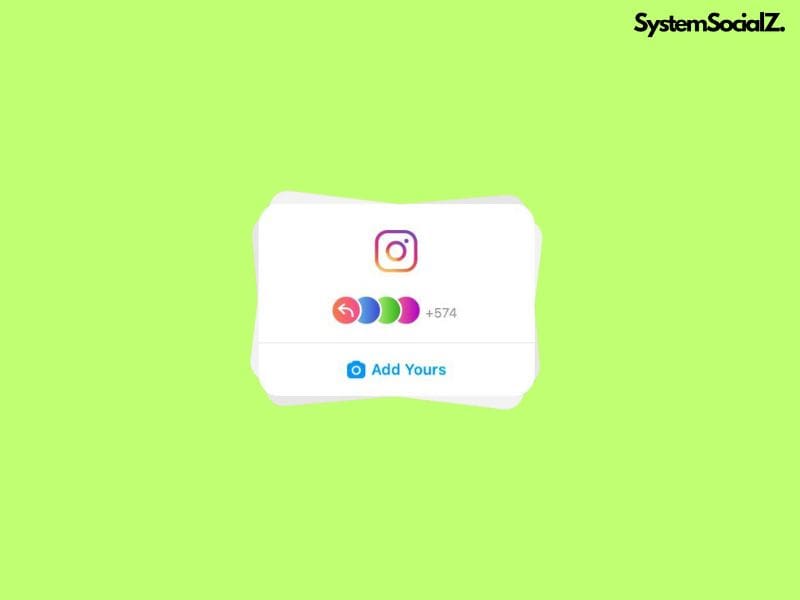
And that’s it! Your captions will automatically appear on your Instagram Stories
Tips for Using Instagram Captions Sticker:
Review Your Captions: Be sure to watch the video and read through the captions before posting, as Instagram’s transcription may not always be perfect. You won’t be able to edit the captions after they’ve been generated, so double-check for accuracy.
Language Availability: Currently, the Instagram captions sticker is only available in English and for users in English-speaking regions.
By adding captions to your Instagram Stories, you can make your content more accessible and engaging for all of your followers!
How to fix Instagram Stories no sound?
If your Instagram Stories don’t have sound, try these troubleshooting steps:
- Check Your Device’s Audio Settings: Ensure your device’s volume is turned up and isn’t muted. Also, try restarting your device to see if this resolves the issue.
- Check Your Instagram App Settings: Go to the Instagram app’s settings and verify that sound is enabled for Instagram Stories.
- Restart Your Device: Sometimes, simply restarting your device can resolve minor software glitches, including sound issues on Instagram Stories.
- Update the Instagram App: Make sure you’re using the latest version of the Instagram app. You can check for updates in the App Store or Google Play Store.
- Reinstall the Instagram App: If the above steps don’t work, try deleting and reinstalling the Instagram app to see if it resolves the sound issue in your Instagram Stories.
- Contact Instagram Support: If none of the solutions work, reach out to Instagram support for further assistance.
If Instagram support doesn’t respond, you can reach out to us for help. Just share your profile username, and we’ll guide you on how to fix the sound issue in your Instagram Stories.
How to Schedule Instagram Stories with Facebook Business Suite?
If you have a Business account on Instagram, you can use Facebook Business Suite to create and schedule Instagram Stories. Here’s how:
Step 1: Access Business Suite
Go to your Facebook Page and select Business Suite from the left-hand menu.
Once inside, choose your Instagram account from the drop-down menu in the top left corner.
Step 2: Create Your Instagram Story
You can start drafting your Instagram Story from three locations within Business Suite:
Posts and Stories in the left-hand menu.
The Create Post button in the left-hand menu.
The Create Story button in the dashboard center.
After selecting one of these options, a Story creator window will appear. Choose the Instagram account where you want to post your Story, and upload the desired image or video to start editing.
Step 3: Schedule Your Instagram Story
After editing your Story (you can add text and stickers, but customization options are limited), click the arrow beside the Publish Story button to access scheduling options.
Select the desired date and time, then click Schedule Story. Your Instagram Story will automatically post at the specified time.
To manage your scheduled Stories, go to Posts and Stories, then select Stories and Scheduled. Here, you can reschedule, publish immediately, or delete your Instagram Story as needed.
By following these steps, you can easily fix sound issues or schedule your Instagram Stories, keeping your content consistent and engaging!
6 reasons to schedule Instagram Stories
Want to save time and maximize your Instagram reach? Here are 6 compelling reasons why you should start.
Save time with Instagram Stories scheduling
Scheduling Instagram Stories can save you a significant amount of time and make sharing Stories less disruptive to your workday. Instead of creating and posting Stories on the go multiple times a day, you can plan and prepare all your Stories for the week at once.
When it’s time for your scheduled Stories to go live, you can publish them with just a few clicks. Of course, you can still share live Instagram Stories in between your scheduled ones if you want to update your audience on real-time events.

Optimizing your posting schedule can save you a significant amount of money.
Upload Instagram Stories from your desktop or laptop
Ever had to send a photo or file to your phone just to post it on Instagram Stories? And then sift through your camera roll to find the right post? Using an Instagram Stories scheduler eliminates this hassle. You can upload your Stories files directly from your desktop or laptop, streamlining the process and keeping your content organized.
Create a consistent look and feel with Instagram Stories templates
Instagram templates are perfect for creating consistent Stories that reflect your brand’s look and feel, especially when sharing non-visual content like text, quotes, or blog post links. The challenge is that many templates require software like Adobe Photoshop, making the transfer process to your phone tedious. Scheduling Instagram Stories directly from your computer makes it easier to use templates, helping you maintain a cohesive brand presence.

Instagram Stories templates to help you engage more followers.
Avoid typos and broken links in Instagram Stories
Typing with your thumbs isn’t ideal for creating flawless content, especially with autocorrect interference. Scheduling Instagram Stories allows you to plan your text and links more carefully. You can type captions on a proper keyboard, run them through spelling and grammar checks, and test your links. This extra time also allows you to review your content or get a colleague’s input before the Stories go live, reducing the risk of errors.
Boost engagement with consistent Instagram Stories
Once you get comfortable scheduling Instagram Stories, you’ll likely find yourself posting more frequently and consistently. When your audience knows what kind of content to expect and when, they’re more likely to watch your Stories and engage. Consistency helps build a loyal audience who actively looks forward to your Instagram Stories.
When do users save Instagram Stories?
Instagram’s Save feature is incredibly handy for bookmarking Reels, Feed posts, and IGTV videos that catch your eye. However, Android users don’t have the option to save Instagram Stories directly through the app, and the reason for this limitation is still unclear.
Here are a few common reasons why people like to save Instagram Stories:
- They find the content engaging.
- The images or videos capture their interest.
- They want to refer back to a recipe, tip, or hack in the future.
- The information shared is valuable and useful.
- They wish to create a collection of related posts.
- The caption resonates with them.
- They feel inspired by the content.
Instagram’s Save feature is a powerful metric for measuring engagement. Besides likes, comments, views, and shares, saves indicate whether your Instagram Stories or posts are considered valuable and of high quality.
Save Instagram Stories on Android
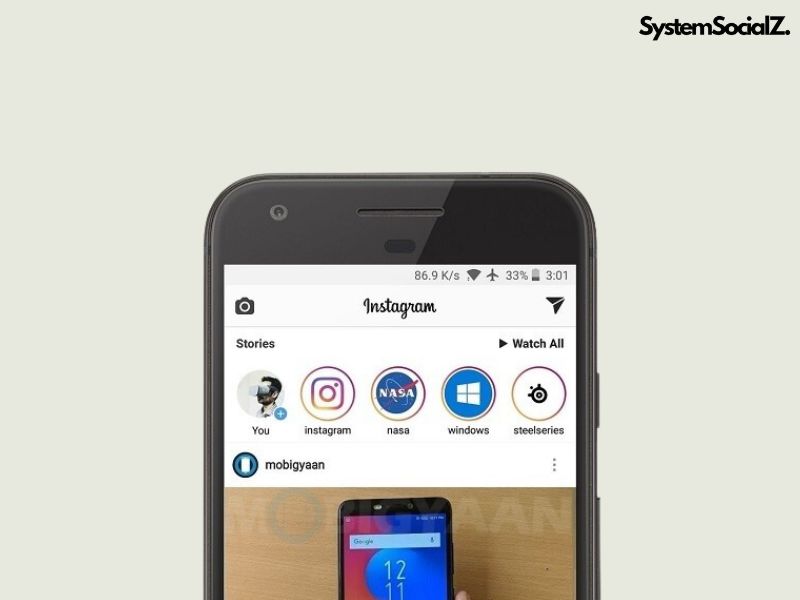
How to save Instagram using Android and IOS
There are different methods for saving Instagram Stories, depending on the type of smartphone you use.
Here are some options available for Android users:
Use the Story Settings:
- Go to your profile and select Settings.
- Navigate to Privacy and then select Story.
- You’ll see two options: Save to Gallery and Save Story to Archive.
- Enable both options.
Option A, Save to Gallery, will automatically save the pictures, videos, or any content you upload to your Instagram Stories directly to your phone’s gallery.
Option B, Save Story to Archive, will store your Stories in the archive after they disappear from your profile 24 hours later.
Save Directly from the Story Screen:
- When uploading a Story on Instagram, you have the option to save it before posting.
- Just click on the download icon before sharing the Story to save it to your gallery.
Add to Highlights:
Adding your Instagram Stories to Highlights is another way to keep them saved permanently since they won’t disappear after 24 hours. You can create Highlights from both active and archived Stories.
To create a Highlight from an active Instagram Story:
- Select the active Story.
- Click on Highlight.
- Choose a name for your Highlight and tap Add.
- To create a Highlight from archived Stories:
- Go to Archive.
- Select the Stories you want to add to your Highlight.
- Tap the Highlight option.
- Edit the cover image, choose a name, and tap Add.
- To add more images to an existing Highlight:
- Tap and hold the current Highlight.
- Select Edit Highlight.
- Choose the Stories you want to add, and tap Done.
Save Instagram Stories on IOS
Now let’s see how iPhone users can save Instagram Stories.
Saving Instagram Stories to the iPhone camera roll is a breeze. Simply view the Story, click on the three dots at the bottom right of the screen, and select Save. It’s that simple!
You can also archive your Stories using the Story settings option for future reference.
Whether you’re using Android or iPhone, these methods make it easy to preserve your favorite Instagram Stories and keep them accessible whenever you need them.
How to use Instagram Stories as a brand
When using Instagram Stories for business, they should be a core component of your social media marketing strategy.
Creating content for Instagram Stories can feel overwhelming at first, but don’t worry! Below are some practical tips to help you incorporate Instagram Stories into your marketing efforts.
Educate your audience with how-to’s and tutorials
The sequential nature of Instagram Stories makes them ideal for sharing step-by-step, how-to content. From cooking recipes to beauty tutorials, you can use Stories to create engaging, bite-sized educational content. It’s an excellent alternative to traditional video formats or lengthy blog posts.
Engage with Polls, Quizzes, and Questions
Instagram Stories are perfect for interacting with your audience in a fun and engaging way. Use features like polls, quizzes, and question stickers to encourage conversations with your followers. Brands like Benefit Cosmetics frequently use these interactive elements in their Instagram Stories, making it easy and enjoyable for their audience to engage with the content.
 Polls from your followers will help your account become more attractive
Polls from your followers will help your account become more attractive
Share announcements and updates
Instagram Stories are a great platform for sharing important news or announcements about your business. Whether you’re launching a new product or hosting an event, using Stories to keep your followers informed ensures they stay updated on your latest developments.
Highlight your main feed posts
Instagram Stories can be used to draw attention to your latest posts in the main feed, helping to bypass the platform’s algorithm. Promoting significant announcements, offers, or new content through Stories can maximize their reach. Now that every user can add links to their Instagram Stories, it’s even easier to share content from outside of Instagram, such as blog posts or press releases.
Tease upcoming content or products
Instagram Stories are perfect for building anticipation around upcoming releases or collaborations. You can use creative stickers and countdowns to create excitement and give your audience a sneak peek at what’s coming next.
Promote Time-Sensitive offers and deals
Just as you would use regular Instagram posts to promote offers, you can use Instagram Stories to highlight limited-time deals or ongoing sales. This approach works well for both e-commerce and physical stores looking to boost engagement with their promotions.
Share UGC and customer photos
Sharing user-generated content (UGC) through Instagram Stories allows you to showcase your customers’ photos and feedback without cluttering your main feed. It’s a simple and effective way to celebrate your community and build brand loyalty.

Choose content that fits current trends.
Take followers behind-the-scenes
One of the unique benefits of Instagram Stories is their informal and spontaneous nature. Use them to give followers a behind-the-scenes look at your business. Share event photos, a day-in-the-life experience, or other unfiltered moments to connect with your audience on a more personal level.
By integrating these strategies into your Instagram Stories, you can enhance your brand presence and engage with your audience in meaningful ways.
20+ awesome Instagram Stories features you should be using
If you want to stand out on Instagram, utilizing the coolest Instagram Stories features is a must. Here’s a rundown of 25 features that can elevate your Instagram Stories game:
Create mode
Create Mode lets you craft Instagram Stories without needing any photos or videos. You can still add stickers and other elements to make your content engaging.
Dual camera
With the Dual Camera feature, you can capture photos or videos using both your front and rear cameras simultaneously. You can even adjust and move the images independently—perfect for reaction videos!
Stickers galore
Instagram Stories offer a vast array of stickers for every occasion. You can use them for various purposes, from adding personality to boosting engagement. There’s a sticker for everything!
Notify sticker
The Notify sticker is great for creators and marketers, enabling followers to sign up for notifications about new content. This ensures that your most dedicated fans never miss an update.

Notify Sticker helps your followers not miss your posts.
Get orders sticker
For those selling products, the Get Orders sticker is a convenient way to direct followers to product details and receive order requests directly from your Instagram Stories.
Food orders sticker
Ideal for food-related businesses, this sticker simplifies the process for customers to place food orders right from your Instagram Stories.
AI label
Instagram encourages labeling AI-generated content with the AI Label sticker to prevent misinformation and let viewers know the nature of the content they’re viewing.
Stories captions sticker
Adding captions to your Instagram Stories makes them accessible to all, including those who are Deaf, hard-of-hearing, or simply have their sound turned off.
Polls, Quizzes, and Question stickers
Increase engagement by asking your audience for their opinions or answers using polls, quizzes, or question stickers. It’s a great way to spark conversation and interaction.
GIFs
GIFs bring your Instagram stories to life, adding movement and a touch of fun to your content, making it more lively and engaging.

Use Gifs the right way to make your Story more interesting
Saved Audio
Find the perfect song or audio clip for your Story? Save it! Tap on the song title and then the bookmark icon to use it again in future Instagram Stories.
Filters
Filters have come a long way from simple overlays. Now you can transform yourself into various characters, add multiple sets of eyes, or even place your face in a Renaissance painting.
Layout
The Layout feature allows you to create a collage of multiple images within your Instagram Stories, choosing from different grid options.
Highlights
Don’t let your best content disappear after 24 hours. Use Highlights to keep important Instagram Stories pinned to your profile indefinitely.
Story analytics
Story Analytics is crucial for understanding your audience’s behavior. Analyze metrics like views, replies, and swipe-ups to refine your Instagram Stories strategy.
Control who can reply to your story
If you’re tired of spam or unwanted messages, you can control who can reply to your Instagram Stories. Limit replies to people you follow back or turn them off entirely.
Hide your story
Keep certain content private by choosing who can see your Instagram Stories. Hide specific Stories from competitors or other accounts as needed.

How to hide Instagram story?
Save to Camera Roll
If you’ve created an Instagram Story that you want to keep, save it to your camera roll before sharing. Just tap the down arrow icon at the top of your screen.
Mention someone after posting
Forgot to tag someone in your Story? No problem! Use the “Add Mention” option after posting to tag them without having to delete and repost.
Add yours sticker
Start or join a trend with the Add Yours sticker. Post a prompt like “Show your latest travel photo,” and others can respond with their own Instagram Stories.
Add yours music sticker
Similar to the Add Yours sticker, but with a musical twist! Share your favorite song or ask followers to add tracks that mean something special to them.
Frames sticker
Turn your Instagram Story into a Polaroid-style post with the Frames sticker. Your followers can even reveal hidden content by shaking their phones!
Reveal sticker
Create a sense of intrigue with the Reveal sticker. Followers have to send you a DM to uncover hidden content. It’s a unique way to boost engagement.
Cutouts sticker
Create custom stickers from your photos or videos with the Cutouts sticker. Select an image, and Instagram will save it as a reusable sticker for your future Instagram Stories.
By using these features, you can make your Instagram Stories more interactive, engaging, and accessible, helping you connect with your audience in creative ways.
11 apps for creating beautiful Instagram Stories in 2024
Instagram Stories is a captivating feature that allows users to share a series of photos or short videos that are visible for just 24 hours. With more than 500 million people viewing Instagram Stories daily, this feature has gained immense popularity.
While Instagram provides various creative tools for crafting Stories, using specialized apps can elevate your Instagram Stories even further, making them more eye-catching and unique.

Apps to make your Instagram Stories more awesome.
InShot
InShot is one of the top apps for creating Instagram Stories, offering a robust suite of video and photo editing tools. The app lets you trim, cut, split, crop, or merge videos, making it easy to create polished content. With a variety of backgrounds, filters, and effects, you can customize your Instagram Stories to match your style.
It even includes options to add music, control video speed, and adjust aspect ratios, ensuring your stories are optimized for different platforms. InShot also offers text, stickers, and emojis to enhance both your photos and videos, making it a versatile choice for all your Instagram Stories needs.
Key Features:
- Speed control and auto-blur for videos.
- AI-powered effects and collage maker.
- Music integration with fade-in and fade-out options.
- Extensive text, filters, and design tools.
- Available on both Android and iOS.
StoryArt
StoryArt is another highly-rated app for Instagram Stories, known for its user-friendly interface and extensive collection of templates. With over 3000 story templates and 500 post templates, this app makes it easy to create professional-looking Instagram Stories. You can add text, filters, themes, and other design elements to customize your Stories, making them visually appealing and engaging.
Available on both Android and iOS, StoryArt is a go-to for anyone looking to elevate their Instagram Stories effortlessly.
Key Features:
- 3000+ free story templates.
- 500+ post templates and 300+ animated templates.
- 100+ text animation templates.
- Video effects and music options.
Unfold
Unfold is a popular app for creating minimalist and elegant Instagram Stories. It offers over 400 free and premium templates, along with various filters, effects, and advanced text tools. Whether you’re working with photos or videos, Unfold provides plenty of options to make your Instagram Stories stand out.
The app is straightforward and doesn’t require account setup, allowing you to start creating high-resolution Stories instantly.
Key Features:
- 400+ free and premium templates.
- Filters and effects for both photos and videos.
- Unique fonts and AI editing tools.
- Compatible with Android, iOS, and desktop platforms.
Canva
Canva is a versatile graphic design tool that’s perfect for creating stunning Instagram Stories. It boasts a vast library of templates, fonts, and images, allowing you to design captivating Stories easily. Canva’s extensive collection of stock images and editing features make it a favorite among users.
It’s available on Android, iOS, and desktop, making it accessible for all your Instagram Stories design needs.
Key Features:
- Access to high-quality images, icons, and illustrations.
- Background blur and focus features.
- Collaborative tools for team projects.
- Text and design options for both photos and videos.
Adobe Express
Adobe Express offers powerful tools for creating Instagram Stories. With the ability to add video clips, photos, and effects, this app is a great choice for producing visually striking Stories. It features a wide range of fonts, animations, and sounds, making it easy to customize your Instagram Stories.
Available on Android, iOS, and desktop, Adobe Express is user-friendly and doesn’t require design expertise.
Key Features:
- AI-driven content creation tools.
- Background removal and seasonal templates.
- Access to Adobe Stock photos and professional templates.
- Tools for photo and video editing.
PhotoGrid
PhotoGrid is ideal for creating photo and video collages for Instagram Stories. It offers numerous templates, filters, stickers, and fonts, making it easy to personalize your content. The app also includes photo editing features, a selfie camera, and meme creation tools.
Available on Android, iOS, and as a web version, PhotoGrid is a versatile tool for creating dynamic Instagram Stories.
Key Features:
- 20,000+ collage templates.
- Video editor and video grid maker.
- Blurred backgrounds for uncropped photos.
- Easy meme creation and selfie enhancement tools.
Typorama
Typorama is perfect for adding stylish text to your Instagram Stories. With a variety of typographic layouts, fonts, and photo editing features, this app allows you to create eye-catching Stories quickly. It offers advanced text tools and design elements to polish your Instagram Stories, making it a must-have for anyone who wants to add a creative flair to their content.
Key Features:
- 50+ text styles and 100+ fonts.
- Thousands of stock images.
- Advanced text effects like gradients, shadows, and 3D distortion.
- Options to add logos or watermarks.
CutStory
CutStory solves the problem of posting longer videos on Instagram Stories by breaking them into 15-second segments. This app supports all video formats and ensures that there’s no loss in video quality during the process.
Available on iOS, CutStory makes it easy to create a seamless series of Instagram Stories from longer videos.
Key Features:
- Cuts videos into 15-second clips.
- Supports multiple video formats.
- Maintains video quality.
- Multiple soundtrack options for Stories.
8mm
8mm is a unique app that allows you to record videos with a vintage, retro aesthetic for your Instagram Stories. It includes a variety of retro lenses, film types, and effects to give your Stories an old-school vibe.
Currently available for iOS, 8mm is perfect for creating nostalgic Instagram Stories.
Key Features:
- 10 vintage lenses and 21 film types.
- Additional retro filters.
- Jitter button and sound switch for added authenticity.
- Supports video recording and gallery editing.
Mojo
Mojo offers dynamic templates and advanced editing tools to create eye-catching Instagram Stories. With over 500 templates and a library of royalty-free music, Mojo makes it easy to produce professional-quality Stories. It also supports personalizing content with animated stickers and multi-page story creation, making it ideal for influencers and content creators.
Key Features:
- 500+ templates for Instagram Stories.
- Advanced video editing features.
- Unique text styles and effects.
- Integration of photos, videos, and royalty-free music.
StoryLab
StoryLab provides an extensive collection of templates and design tools for creating personalized Instagram Stories. With over 1000 post templates, high-quality background textures, and unique text and sticker options, StoryLab offers endless customization possibilities.
Available on Android and iOS, it’s a comprehensive tool for enhancing your Instagram Stories.
Key Features:
- Wide range of customizable templates.
- High-quality textures and backgrounds.
- Text editor with numerous fonts.
- Lightroom and VSCO presets for aesthetic enhancement.
How to pick the best app for Instagram Stories in 2024?
Finding the right app to create eye-catching Instagram Stories can significantly enhance your social media strategy. With so many options out there, it’s important to know what features and tools to prioritize. Here are five tips to help you select the perfect app for your Instagram Stories:
Determine your requirements
First, think about what you want to achieve with your Instagram Stories. Are you looking for advanced video editing capabilities, or do you prefer quick and easy templates?
For example, if you need comprehensive video editing tools, InShot is a great choice with features like trimming, cutting, splitting, and merging videos, plus adding music and effects. On the other hand, StoryArt is ideal if you want access to a wide variety of preset templates for creating stories effortlessly.
Look for User-Friendly interfaces
Ease of use is essential, especially if you’re not a professional designer. Choose an app with an intuitive interface that lets you create stunning Instagram Stories without a steep learning curve. StoryLab, for instance, offers a user-friendly design with customizable options that are easy for anyone to navigate, regardless of their skill level.
Explore creative features
 Choose the right app to make your Instagram Stories more engaging.
Choose the right app to make your Instagram Stories more engaging.
Different apps come with various creative tools, such as filters, animations, text effects, and stickers. Pick an app that offers a diverse range of customization options to make your Instagram Stories unique and engaging. For example, Canva provides a vast selection of stock images and design elements, while Typorama is excellent for adding eye-catching text with a variety of typographic layouts and font choices.
By considering these tips, you can choose an app that aligns with your creative vision and helps you produce compelling Instagram Stories that captivate your audience.
Ways to add music to your Instagram Stories
Adding music to your Instagram Stories can enhance their appeal, and there are several methods to do this effectively. Let’s explore the step-by-step process for each approach.
Using Instagram’s Music Library
One of the simplest ways to add music to your Instagram Stories is through Instagram’s built-in music library. Follow these steps:
- Step 1: Open the Instagram app on your device.
- Step 2: Tap on the “Your Story” icon located at the top-left corner of the screen.
- Step 3: Capture a new photo or video, or select one from your camera roll.
- Step 4: After uploading your content, tap the music icon at the top of the screen. For Android users, tap the sticker icon and then select the music sticker. This will open Instagram’s Music Library.
- Step 5: Use the search bar to find the song you want to add. You can search by song title, artist, or album. The “For You” tab offers recommendations, while the “Browse” tab lets you explore songs by genre, mood, and popularity.
- Step 6: Select the part of the song you want to include in your Instagram Story. Remember, a single Story segment lasts 15 seconds. For videos longer than 15 seconds, Instagram will split the video and the song will continue across each segment.
- Step 7: After selecting your song, tap “Done.” The music will appear as a sticker on your Story. Some songs come with lyrics that will be displayed as your Story plays.
- Step 8: Position the music sticker anywhere on the screen. For videos, you can even pin the sticker to a moving object or person. You can resize it using pinch gestures.
- Step 9: Your Instagram Story is now ready to be shared with your chosen song. Just tap “Send To” to upload it.
Adding music from Streaming Services
Another way to add music to your Instagram Stories is by sharing directly from streaming platforms like SoundCloud, Spotify, and Shazam. Here’s how:
Adding Music from SoundCloud
- Step 1: Open the SoundCloud app on your phone.
- Step 2: Choose the song you want to share in your Instagram Story.
- Step 3: Tap the share icon on the song, then select “Share to Instagram Stories.” The song will appear as a link on your Story. Viewers can tap “Play on SoundCloud” to listen to the full track on the SoundCloud app.
Adding Music from Spotify
- Step 1: Open the Spotify app.
- Step 2: Find the song you want to share in your Instagram Story.
- Step 3: Tap the “Share” option and then choose “Instagram Stories.” You’ll be directed to Instagram, where the song will appear in your Story.
Adding Music from Shazam
- Step 1: Open the Shazam app and either search for a song or use the app to identify a song playing nearby.
- Step 2: Tap the “More” icon and select “Share.”
- Step 3: Choose “Instagram Stories” as the sharing option. The song will be added to your Story, allowing viewers to open Shazam for more details.
With these methods, you can easily add music to your Instagram Stories, enhancing their appeal and engaging your audience in a more dynamic way.
Instagram Stories – Frequently Asked Questions

Explore Instagram Stories – FAQs
Instagram Stories, owned by Facebook, offer a host of features that rival Snapchat and even include some exclusive options. While the platform’s extensive capabilities are enticing, it can feel overwhelming seeing so many brands already utilizing Instagram Stories to their full potential. But don’t worry—we’re here to break it down for you.
To help you make the most out of Instagram Stories as a marketing tool, we’ve compiled answers to some frequently asked questions:
What formats can I use on Instagram Stories?
Fortunately, Instagram Stories offer a variety of formats that are easy to manage once you’re familiar with them. Here are some key terms to know:
- Normal: This is the standard option for capturing photos or videos for your Story. It allows you to capture exactly what’s in front of you in real-time.
- Boomerang: A unique feature on Instagram Stories, Boomerang lets you create a 1-second video clip that loops back and forth with a stop-motion effect. It’s perfect for adding some fun to your content.
- Live: Live streaming is popular across social media, and Instagram Stories allow you to go live instantly, broadcasting in real-time to your audience.
- Hands-Free: This feature lets you record video without holding down the record button—ideal for creating longer videos with ease.
How do I find a specific Instagram Story?
To search for an account’s Instagram Story, use the regular search tool represented by the magnifying glass icon at the bottom of the screen. Once you reach the account’s profile, their profile picture will have either a gray rim, a rainbow rim, or no rim at all, indicating whether or not they have an active Story.
How will I know if someone tags me in their Instagram Story?
If another account tags or mentions your username in their Instagram Story, you will receive a notification. This allows you to see and interact with the Story in which you’ve been mentioned.
How can I create Instagram Story templates?
Many brands prefer a cohesive look for their Instagram Stories. To achieve this, they create custom templates for their Stories and regular posts. You can use various apps to design these templates, making it easier to maintain a consistent visual style across your Instagram Stories and posts.
How do I make my Instagram Stories more aesthetic?
Improving the aesthetics of your Instagram Stories involves using elements like balance, color, pattern, and visual weight. To create visually appealing Stories, use apps that offer design features like templates, custom layouts, and filters. Your Story template should reflect your brand’s voice, colors, and personality to build a consistent and engaging presence on Instagram Stories.
Which app is best for cutting videos for Instagram Stories?
There are several apps perfect for trimming videos for Instagram Stories. We recommend using CutStory or InShot, as they offer easy-to-use tools specifically designed for creating video content that fits Instagram Stories’ format.
With these tips, you can effectively navigate Instagram Stories and use them to boost your brand’s visibility and engagement.
Conclusion
Mastering Instagram Stories in 2024 is essential for businesses looking to stay ahead in the digital marketing game. In today’s article, System SocialZ has helped you answer your questions about Instagram Stories, when its diverse range of features and creative options, Instagram Stories offer endless opportunities to connect with your audience, showcase your brand’s personality, and drive engagement.
By understanding the platform’s capabilities and implementing strategic storytelling, you can leverage Instagram Stories to build a more authentic and interactive presence. Stay creative, be consistent, and let your brand’s story shine through every story you share.
Related Posts:
- Instagram Creator Tips: Boost Your Engagement In 2025
- Instagram Business 2025: Tips And Tricks For Creating Engaging Content
- Instagram IGTV 2025: Can You Guess What Happens Next?
- Instagram Collections 2025: The Secret To A Clutter-Free Feed
- Instagram Reels: How To Maximize Engagement In 2025
- Instagram Shopping: A Complete Guide For Businesses In 2025
- Instagram Explore 2025: A Treasure Trove of Creativity
- Instagram Videos 2025: Tips And Tricks For Maximizing Your Reach
- Instagram Photo: How To Create Eye-Catching In 2025
- Instagram Algorithm: Tips And Tricks To Boost Your Reach In 2025
- Instagram Apps 2025: Best Practices For Safe And Effective Use
- Instagram Engagement: Tips And Tricks For Businesses In 2025
- Instagram Trends 2025: What Businesses And Users Need To Know?
- Instagram Impressions: How To Boost Your Reach And Engagement In 2025
- Carousel Instagram : Tips And Tricks For Eye-Catching Carousels In 2025
- Best Hashtags For Instagram: Maximize Reach With The Right Tags In 2025
- Instagram 2025: A Comprehensive Step-By-Step Guide To Mastering The Platform In 2025
- How To Get Many Followers on Instagram: 2025 Growth Strategies
- Best Time To Post On Instagram in 2025: Boost Your Engagement and Reach

